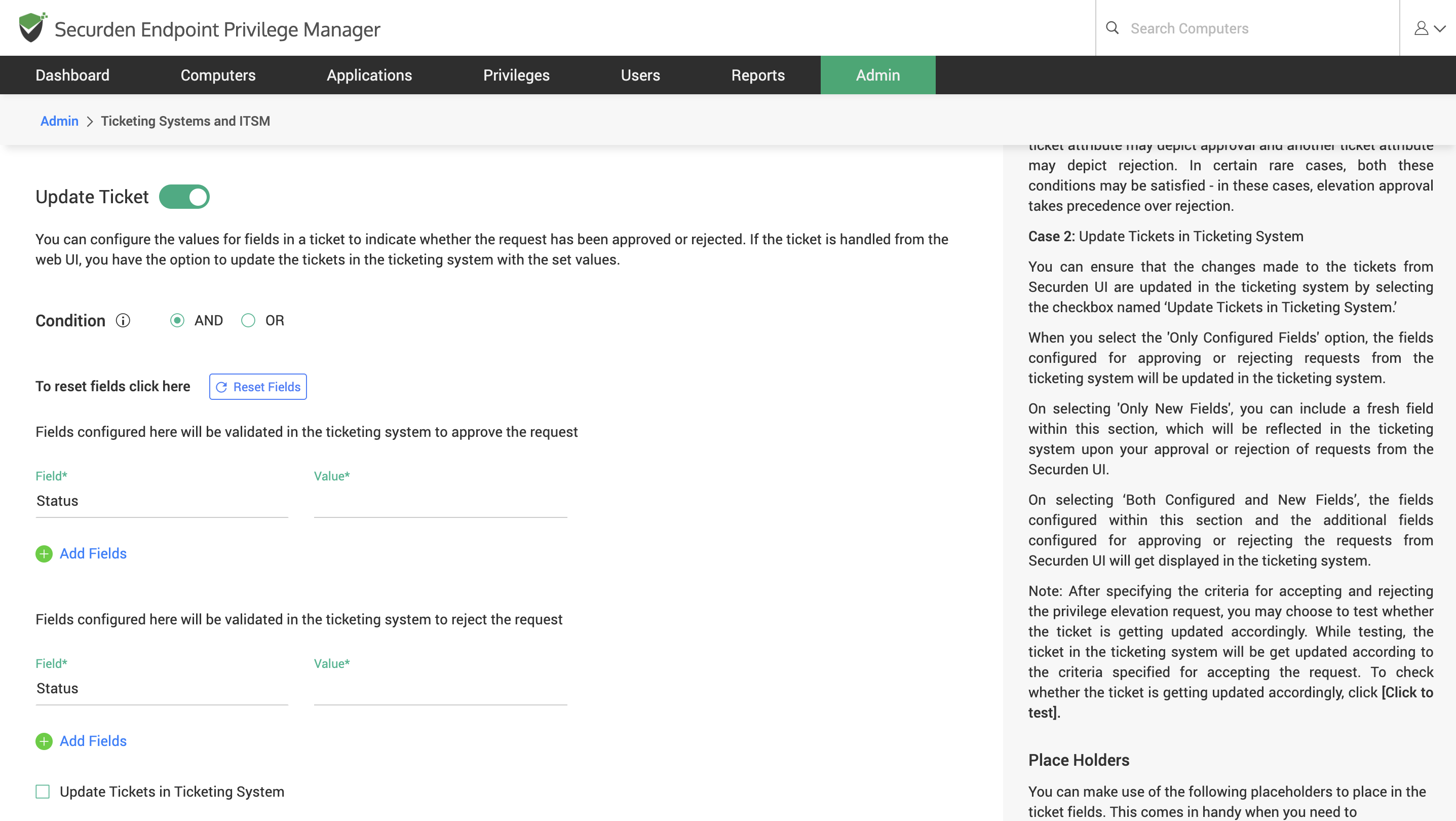How to Configure Ticket Parameters for Managing the Request?¶
You can use the ticketing system to manage requests or keep track of activities performed by the helpdesk team. In the first scenario, the ITSM tool will be used to approve or reject the request. In the second scenario, the request will be approved or rejected in Securden and the corresponding change will be reflected in the ITSM solution. You need to configure the ticket parameters that would signal whether the ticket is approved or rejected. Toggle Update Ticket to green and follow the instructions below.
Case 1: The ticket is approved in the ITSM
-
You can configure the request to be approved or rejected based on any ticket parameter except Ticket Status.
-
You need to specify the conditions under which the request is approved and rejected separately. You need to specify the field name and the corresponding values here.
-
You have the option to configure a combination of ticket parameters that needs to be checked before the requests are approved or rejected by adding fields and selecting the operator (AND / OR) for evaluating the parameters.
Case 2: The request is approved in Securden
Here, the ticket parameters will be updated according to the preferences when the ticket is approved or rejected using Securden.
-
Select the checkbox named Update Tickets in Ticketing System.
-
You have three options here.
-
When you select the Only Configured Fields option, the fields configured for approving or rejecting requests from the ticketing system will be updated in the ticketing system.
-
On selecting Only New Fields, you can include a fresh field within this section, which will be reflected in the ticketing system upon approval or rejection of requests from the Securden UI.
-
On selecting Both Configured and New Fields, the fields configured within this section and the additional fields configured for approving or rejecting the requests from Securden UI will be displayed in the ticketing system.
Note
After specifying the criteria for accepting and rejecting the privilege elevation request, you may choose to test whether the ticket is updated accordingly. While testing, the ticket in the ticketing system will be updated according to the criteria specified for accepting the request. To check whether the ticket is getting updated accordingly, click [Click to test].