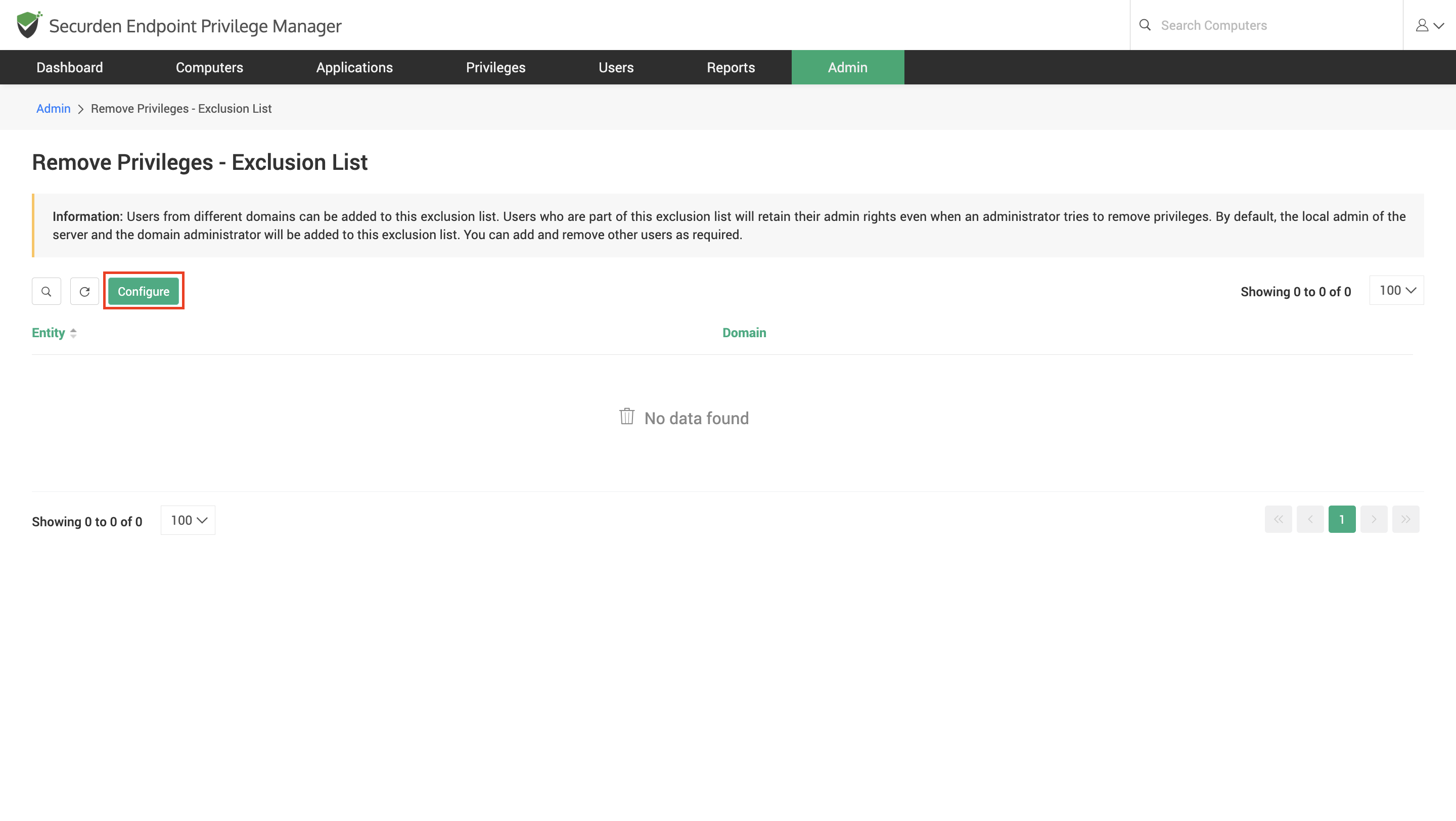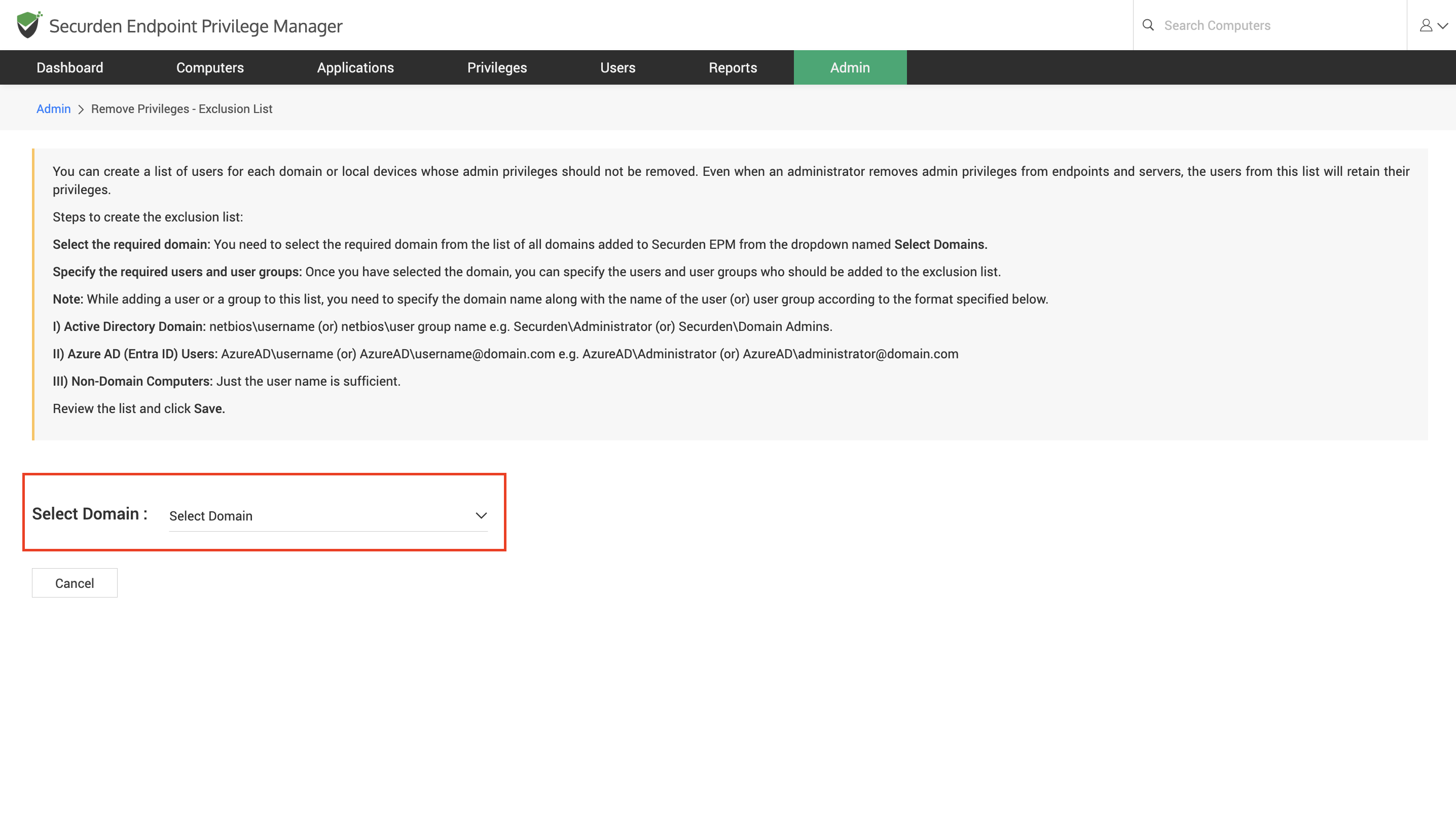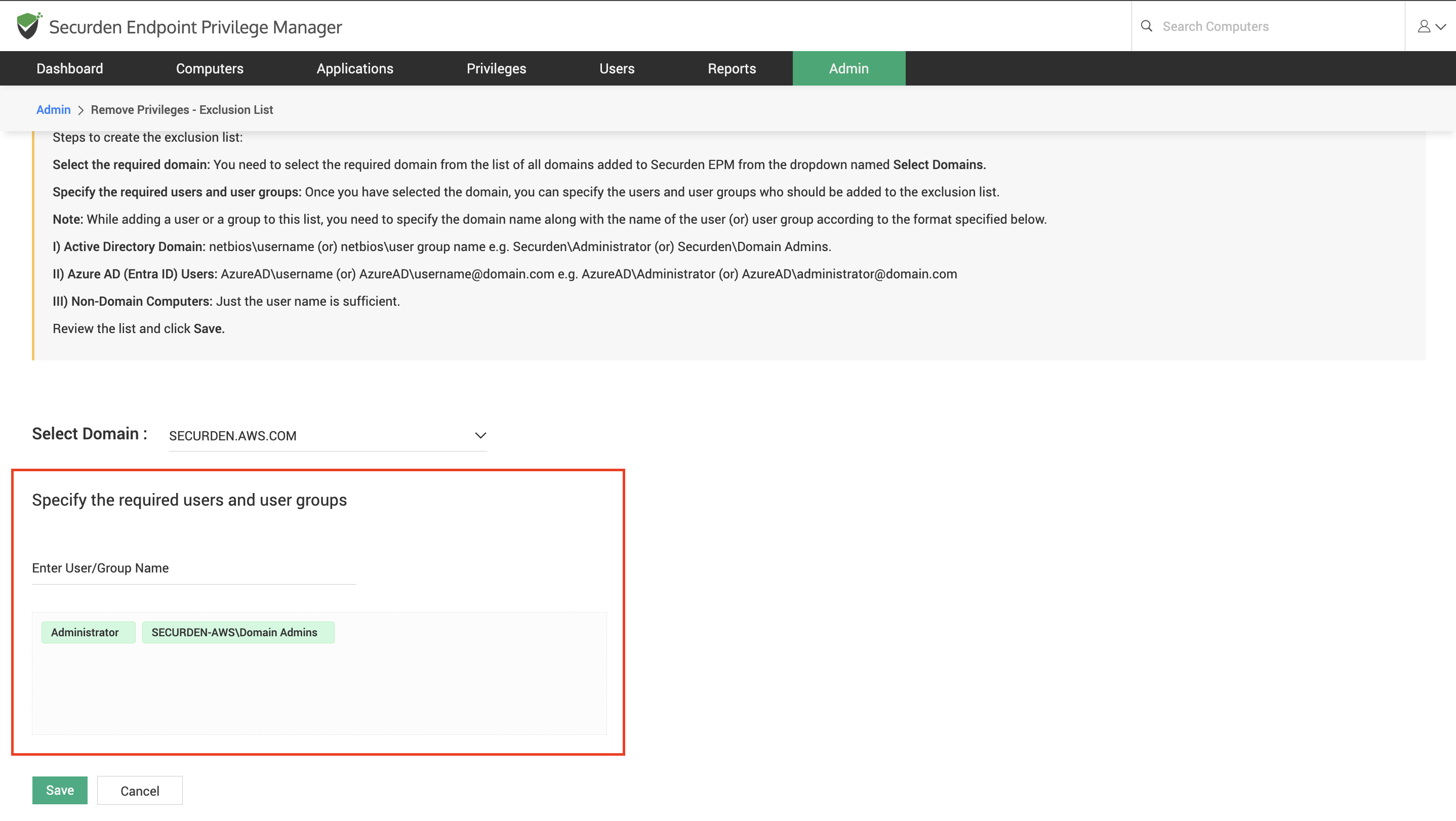How to Exclude Users when Removing Admin Rights?¶
You can select specific users and devices and remove admin rights granularly using Securden. However, if you are removing admin rights in bulk, you have the option to define an exclusion list for removing admin rights. Once a user is added to the exclusion list, they will retain their privileges even when you try to remove admin rights from them.
How to Create an Exclusion List for Removing Admin Rights?¶
To create an exclusion list, navigate to Admin >> Security >> Remove Privileges-Exclusion List and follow the steps below.
- Click on Configure.
- Select the required domain: You need to select the required domain from the list of all domains added to Securden EPM from the dropdown named Select Domains.
- Specify the required users and user groups: Once you have selected the domain, you can specify the users and user groups who should be added to the exclusion list.
While adding a user or a group to this list, you need to specify the domain name along with the name of the user (or) user group according to the format specified below.
-
Active Directory Domain: netbios\username (or) netbios\user group name. e.g. Securden\Administrator (or) Securden\Domain Admins.
-
Entra ID (Azure AD) (Entra ID) Users: AzureAD\
(or) AzureAD\username@domain.com e.g. AzureAD\Administrator (or) AzureAD\administrator@securden.com -
Non-Domain Computers: Just the username is sufficient.
-
Review the list and click Save.