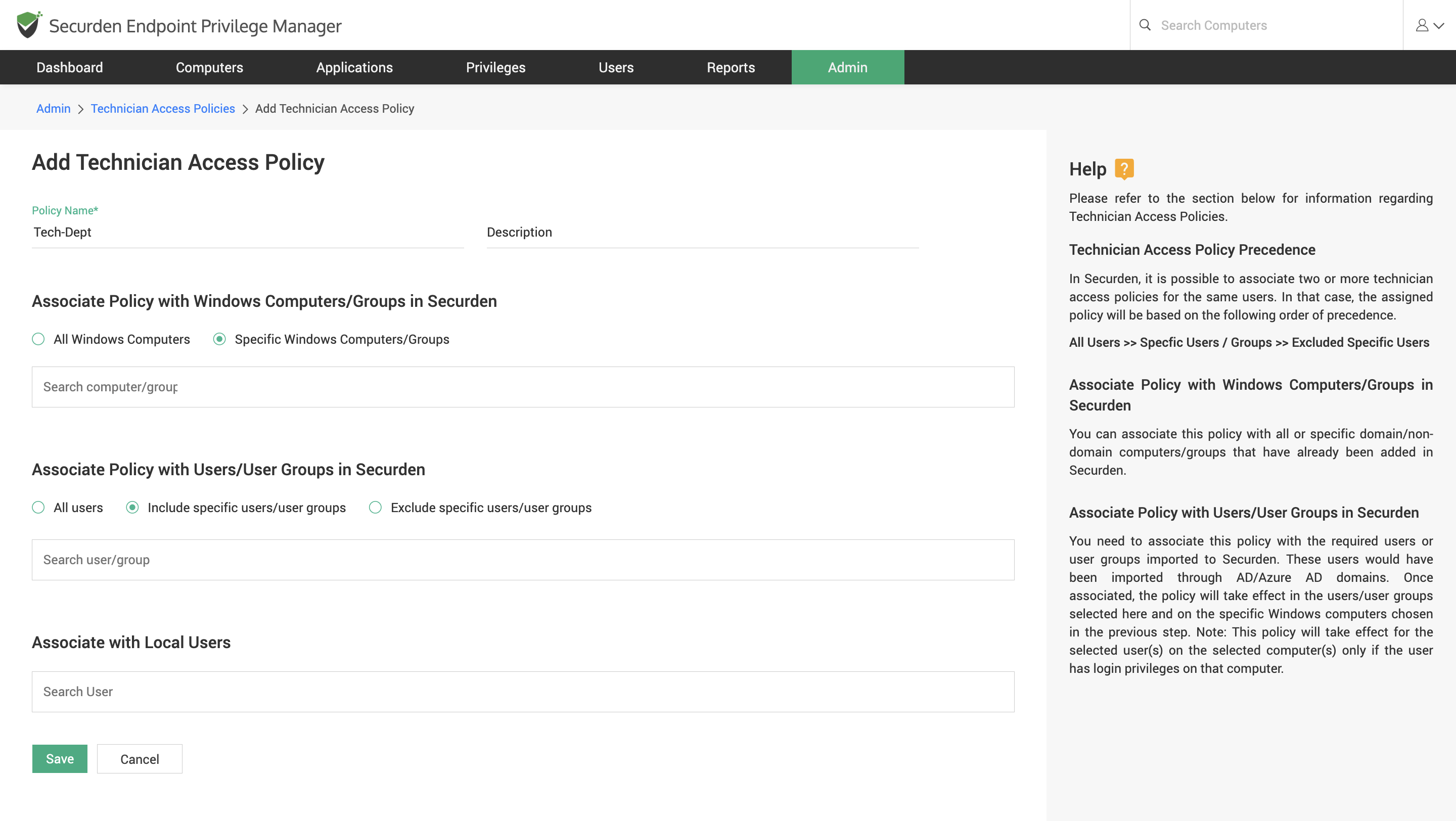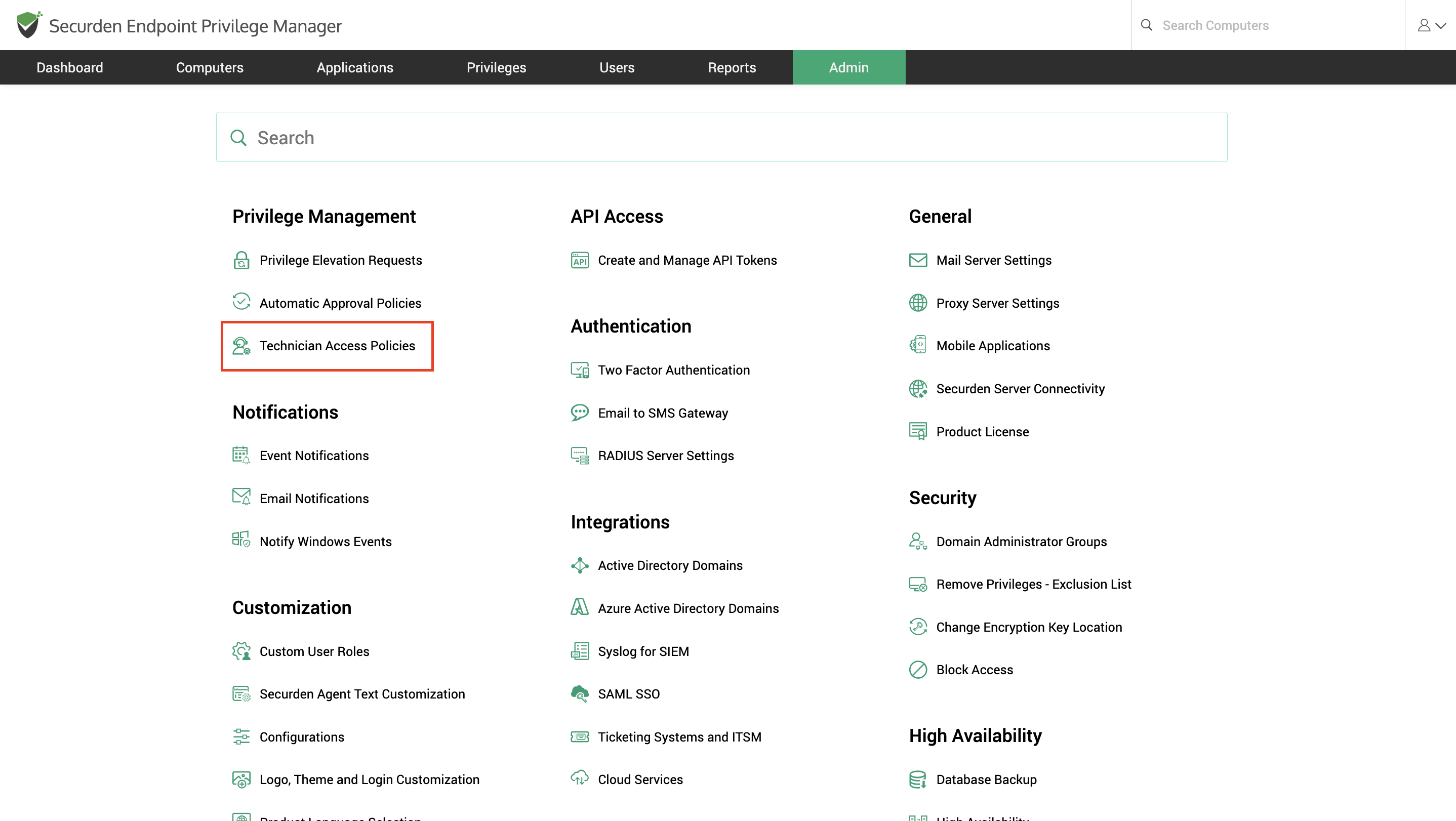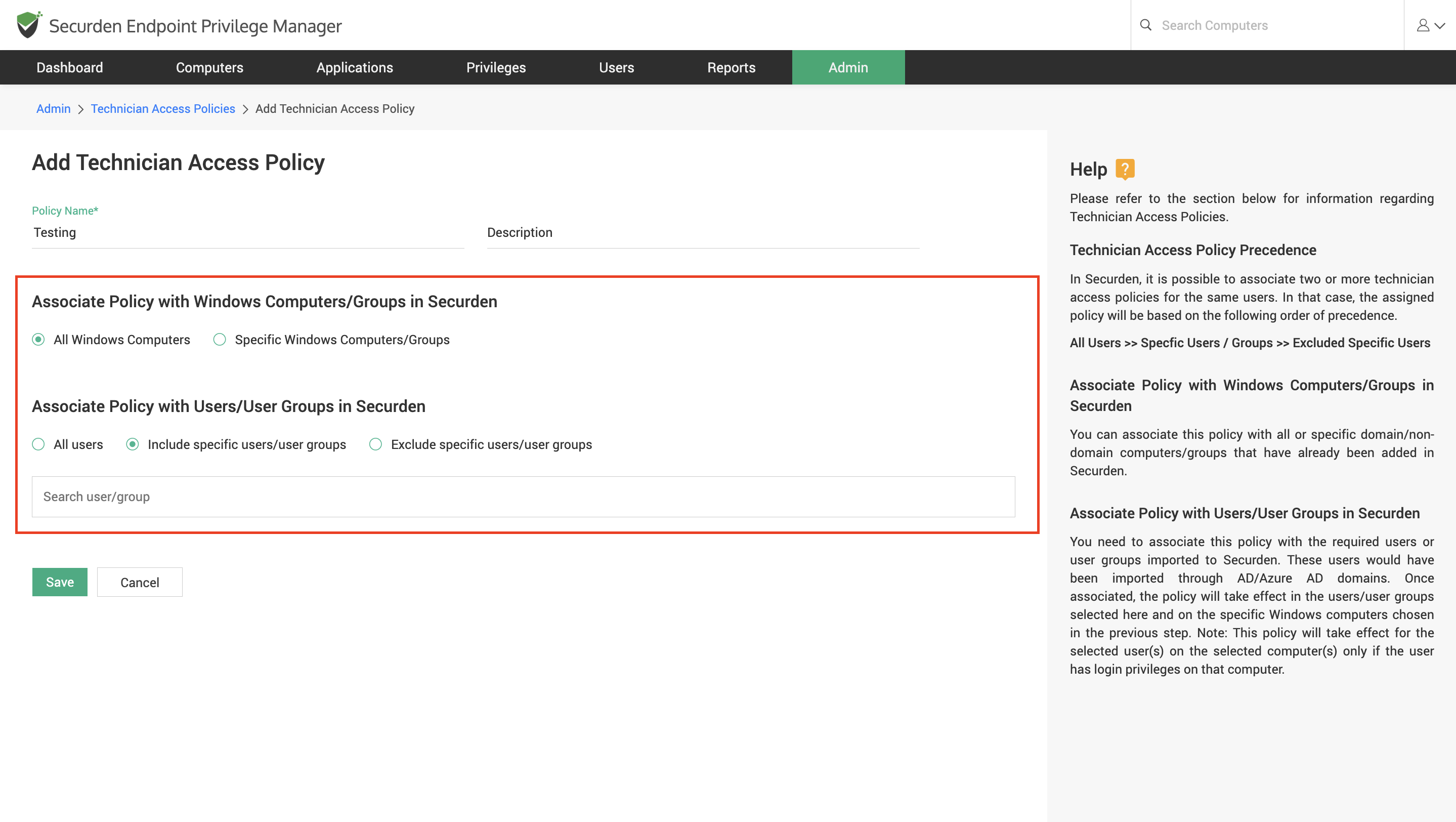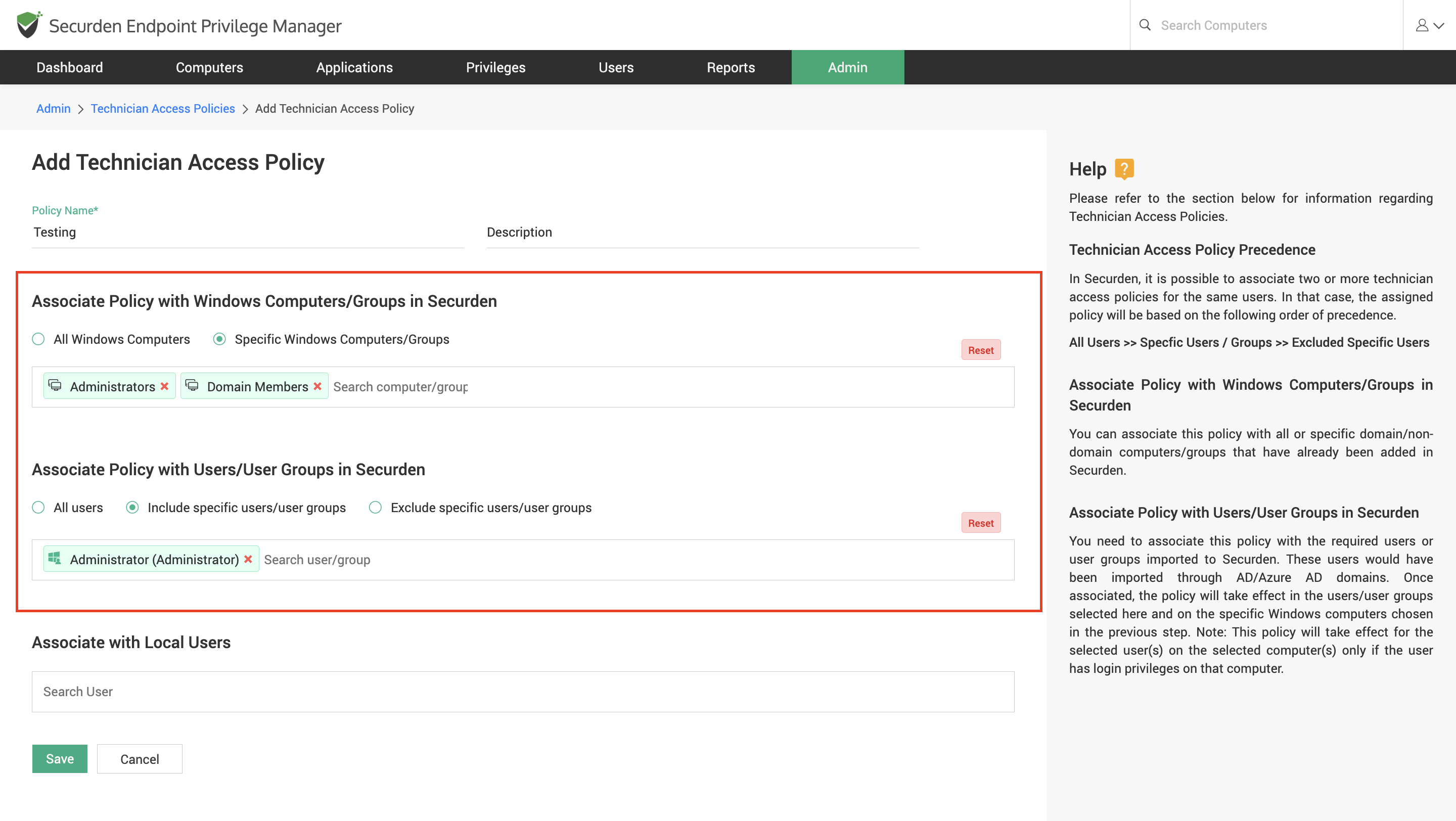How to Grant Admin Access to Technicians on Endpoints?¶
IT helpdesk technicians often need admin rights to install new applications, troubleshoot issues, and update existing software. Securden helps your IT helpdesk technicians gain admin access to endpoints without using admin account credentials.
You need to create and enforce Technician Access Policies to allow IT technicians to gain admin rights on endpoints. Securden allows you to create multiple policies to provide specific technicians with admin access to specific computers.
Navigate to Admin >> Privilege Management >> Technician Access Policies to create new technician access policies and manage existing policies.
You can Edit or Delete Policies by clicking on the respective icons in the table.
Click on Add Windows Policy and follow the steps below to create a new technician access policy.
-
Provide a suitable name and description (optional) to the policy for identification purposes.
-
You can associate the policy with all Windows devices or choose specific devices for the policy.
-
If you select Specific Windows Computers/Groups, you must search and select all the computers and computer groups you want to associate with this policy.
-
Associate the policy with All Users in Securden. (Not recommended)
-
Include Specific Users and User Groups – You can select the required users and user groups and associate the policy with them.
-
Exclude Specific Users and User Groups – You can select specific users and user groups and enforce the policy on all users other than the ones selected.
-
How to Select Computers and Users to Associate with the Policy?¶
You must select the computers and users based on how you want to define the responsibilities of your IT helpdesk. Based on common workplace practices, we have classified the workflows into the following categories.
Case 1: Any IT helpdesk personnel is allowed to manage any endpoint within the organization
In this case, you can simply select All Devices and when selecting computers. For selecting the users and groups, select Include Specific Users/Usergroups and specify the IT helpdesk user group. If you haven’t created such a group, you may select individual users.
Case 2: Specific IT helpdesk technicians have designated endpoints to manage in the organization
In this case, you must select Specific Windows Computers/Groups and add the required endpoints and computer groups. You must then select the corresponding IT helpdesk technicians by choosing Include Specific Users/Groups for associating users to the policy.