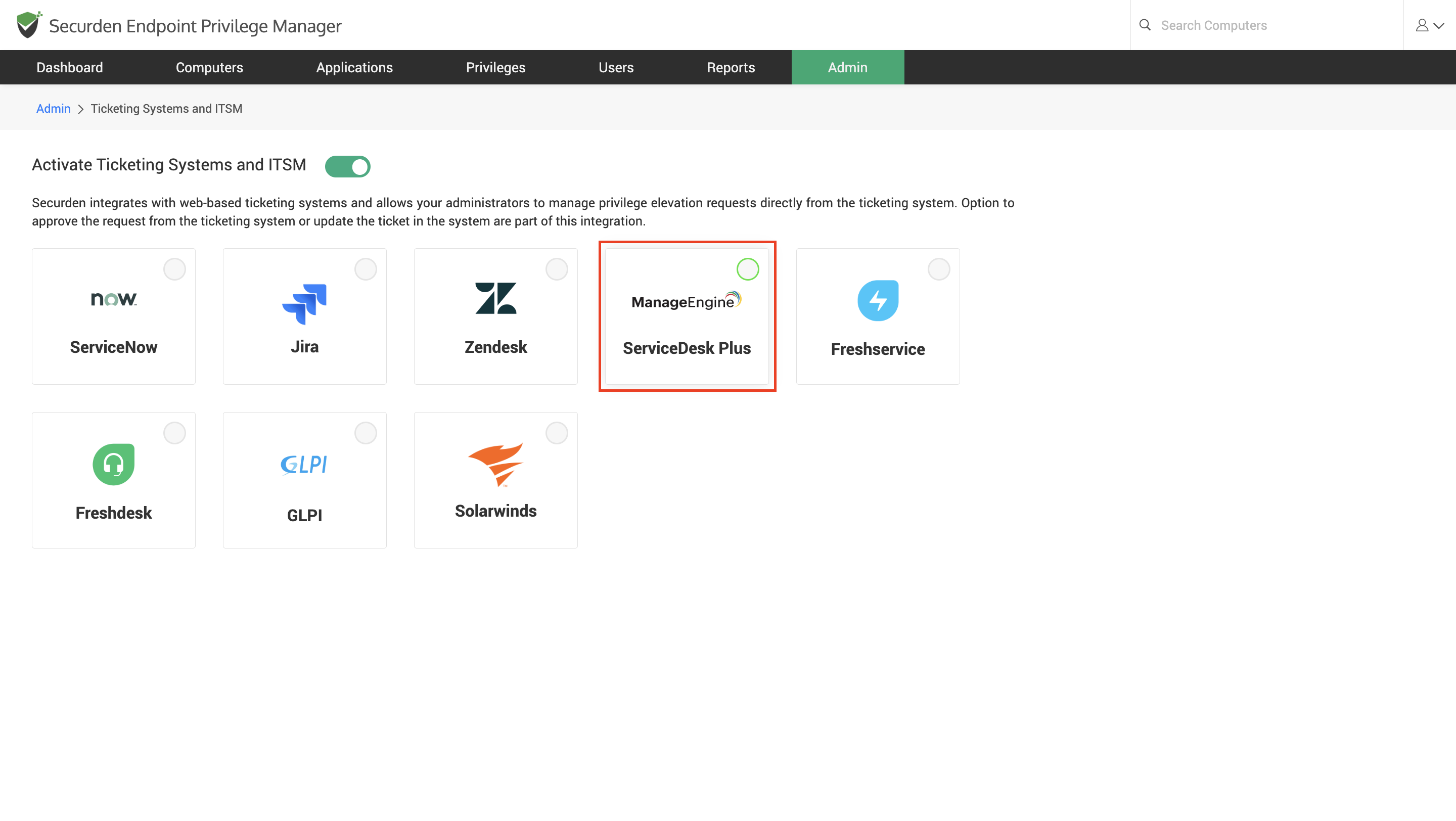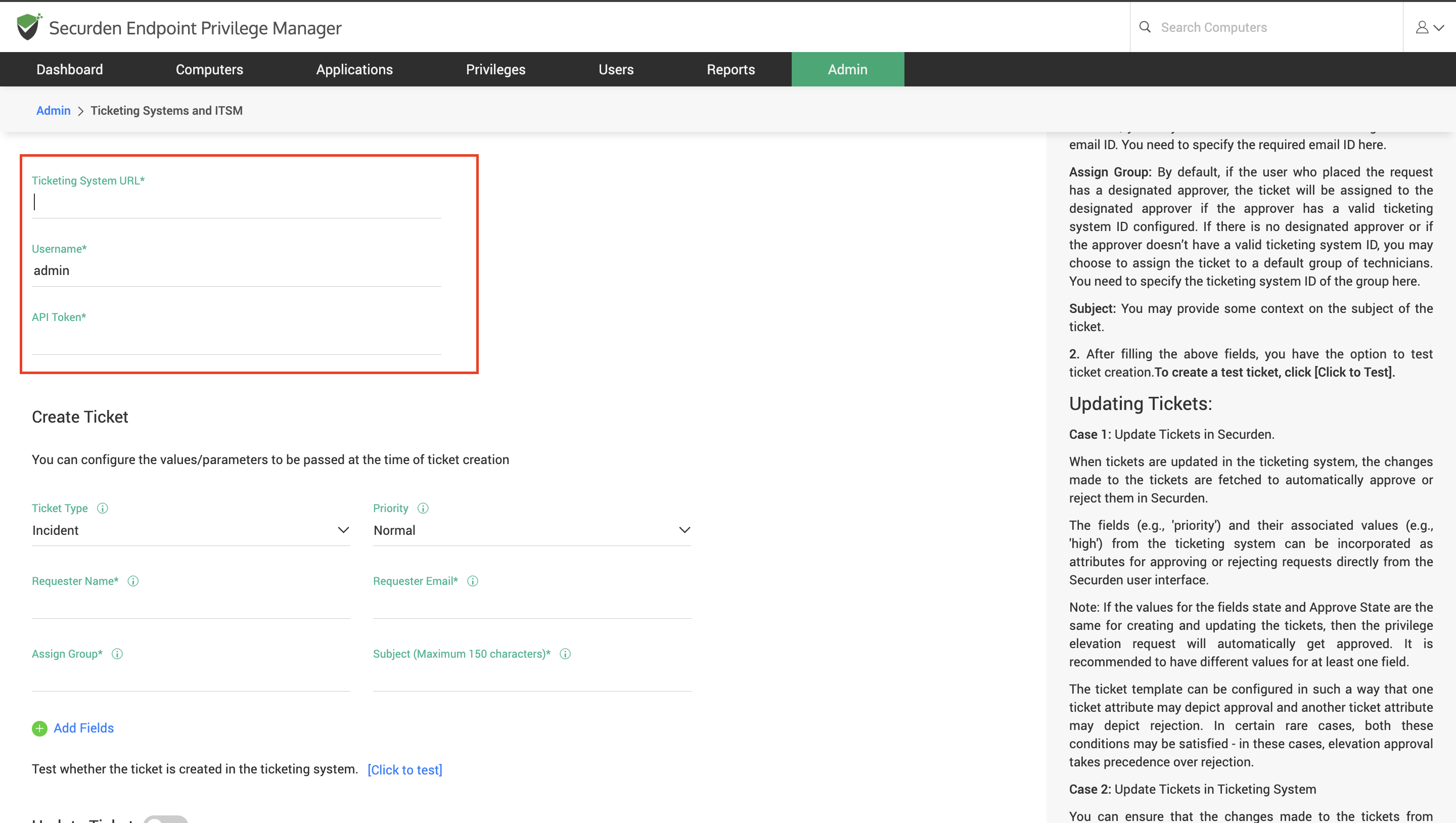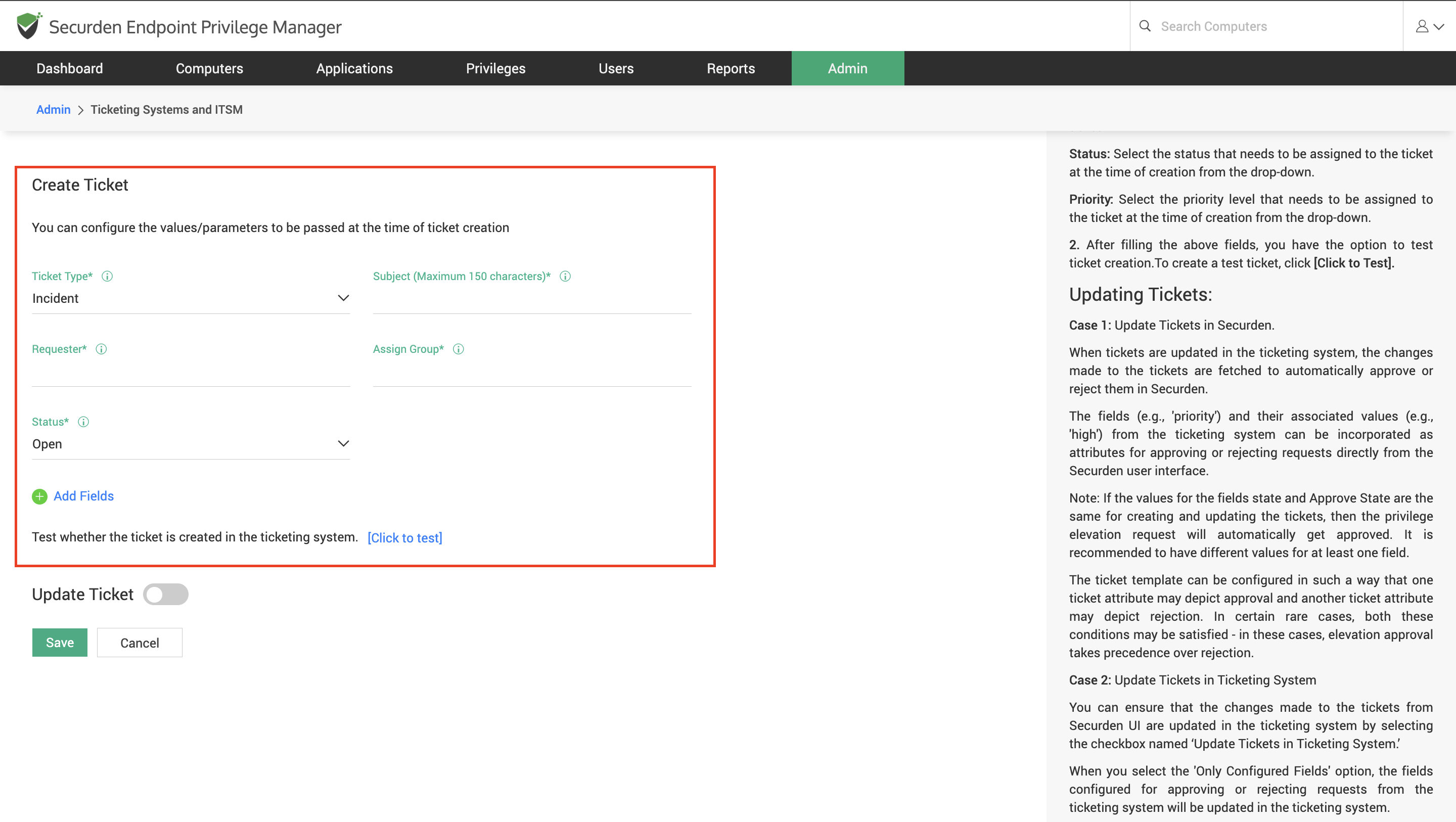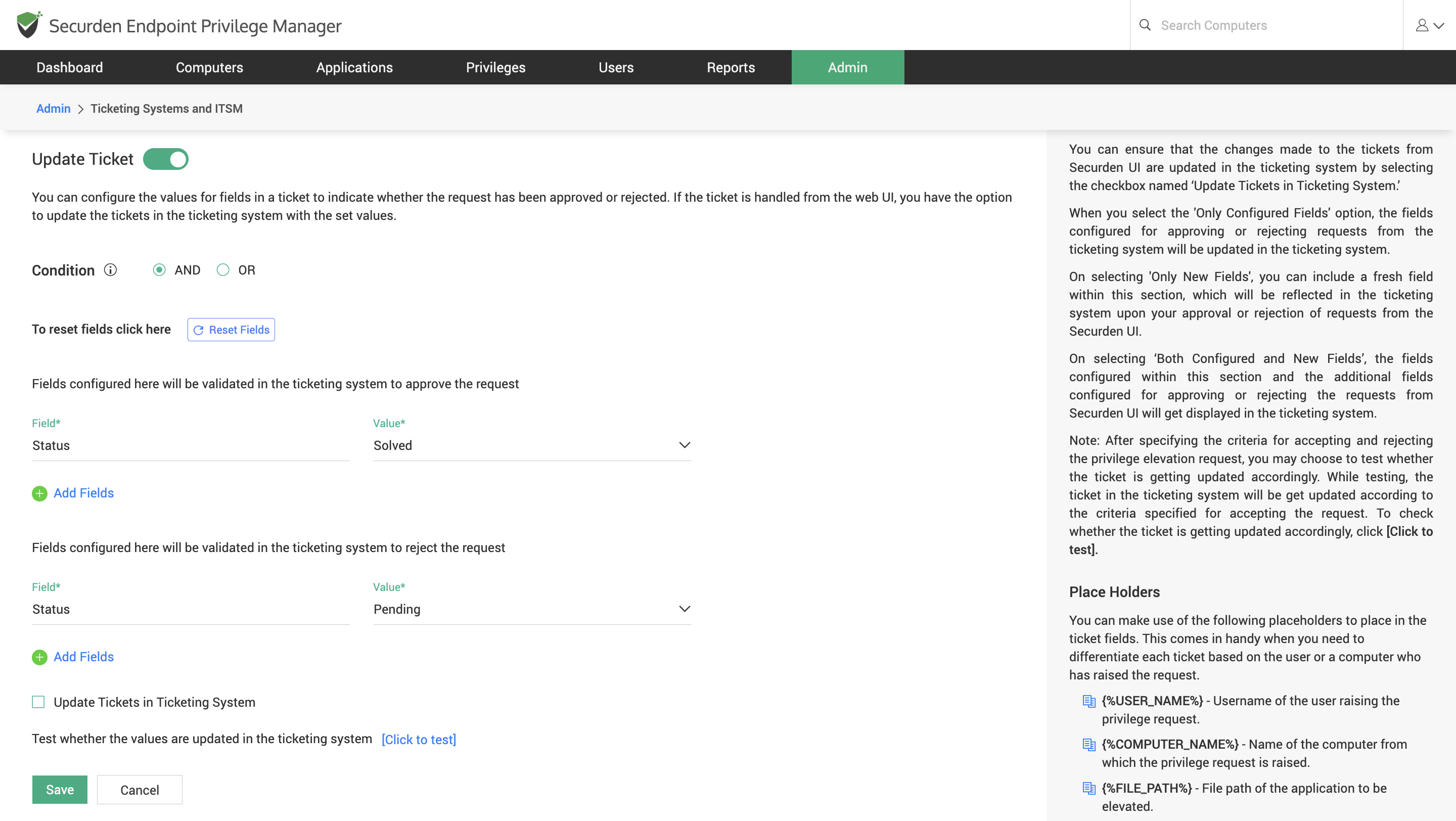How To Manage Requests in Securden EPM Using Zendesk Ticketing System?¶
To start using Zendesk Ticketing System for managing requests, you need to follow the three steps below.
-
Configure the connectivity between Securden and Zendesk Ticketing System
-
Configure ticket creation parameters
-
Configure ticket parameters for managing the request
How To Configure Connectivity between Zendesk Ticketing System with Securden?¶
To integrate with Zendesk Ticketing System, you need to provide appropriate credentials for Securden to establish connectivity with the ticketing system. Navigate to Admin >> Integrations >> Ticketing Systems and ITSM and choose Zendesk from the options displayed.
In this window, you need to provide the following,
-
Ticketing System URL: The URL is used to connect to your Zendesk instance.
-
Username: The login credential for authenticating Securden’s requests to Zendesk
-
API Token: The authentication token is used to authenticate Securden’s requests with the ticketing system.
How to Configure Ticket Creation Parameters in Zendesk?¶
You can configure the values/parameters to be passed at the time of ticket creation. You need to ensure the fields required for creating a ticket on the chosen ticketing system have been filled appropriately. The following parameters must be specified mandatorily.
You need to ensure the fields required for creating a ticket on the chosen ticketing system have been filled appropriately.
-
Ticket Type: There are three types of tickets in Zendesk, Incident, Task, and Problem. You need to choose the type that must be assigned to the tickets created by Securden.
-
Priority: From the drop-down, select the priority level that must be assigned to the ticket at the time of creation.
-
Requester Name: You need to specify the name of the default requester here.
-
Requester Email: By default, the email ID of the user raising the request will be used to create the ticket. If the email ID is not available, you may choose to create the ticket using a default email ID. You need to specify the required email ID here.
-
Assign Group: By default, if the user who placed the request has a designated approver, the ticket will be assigned to the designated approver if the approver has a valid ticketing system ID configured in Securden. If there is no designated approver or if the approver doesn’t have a valid ticketing system ID configured with Securden EPM, you may choose to assign the ticket to a default group of technicians. You need to specify the ticketing system ID of the group here.
-
Subject: You may provide some context on the subject of the ticket.
After filling in the above fields, you have the option to test ticket creation. To create a test ticket, click [Click to Test].
Apart from these mandatory attributes, you can add additional fields and specify the values if you want by clicking on Add Fields.
Once this is configured, whenever a request is raised in Securden, a corresponding ticket will be created in the ITSM solution. To manage these requests directly from the ITSM solution, you need to configure the ticket parameters for approving or rejecting the request.
How to Configure Ticket Parameters for Managing the Request?¶
Once the connectivity between the ITSM and EPM servers is configured and parameters for creating the tickets are specified, tickets will be created in the ITSM solution whenever a request is raised. You must specify the parameters that would indicate whether the ticket has been approved or rejected.
You can navigate to this section for the steps involved in setting up the ticket parameters that will be used for approving or rejecting the request.
How to Add User and Device Attributes to Tickets in ITSM Solution?¶
You can pass device, user, and application details as parameters for creating and managing the ticket in your ITSM solution. You can refer to this document.
How To Approve and Reject Requests from Zendesk Ticketing System Interface?¶
Once the integration is configured completely, you can view the corresponding tickets being created in Zendesk for the requests created in Securden. You can change the ticket attributes in accordance with the rules set in Securden to approve or reject the request.