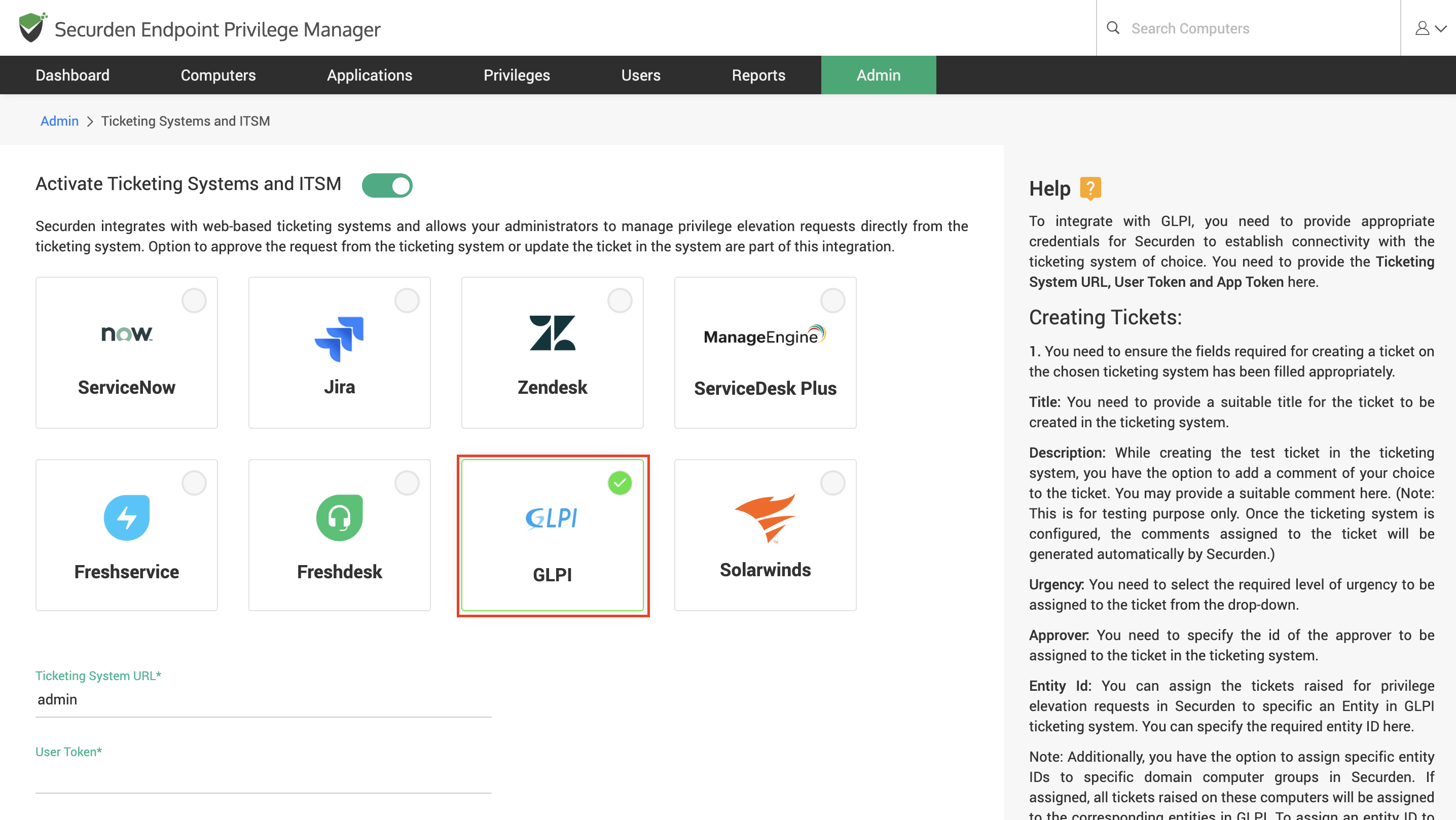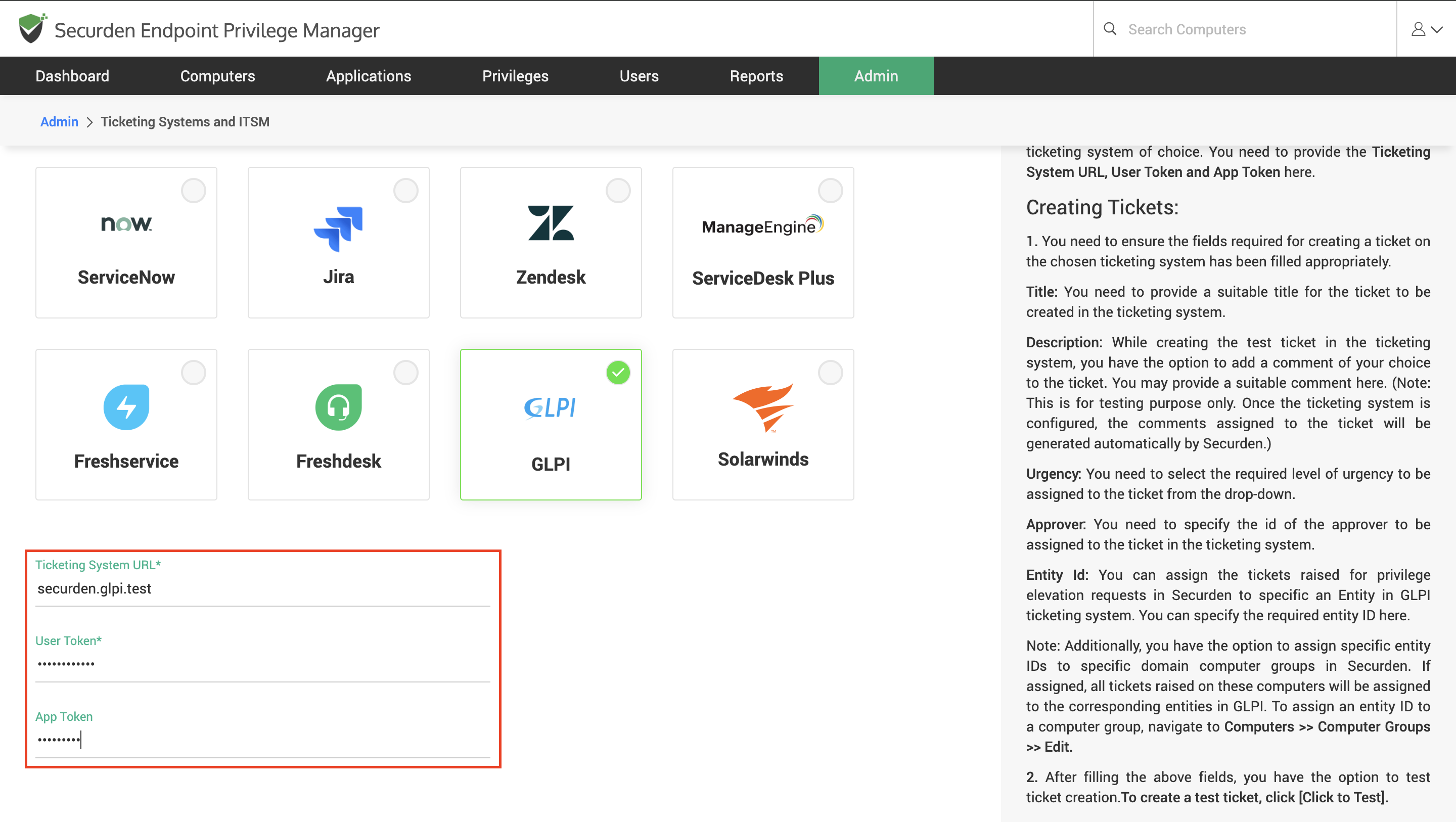How to Manage Endpoint Privilege Manager Requests Using GLPI ITSM Solution?¶
End users raise requests in EPM for gaining admin access, elevated access to applications, and others. The EPM administrator must approve or reject these requests to grant or deny the requested permissions. Administrators have multiple ways of managing requests. They can manage the request from the web interface, their mobile phones using the Securden app, or directly from a ticketing system.
Currently, Securden EPM integrates with Jira, ZenDesk, FreshDesk, ServiceNow, Manage Engine ServiceDesk Plus, and GLPI for managing requests.
To start using GLPI ITSM solution for managing requests, you need to follow the three steps below.
-
Configure the connectivity between Securden and your GLPI ticketing system
-
Configure ticket creation parameters
-
Configure ticket parameters for managing the request
How To Configure Connectivity between GLPI ITSM with Securden?¶
To integrate with GLPI, you need to provide appropriate credentials for Securden to establish connectivity with your ticketing system. Navigate to Admin >> Integrations >> Ticketing Systems and ITSM and choose GLPI from the options displayed.
You need to provide the following details for Securden EPM to connect to GLPI
-
Ticketing System URL
-
User Token
-
App Token
The URL is used by Securden to communicate with the ITSM solution. The username and authentication tokens are used to authenticate with the GLPI ITSM solution.
How to Configure Parameters for Creating Tickets in GLPI?¶
The purpose of integrating an ITSM solution with Securden is to manage requests raised in the EPM using the ITSM solution. To manage the requests, tickets must be created for each request raised by the end users.
You need to configure the attributes and parameters using which the tickets are created.
Title - You need to provide a suitable title for the ticket to be created in the ticketing system.
Description - While creating the test ticket in the ticketing system, you have the option to add a comment of your choice to the ticket. You may provide a suitable comment here.
Note
This is for testing purposes only. Once the ticketing system is configured, the comments assigned to the ticket will be generated automatically by Securden.
Urgency - You need to select the required level of urgency to be assigned to the ticket from the drop-down.
Approver - You need to specify the id of the approver to be assigned to the ticket in the ticketing system.
Entity ID - You can assign the tickets raised for privilege elevation requests in Securden to specific an Entity in GLPI ticketing system. You can specify the required entity ID here.
Note
Additionally, you have the option to assign specific entity IDs to specific domain computer groups in Securden. If assigned, all tickets raised on these computers will be assigned to the corresponding entities in GLPI. To assign an entity ID to a computer group, navigate to Computers >> Computer Groups >> Edit.
You can send additional attributes by clicking on Add Fields.
Important
You can send user, device, and application attributes to your ticketing system as parameters for creating the ticket. Check out the sections below.
Once the attributes are configured, you can test ticket creation by clicking on Click to Test.
How to Manage Requests Directly from the GLPI Ticketing System?¶
Once the connectivity between the ITSM and EPM servers is configured and parameters for creating the tickets are specified, tickets will be created in the ITSM solution whenever a request is raised. You must specify the parameters that would indicate whether the ticket has been approved or rejected.
You can navigate to this section for the steps involved in setting up the ticket parameters that will be used for approving or rejecting the request.
How to Pass User and Device Attributes as Parameters for Creating and Updating the Ticket?¶
You can pass device, user, and application details as parameters for creating and managing the ticket in your ITSM solution. You can refer to this document.
How to Approve or Reject a Request From GLPI?¶
Once the connectivity details and the parameters for creating and updating the tickets are configured, whenever a request is raised in Securden, corresponding tickets will be automatically created. To approve or reject the ticket, the ticket parameters have to be modified according to the specifications made in the update ticket section in EPM.
When the ticket parameters have been modified in a way that satisfies the conditions for approval and rejection, the ticket will be approved.