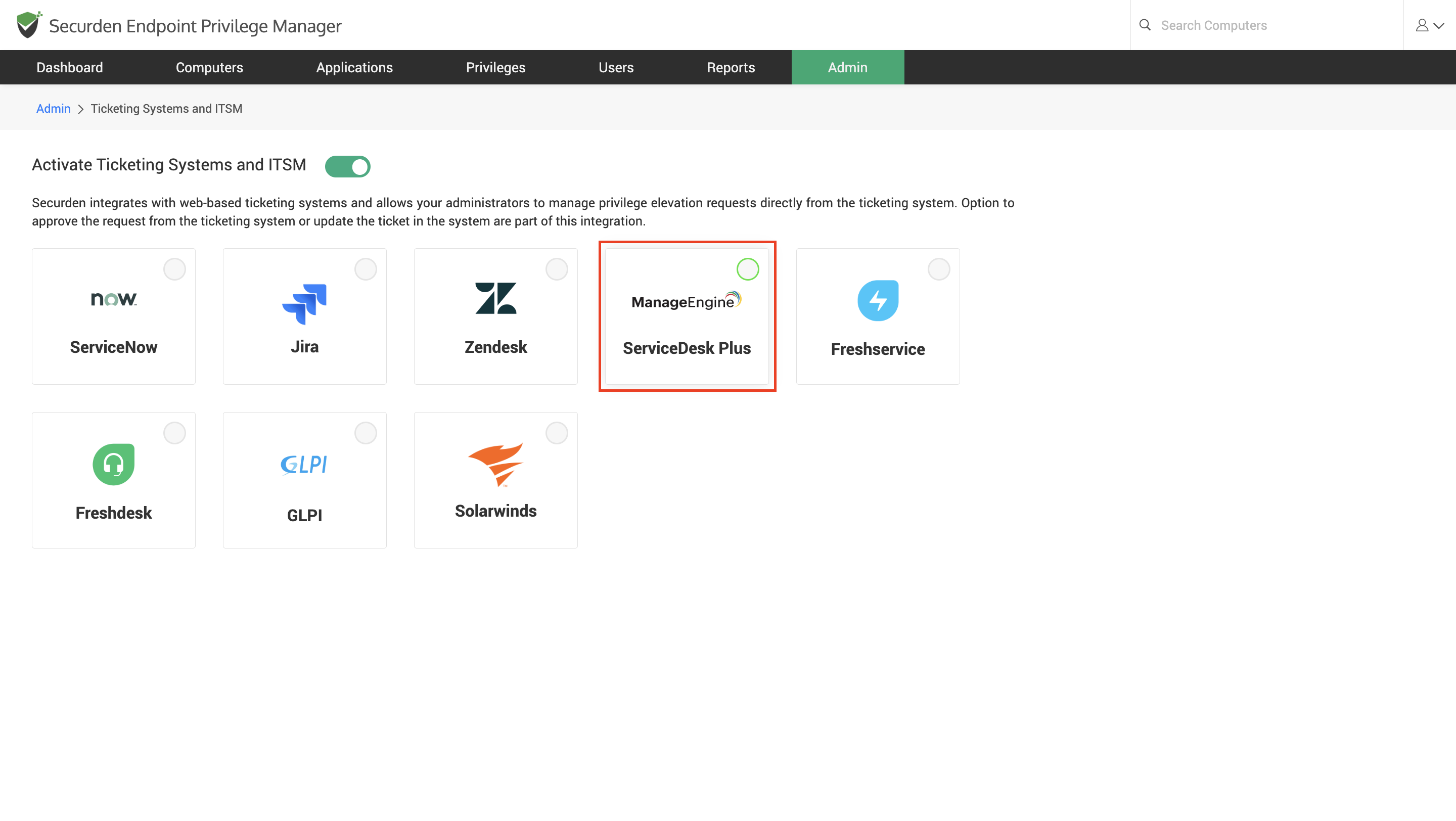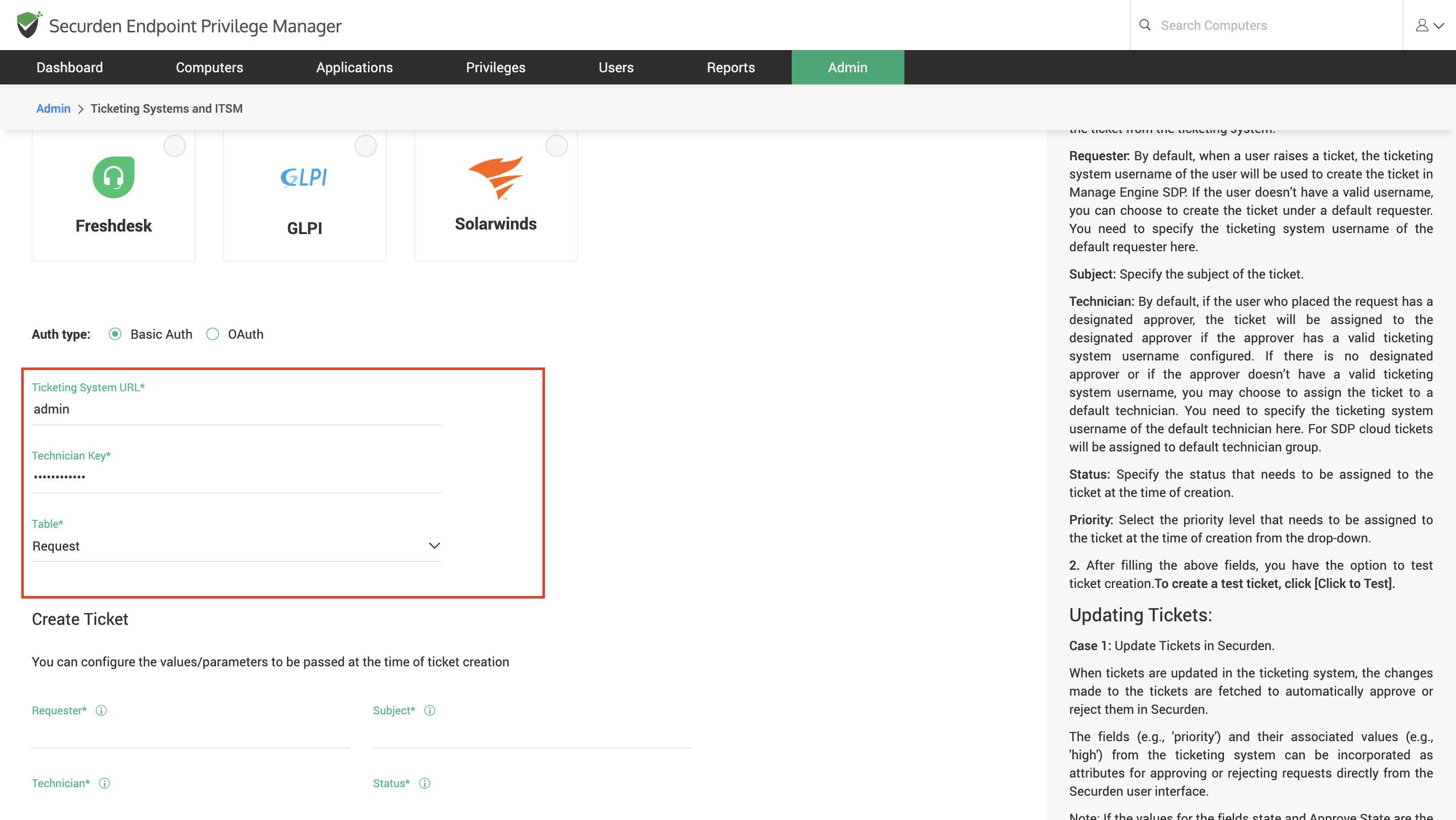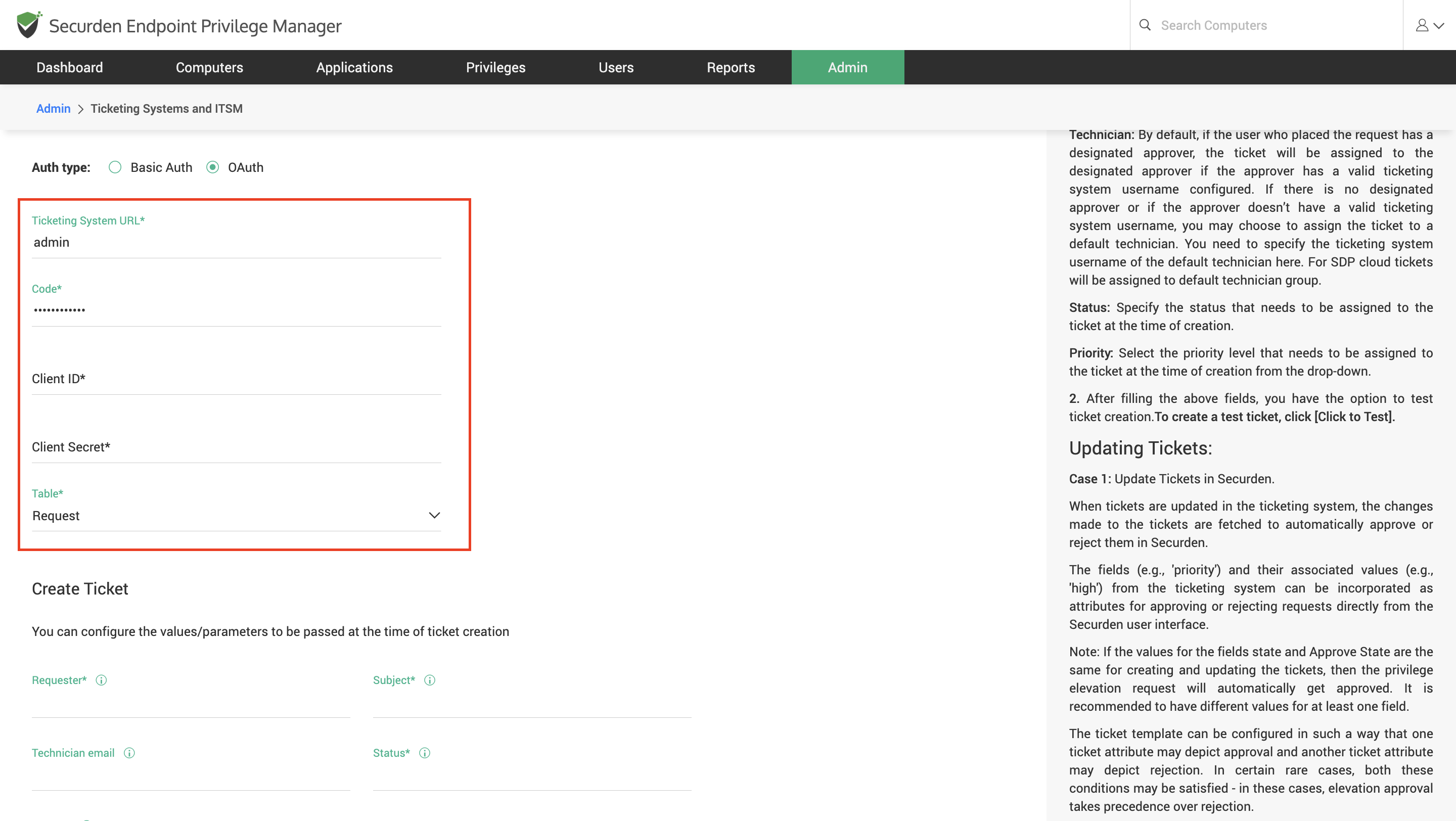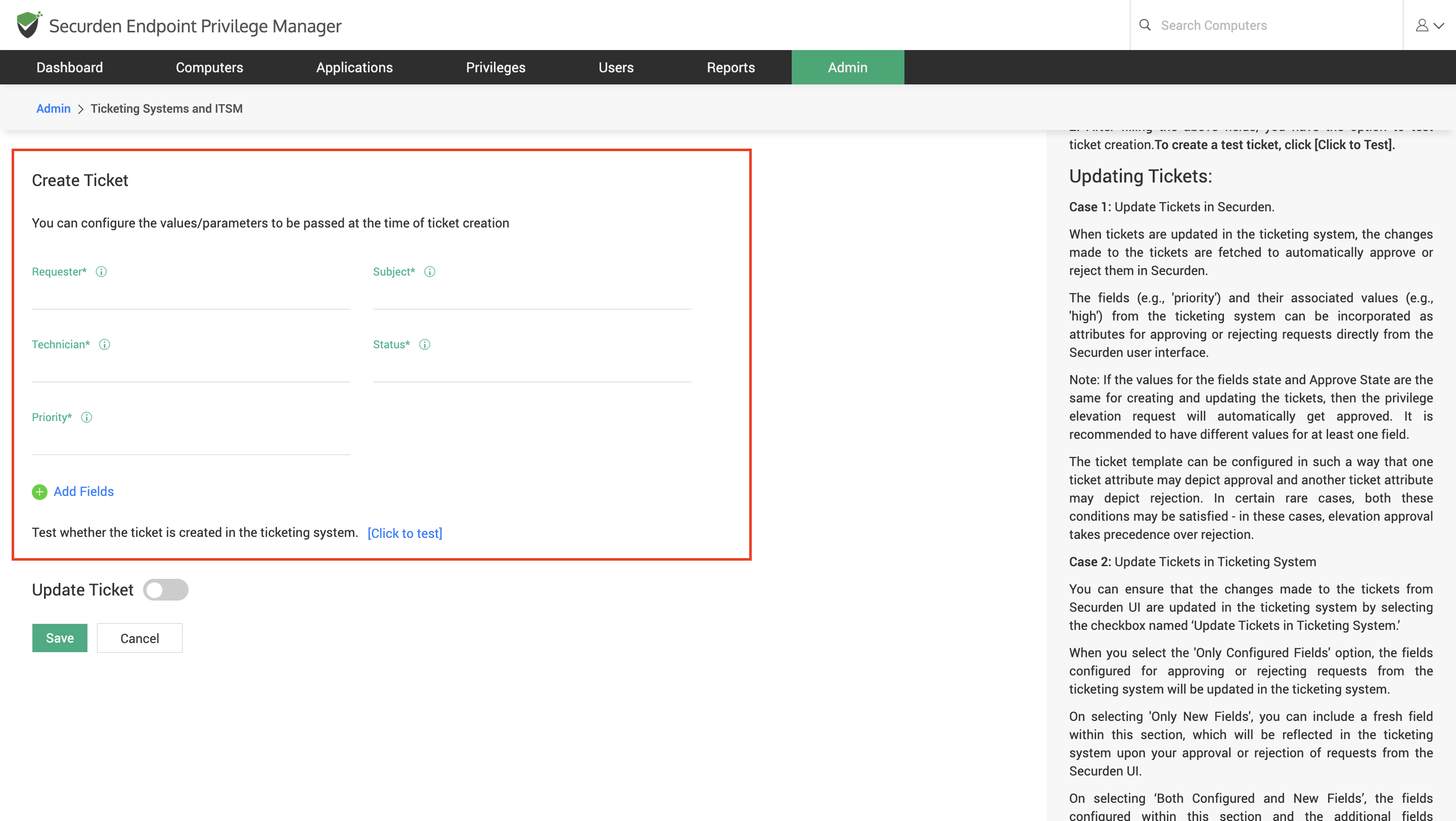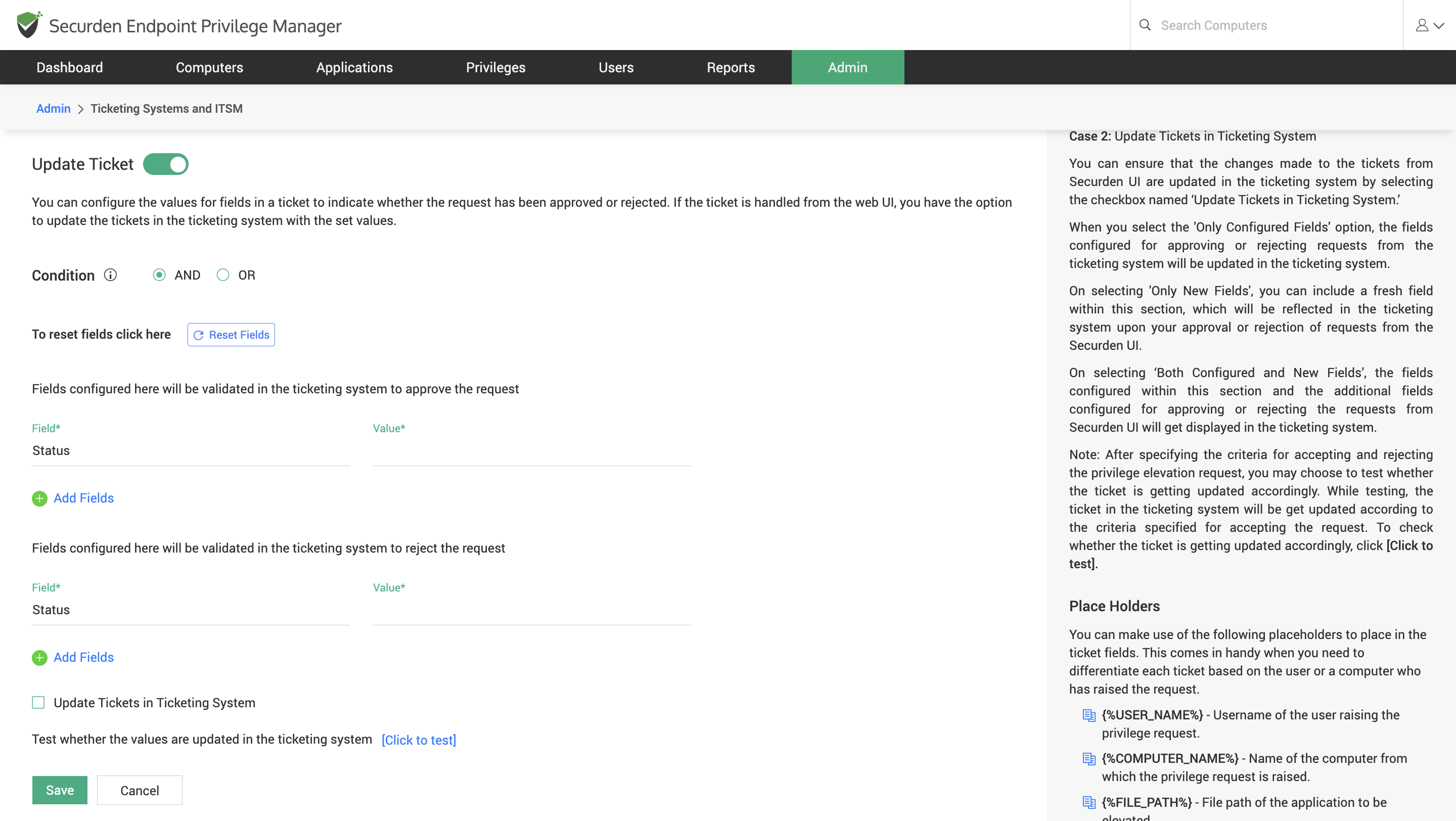How To Manage Requests in Securden EPM Using ManageEngine ServiceDesk Plus?¶
To start using ManageEngine ServiceDesk Plus for managing requests, you need to follow the three steps below.
-
Configure the connectivity between Securden and ManageEngine ServiceDesk Plus
-
Configure ticket creation parameters
-
Configure ticket parameters for managing the request
How To Configure Connectivity between ManageEngine ServiceDesk Plus with Securden?¶
To integrate with ManageEngine ServiceDesk Plus, you need to provide appropriate credentials for Securden to establish connectivity with the ticketing system. Navigate to Admin >> Integrations >> Ticketing Systems and ITSM and choose ManageEngine ServiceDesk Plus from the options displayed.
You need to configure authentication with your ITSM solution. Here, you have two options, you can choose Basic Auth or OAuth. If you are running a self-hosted instance of ManageEngine ServiceDesk Plus, you must choose Basic Auth, you need to provide the following details
-
Ticketing System URL: The URL is used to connect to your ManageEngine ServiceDesk Plus instance.
-
Technician Key: This API Key from ServiceDesk Plus is required for authenticating requests made from Securden using REST APIs.
-
Table: You need to specify where the request raised from Securden be listed in ServiceDesk. You need to choose between the Requests and Solutions table from the drop-down. If you want to approve or reject the requests directly from ServiceDesk Plus, you must select Requests here.
If you are using SDP Cloud, you must choose OAuth, you need to provide the following details.
-
Ticketing System URL: The URL is used to connect to your ManageEngine ServiceDesk Plus instance.
-
Code: This is the OAuth code provided by your ITSM instance for authenticating REST API requests. You must provide the code in this field.
-
Client ID and Secret: To get the client ID and secret, you need to add Securden EPM as a server-based application in the Zoho Developer Console. Once added, you must provide the client ID and secret here.
-
Table: You need to specify where the request raised from Securden be listed in ServiceDesk. You need to choose between the Requests and Solutions table from the drop-down. If you want to approve or reject the requests directly from ServiceDesk Plus, you must select Requests here.
How to Configure Ticket Creation Parameters in ManageEngine ServiceDesk Plus?¶
You can configure the values/parameters to be passed at the time of ticket creation. You need to ensure the fields required for creating a ticket on the chosen ticketing system have been filled appropriately.
The following parameters must be specified mandatorily.
-
Requester: By default, when a user raises a ticket, the ticketing system username of the user will be used to create the ticket in ManageEngine SDP. If the user doesn’t have a valid username configured, you can choose to create the ticket under a default requester. You need to specify the ticketing system username of the default requester here.
-
Subject: Specify the subject of the ticket.
-
Technician: By default, if the user who placed the request has a designated approver, the ticket will be assigned to the designated approver if the approver has a valid ticketing system username configured. If there is no designated approver or if the approver doesn’t have a valid ticketing system username, you may choose to assign the ticket to a default technician. You need to specify the ticketing system username of the default technician here.
-
Status: Specify the status that needs to be assigned to the ticket at the time of creation.
-
Priority: Select the priority level that needs to be assigned to the ticket at the time of creation from the drop-down.
After filling in the above fields, you have the option to test ticket creation. To create a test ticket, click [Click to Test].
Apart from these mandatory attributes, you can add additional fields and specify the values if you want by clicking on Add Fields.
Once this is configured, whenever a request is raised in Securden, a corresponding ticket will be created in the ITSM solution. To manage these requests directly from the ITSM solution, you need to configure the ticket parameters for approving or rejecting the request.
How to Configure Ticket Parameters for Managing the Request?¶
Once the connectivity between the ITSM and EPM servers is configured and parameters for creating the tickets are specified, tickets will be created in the ITSM solution whenever a request is raised. You must specify the parameters that would indicate whether the ticket has been approved or rejected.
You can navigate to this section for the steps involved in setting up the ticket parameters that will be used for approving or rejecting the request.
How to Add User and Device Attributes to Tickets in ITSM Solution?¶
You can pass device, user, and application details as parameters for creating and managing the ticket in your ITSM solution. You can refer to this document.
How To Approve and Reject Requests from ManageEngine ServiceDesk Plus Interface?¶
Once the integration is configured completely, you can view the corresponding tickets being created in ManageEngine ServiceDesk Plus for the requests created in Securden. You can change the ticket attributes in accordance with the rules set in Securden to approve or reject the request.