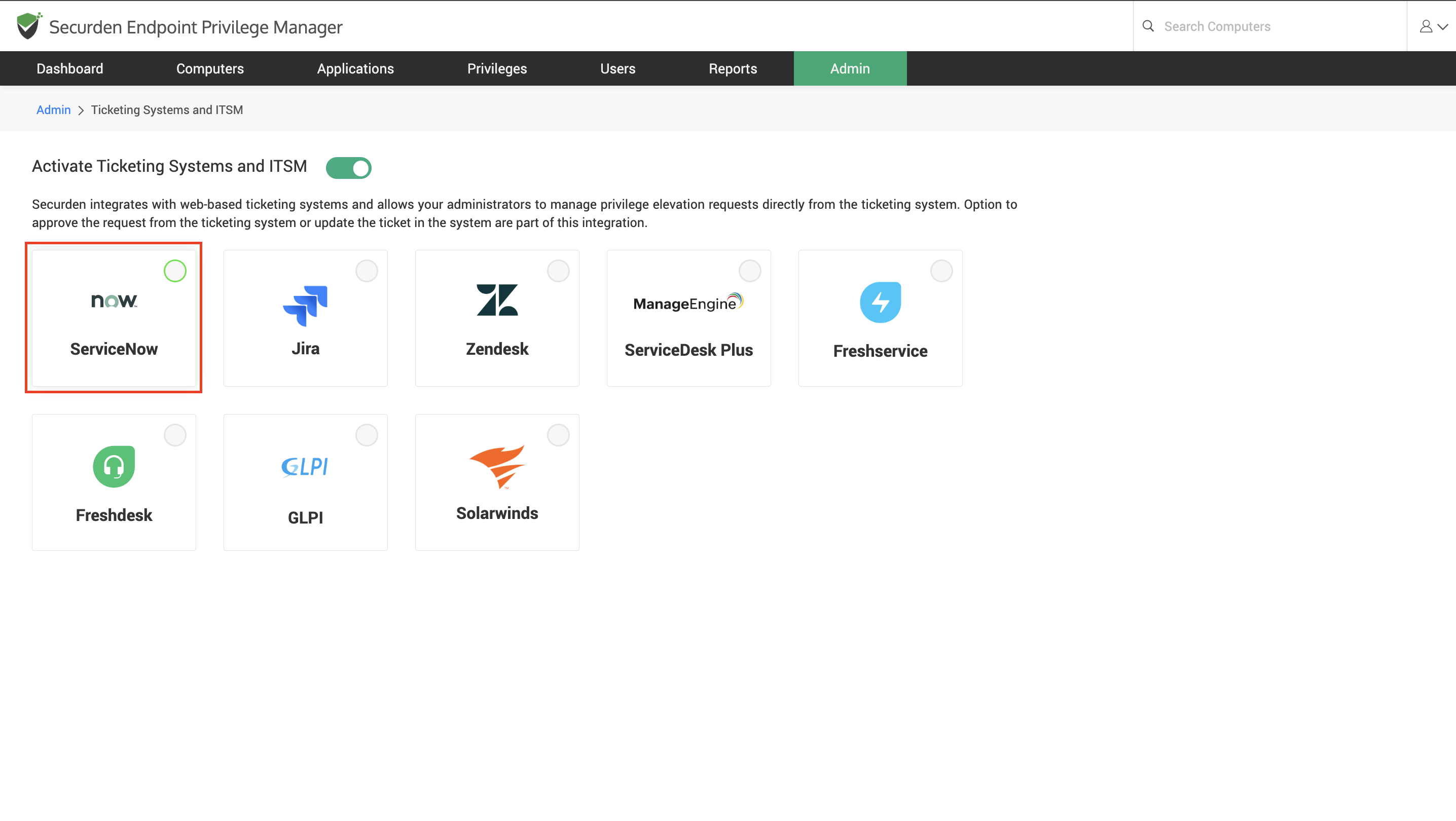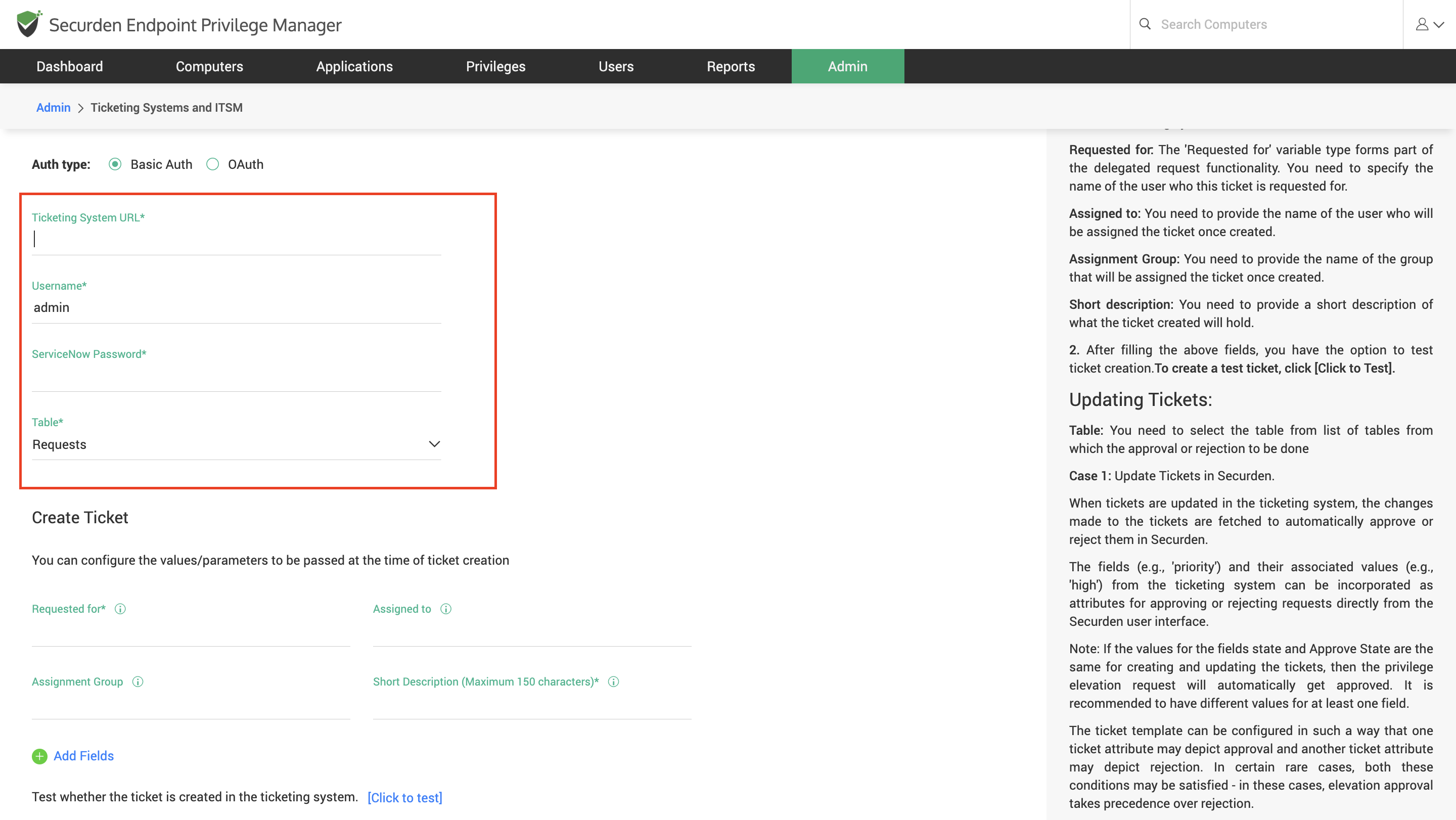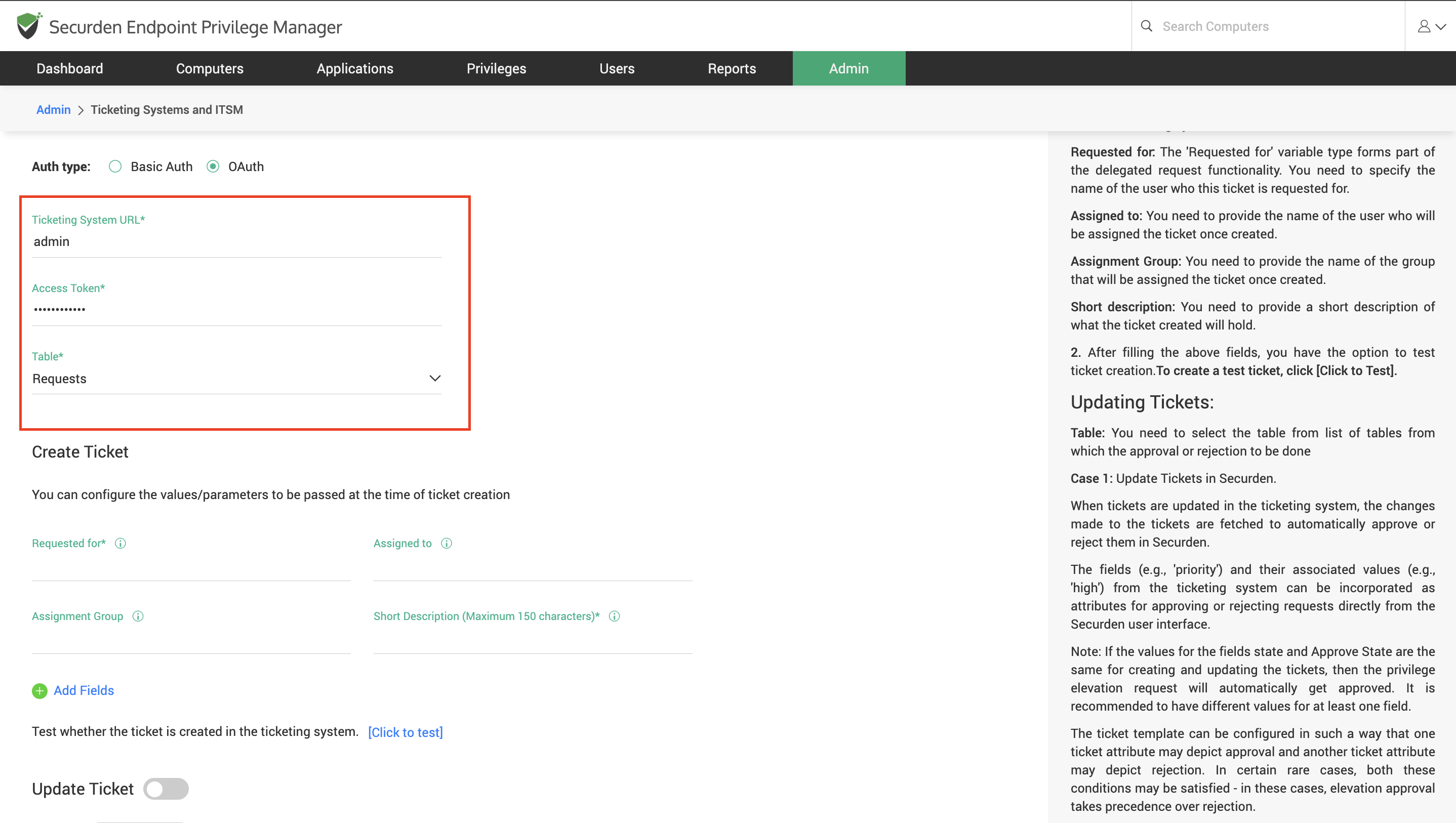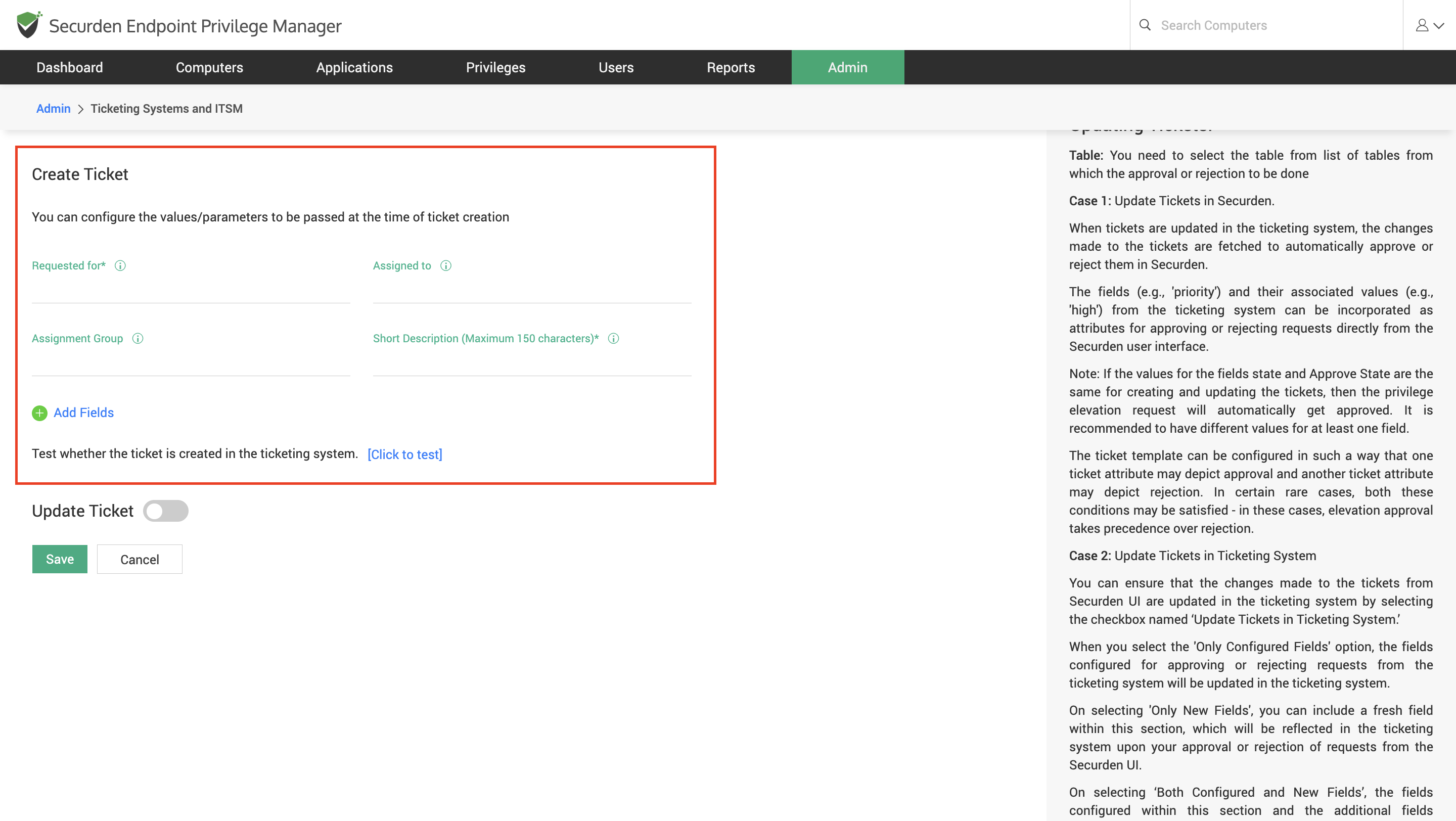How To Manage Requests in Securden EPM Using ServiceNow ITSM?¶
To start using ServiceNow ITSM for managing requests, you need to follow the three steps below.
-
Configure the connectivity between Securden and ServiceNow ITSM
-
Configure ticket creation parameters
-
Configure ticket parameters for managing the request
How To Configure Connectivity between ServiceNow ITSM with Securden?¶
To integrate with ServiceNowTicketing System, you need to provide appropriate credentials for Securden to establish connectivity with the ticketing system. Navigate to Admin >> Integrations >> Ticketing Systems and ITSM and choose ServiceNow from the options displayed.
In this window, you need to select between Basic Auth and OAuth based on the type of ITSM you are using. If you are using ServiceNow in the self-hosted model, you must choose Basic Auth and you must provide the following details:
-
Ticketing System URL: The URL is used to connect to your ServiceNow instance.
-
Username: The username of the user for Securden to login to the ITSM solution.
-
ServiceNow Password: The corresponding password of the username provided in the previous field.
-
Table: You need to select the table under which the requests raised by Securden must be added. You must choose between the Changes, Incidents, and Requests tables. However, the requests in Securden can be managed from ServiceNow only if the Requests table is selected here.
If you are using the cloud edition of ServiceNow, you must provide the following details:
-
Ticketing System URL: The URL is used to connect to your ServiceNow instance.
-
Access Token: The API Key is an authentication token used to authenticate Securden’s requests to the ticketing system. You can obtain this from the ServiceNow interface.
-
Table: You need to select the table under which the requests raised by Securden must be added. You must choose between the Changes, Incidents, and Requests tables. However, the requests in Securden can be managed from ServiceNow only if the Requests table is selected here.
How to Configure Ticket Creation Parameters in ServiceNow?¶
You can configure the values/parameters to be passed at the time of ticket creation. You need to ensure the fields required for creating a ticket on the chosen ticketing system have been filled appropriately. The following parameters must be specified mandatorily.
You need to ensure the fields required for creating a ticket on the chosen ticketing system have been filled appropriately.
-
Requested for: The 'Requested for' variable type forms part of the delegated request functionality. You need to specify the name of the user for whom this ticket is requested.
-
Assigned to: You need to provide the name of the user to whom the ticket will be assigned once the ticket is created.
-
Assignment Group: You need to provide the name of the group to whom the ticket will be assigned once created.
-
Short Description: You need to provide a short description of the ticket raised by Securden.
After filling in the above fields, you have the option to test ticket creation. To create a test ticket, click [Click to Test].
Apart from these mandatory attributes, you can add additional fields and specify the values if you want by clicking on Add Fields.
Once this is configured, whenever a request is raised in Securden, a corresponding ticket will be created in the ITSM solution. To manage these requests directly from the ITSM solution, you need to configure the ticket parameters for approving or rejecting the request.
How to Configure Ticket Parameters for Managing the Request?¶
Once the connectivity between the ITSM and EPM servers is configured and parameters for creating the tickets are specified, tickets will be created in the ITSM solution whenever a request is raised. You must specify the parameters that would indicate whether the ticket has been approved or rejected.
You can navigate to this section for the steps involved in setting up the ticket parameters that will be used for approving or rejecting the request.
How to Add User and Device Attributes to Tickets in ITSM Solution?¶
You can pass device, user, and application details as parameters for creating and managing the ticket in your ITSM solution. You can refer to this document.
How To Approve and Reject Requests from ServiceNow ITSM Interface?¶
Once the integration is configured completely, you can view the corresponding tickets being created in ServiceNow for the requests created in Securden. You can change the ticket attributes in accordance with the rules set in Securden to approve or reject the request.