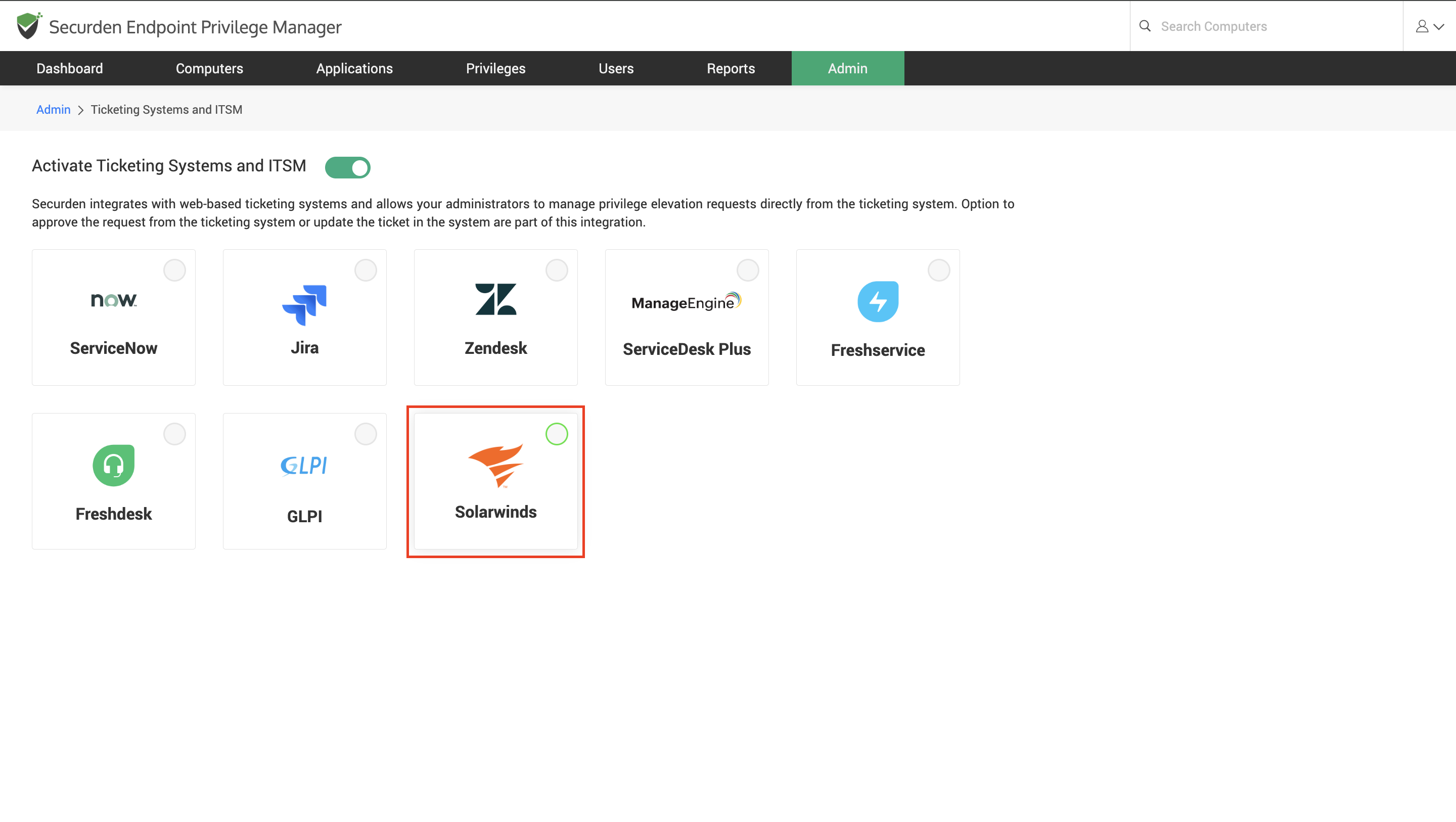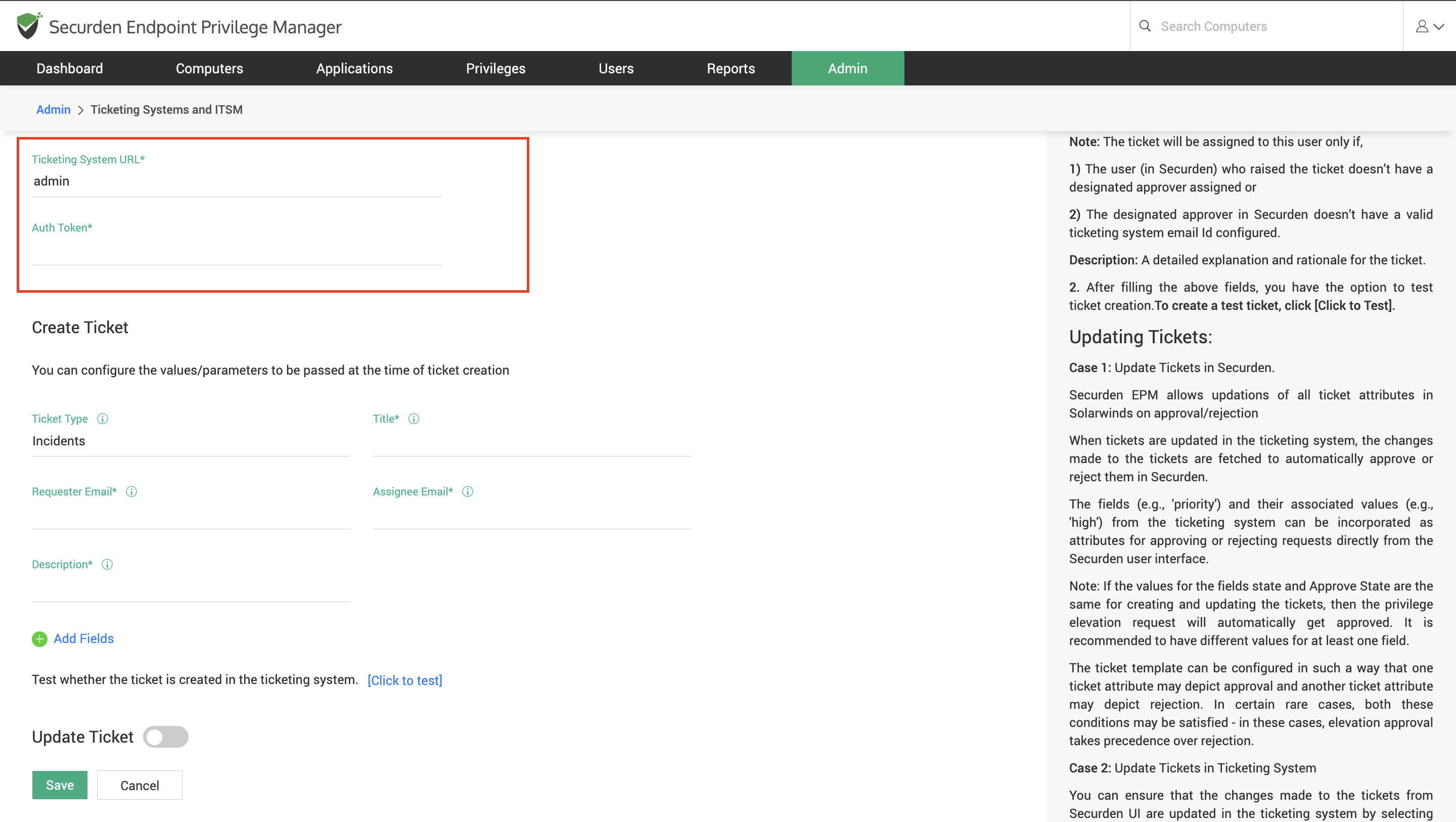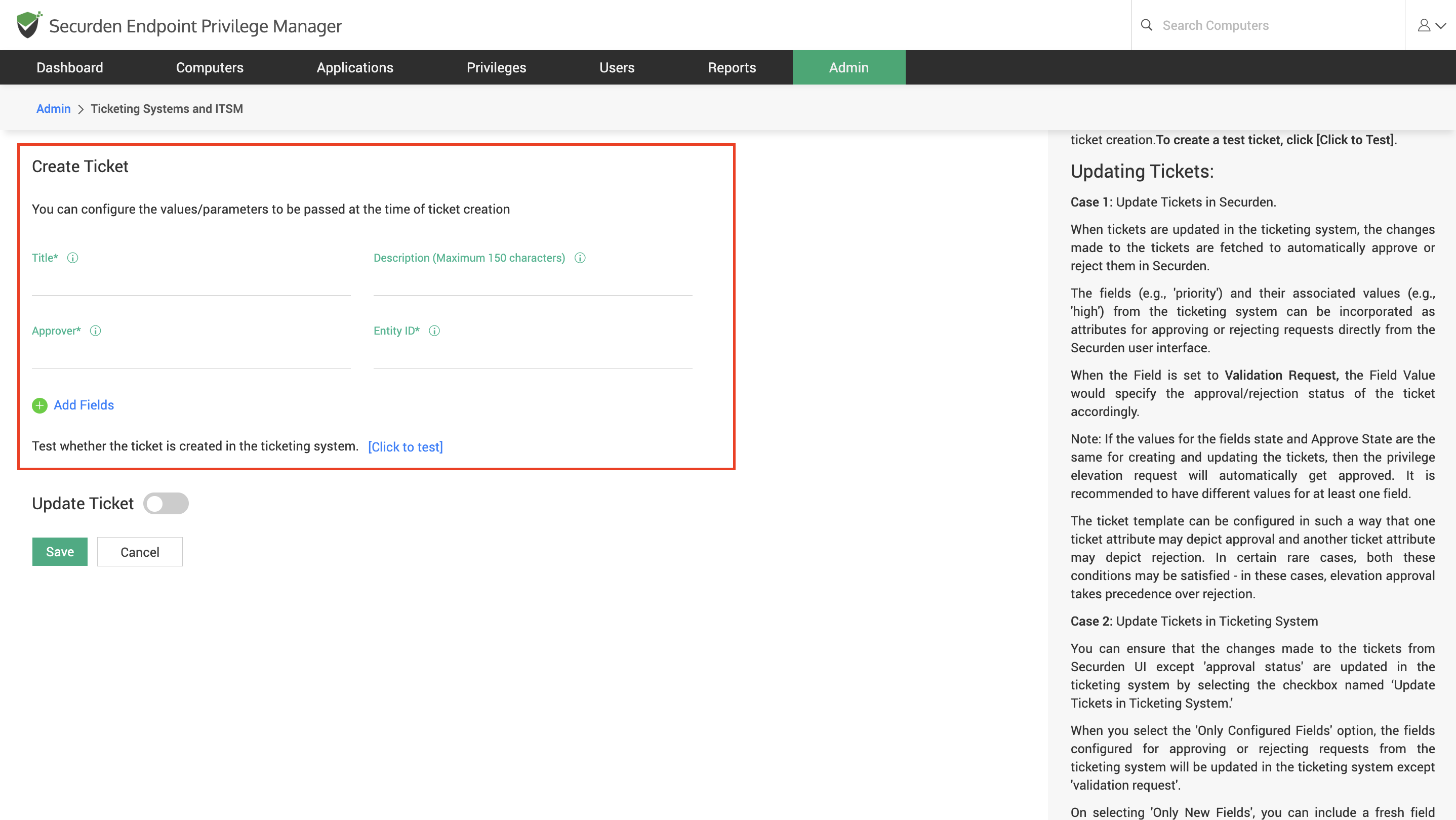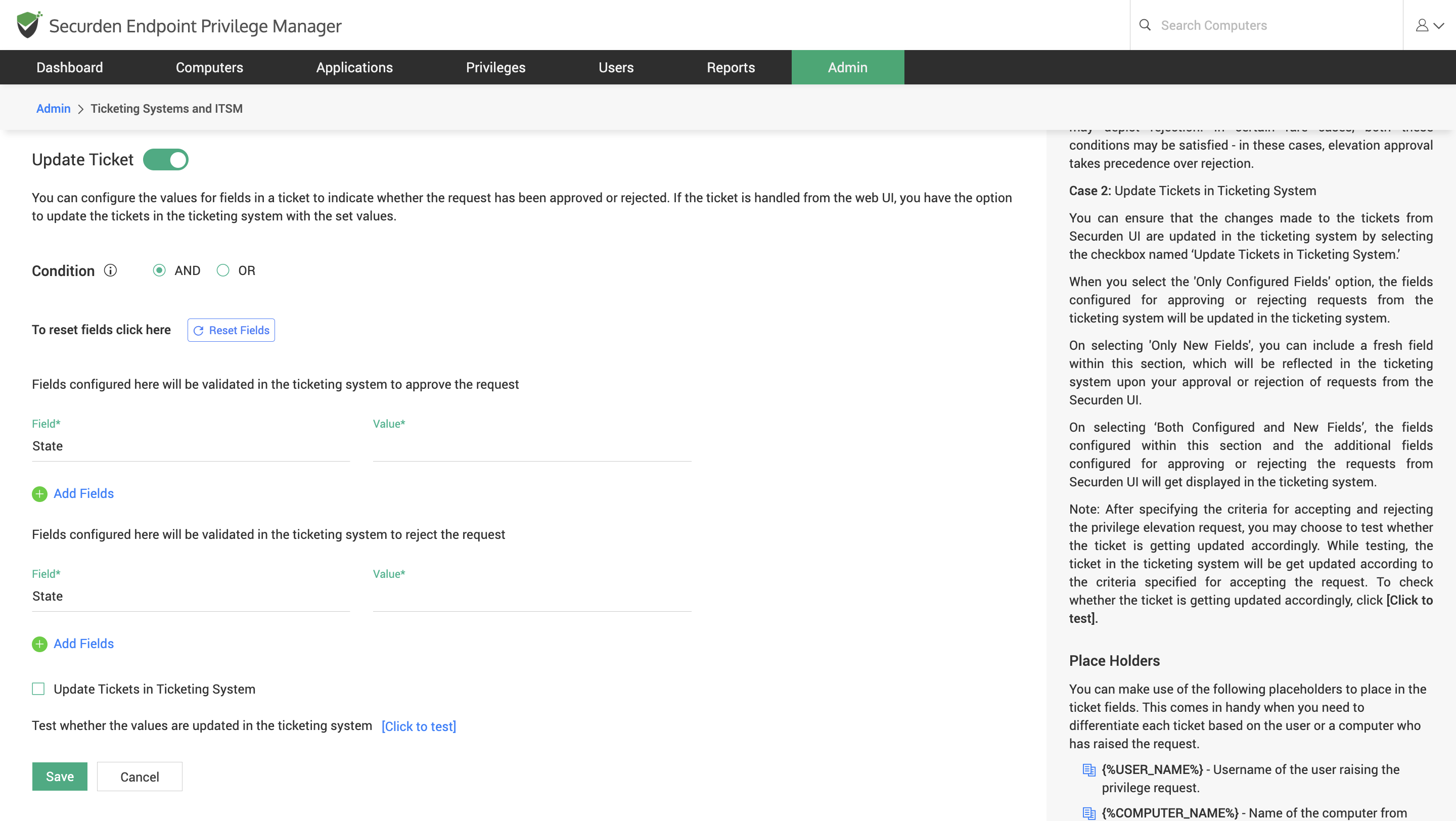How to Manage EPM Requests Using SolarWinds Servicedesk ITSM Solution?¶
End users raise application access requests and privilege elevation requests from time to time. EPM Administrators and designated approvers are tasked with managing these requests. EPM admins have the option to approve or deny the request from the web interface, mobile apps by default.
You can also integrate ITSM solutions and ticketing systems to manage the requests from the ticketing system.
Securden EPM integrates with ServiceNow, Manage Engine SDP, Jira, GLPI, Freshdesk, Freshservice, Zendesk, and SolarWinds.
How to Configure Connectivity between SolarWinds Servicedesk and Securden EPM?¶
You need to specify the connectivity details of the ITSM server to allow Securden EPM to establish connectivity. Navigate to Admin >> Integrations >> Ticketing Systems and ITSM and choose SolarWinds from the available options.
When you select the required ITSM solution, you need to provide the following details required for establishing connectivity.
-
Ticketing System URL – The URL used to access the ticketing system.
-
Auth Token – This is required for authenticating Securden with the ITSM solution.
How to Configure Ticket Creation Parameters in SolarWinds Servicedesk?¶
You can configure the values/parameters to be passed at the time of ticket creation. You need to ensure the fields required for creating a ticket on the chosen ticketing system have been filled appropriately. The following parameters must be specified at a minimum.
-
Ticket Type: Specifies the nature of the request. In this context, all requests are created as 'incidents'
-
Title: A brief description of the ticket's purpose.
-
Requester email: The email address of the user who submitted the ticket.
Note
By default, if the Securden user raising the request has a ticketing system email id configured, then the corresponding email id will be used.
- Assignee Email: The email address of the user assigned to handle the ticket.
Note
The ticket will be assigned to this user only if,
-
The user (in Securden) who raised the ticket doesn’t have a designated approver assigned or
-
The designated approver in Securden doesn’t have a valid ticketing system email Id configured.
Description: A detailed explanation and rationale for the ticket.
After filling in the above fields, you have the option to test whether the tickets are created appropriately. To create a test ticket, click [Click to Test].
You can also add multiple additional fields by clicking on Add Fields.
Once this is configured, whenever a request is raised in Securden, a corresponding ticket will be created in the ITSM solution.
To manage these requests directly from the ITSM solution, you need to configure the ticket parameters for approving or rejecting the request.
How to Configure Ticket Parameters for Managing the Request?¶
Once the connectivity between the ITSM and EPM servers are configured and parameters for creating the tickets are specified, tickets will be created in the ITSM solution whenever a request is raised. You must specify the parameters that would indicate whether the ticket has been approved or rejected.
You can navigate to this section for the steps involved in setting up the ticket parameters that will be used for approving or rejecting the request.
How to Add User and Device Attributes to Tickets in ITSM Solution?¶
You can pass device, user, and application details as parameters for creating and managing the ticket in your ITSM solution. You can refer to this document.
How To Approve and Reject Requests from SolarWinds ITSM Interface?¶
Once the integration is configured completely, you can view the corresponding tickets being created in SolarWinds ServiceDesk for the requests created in Securden. You can change the ticket attributes in accordance with the rules set in Securden to approve or reject the request.