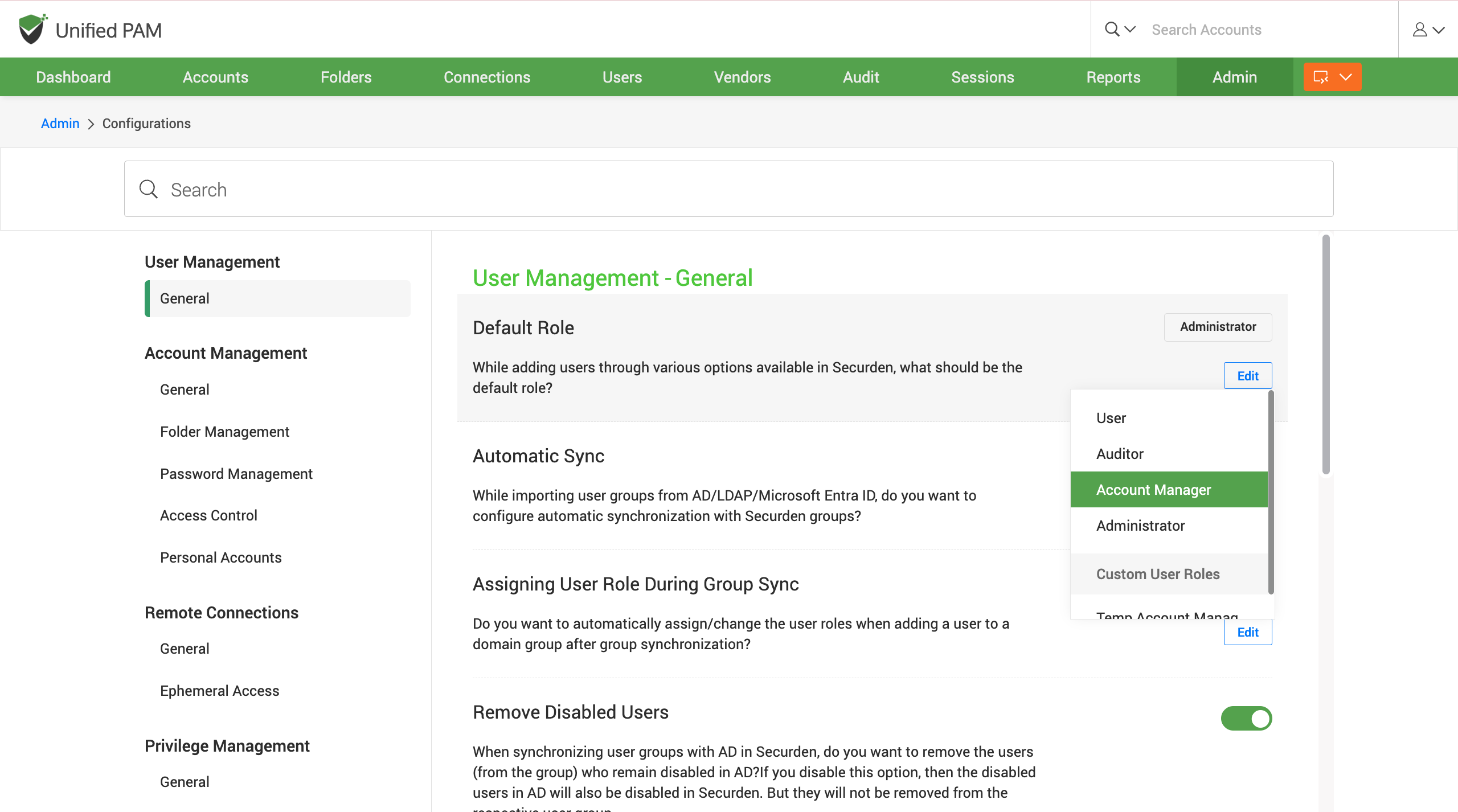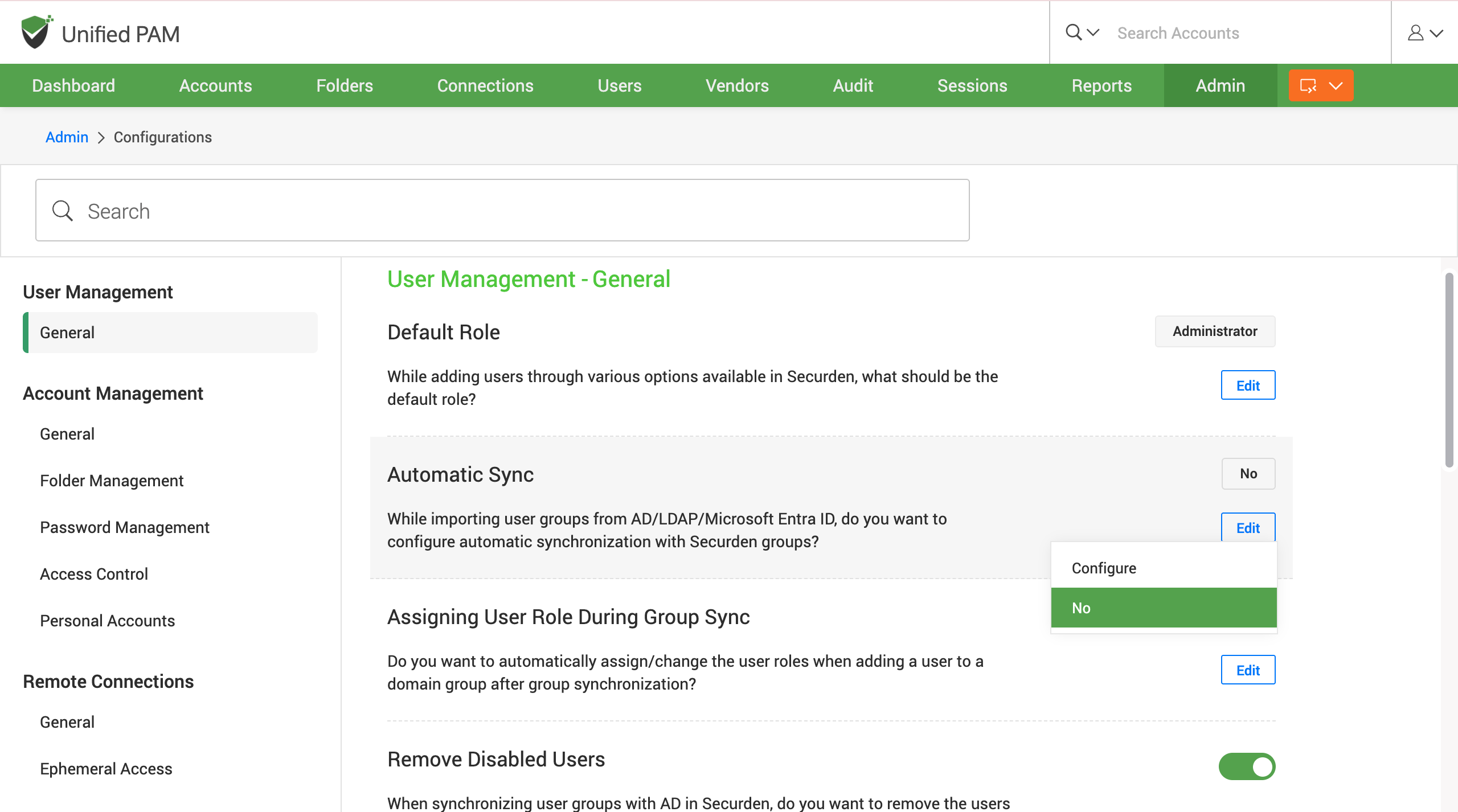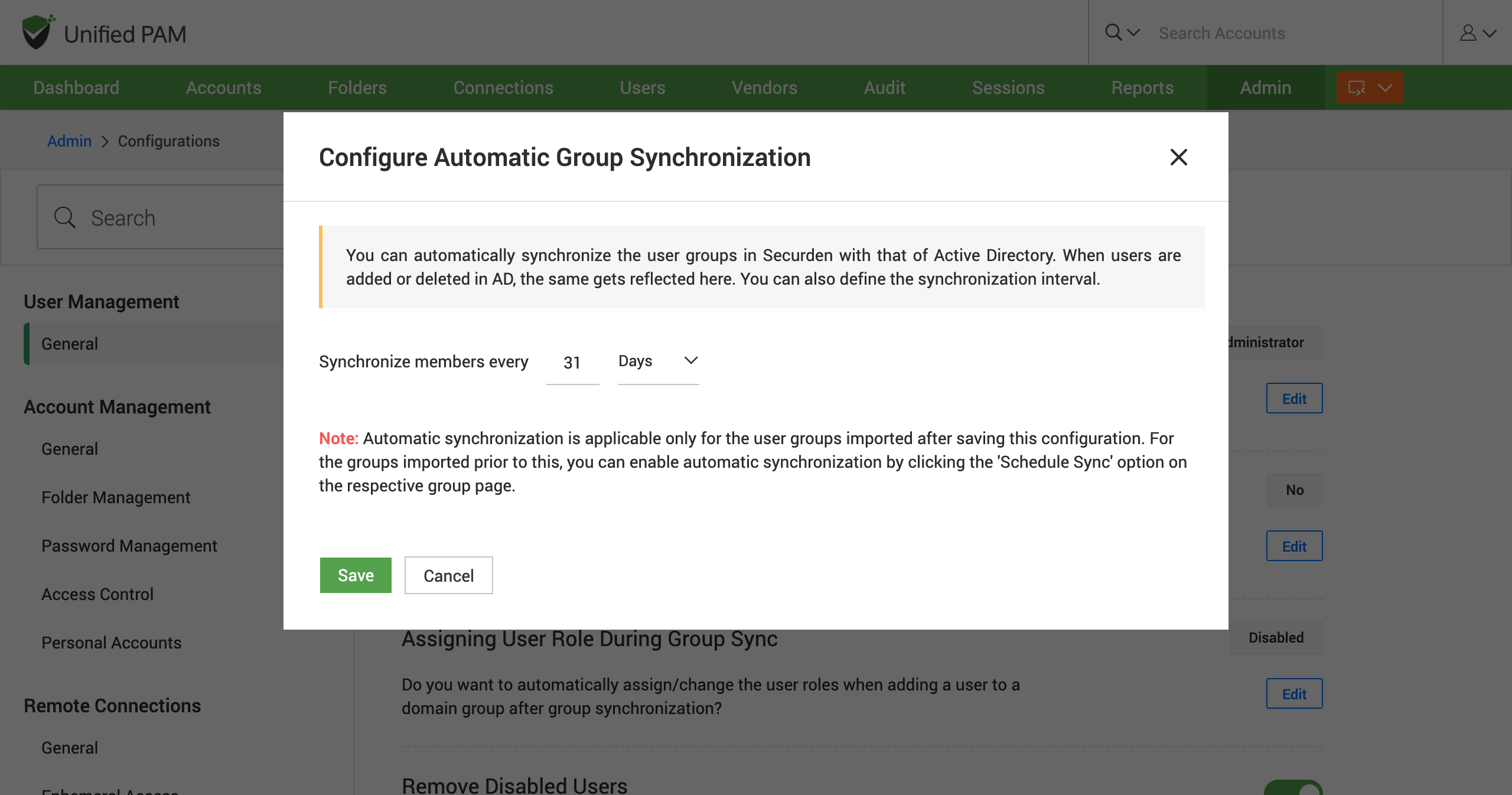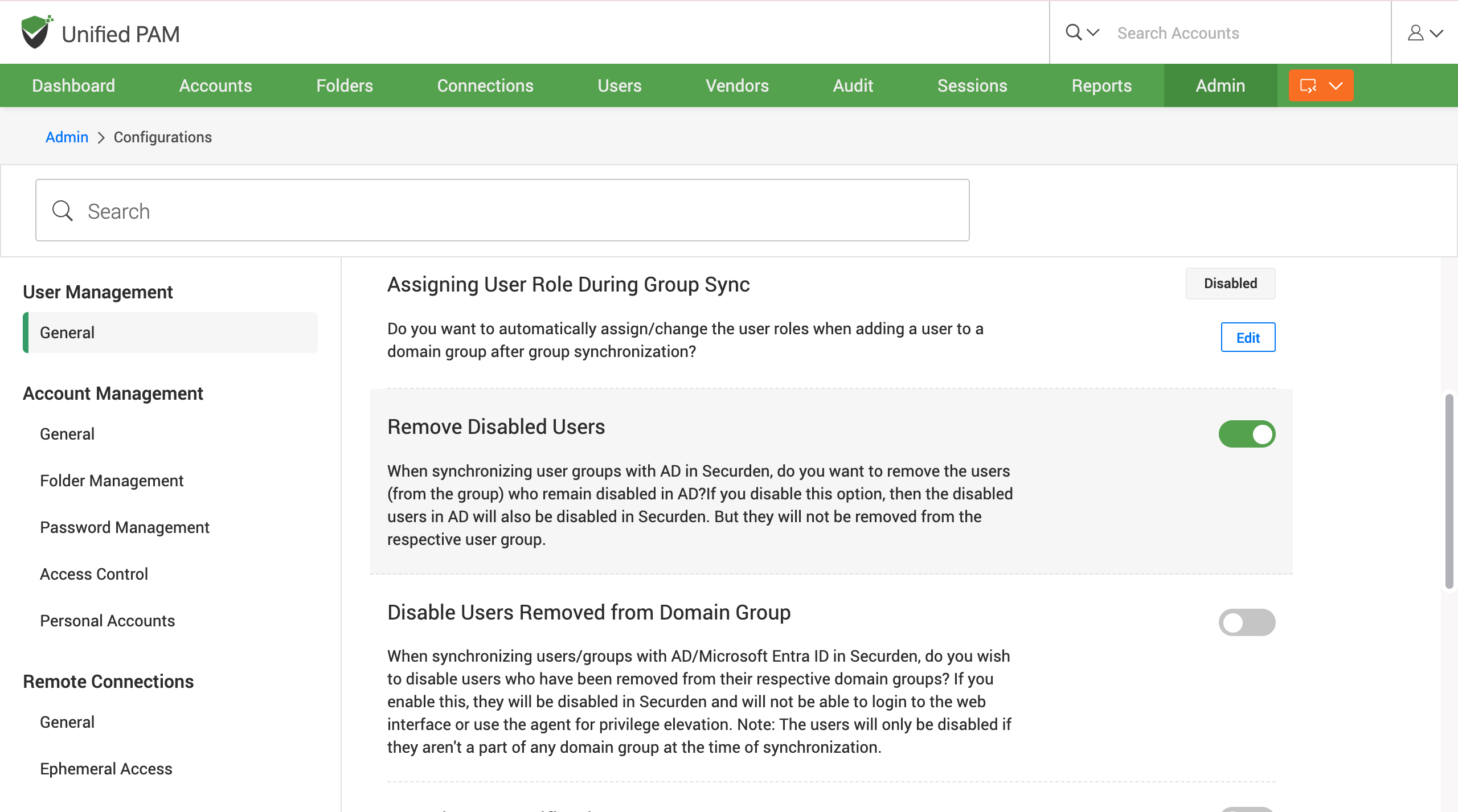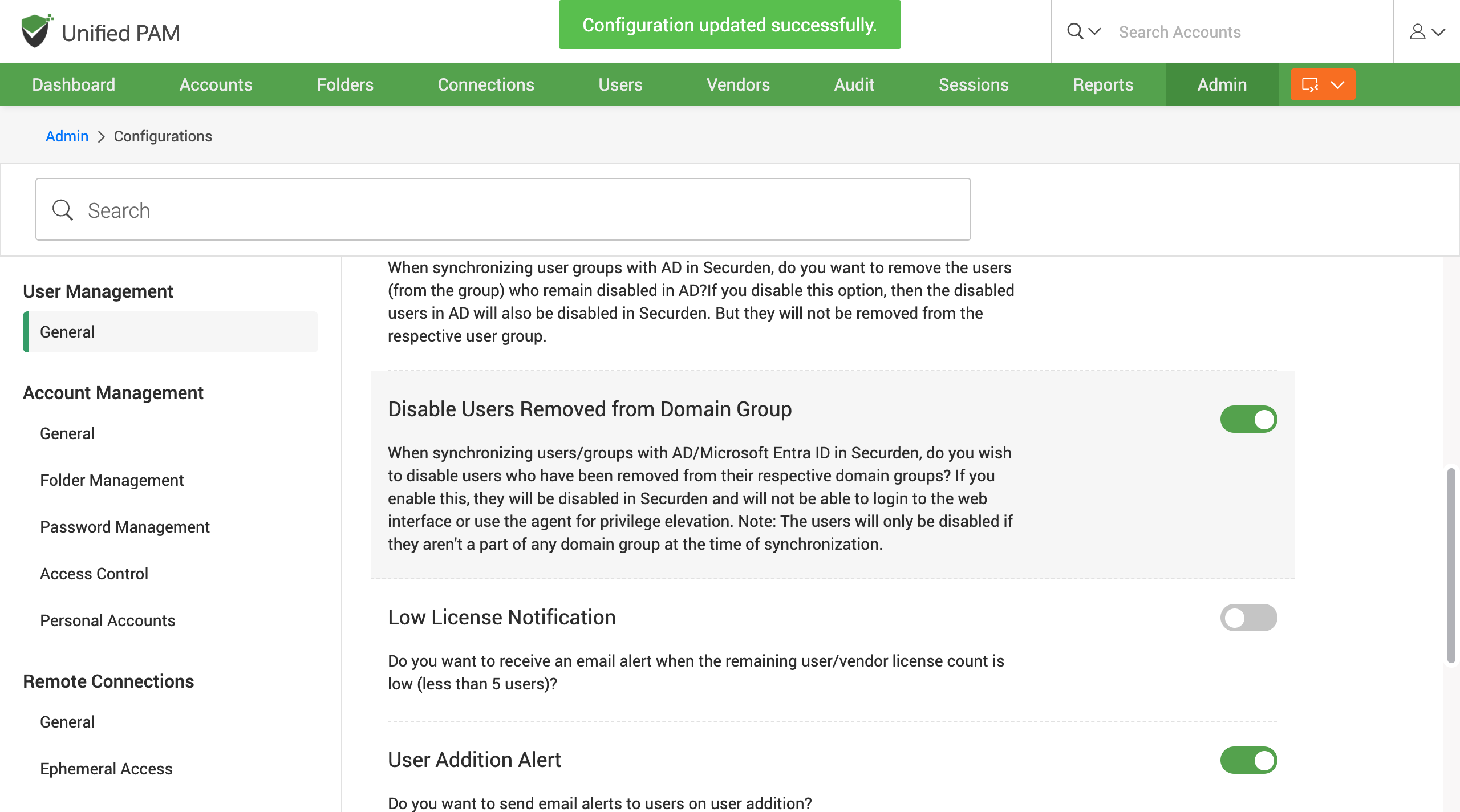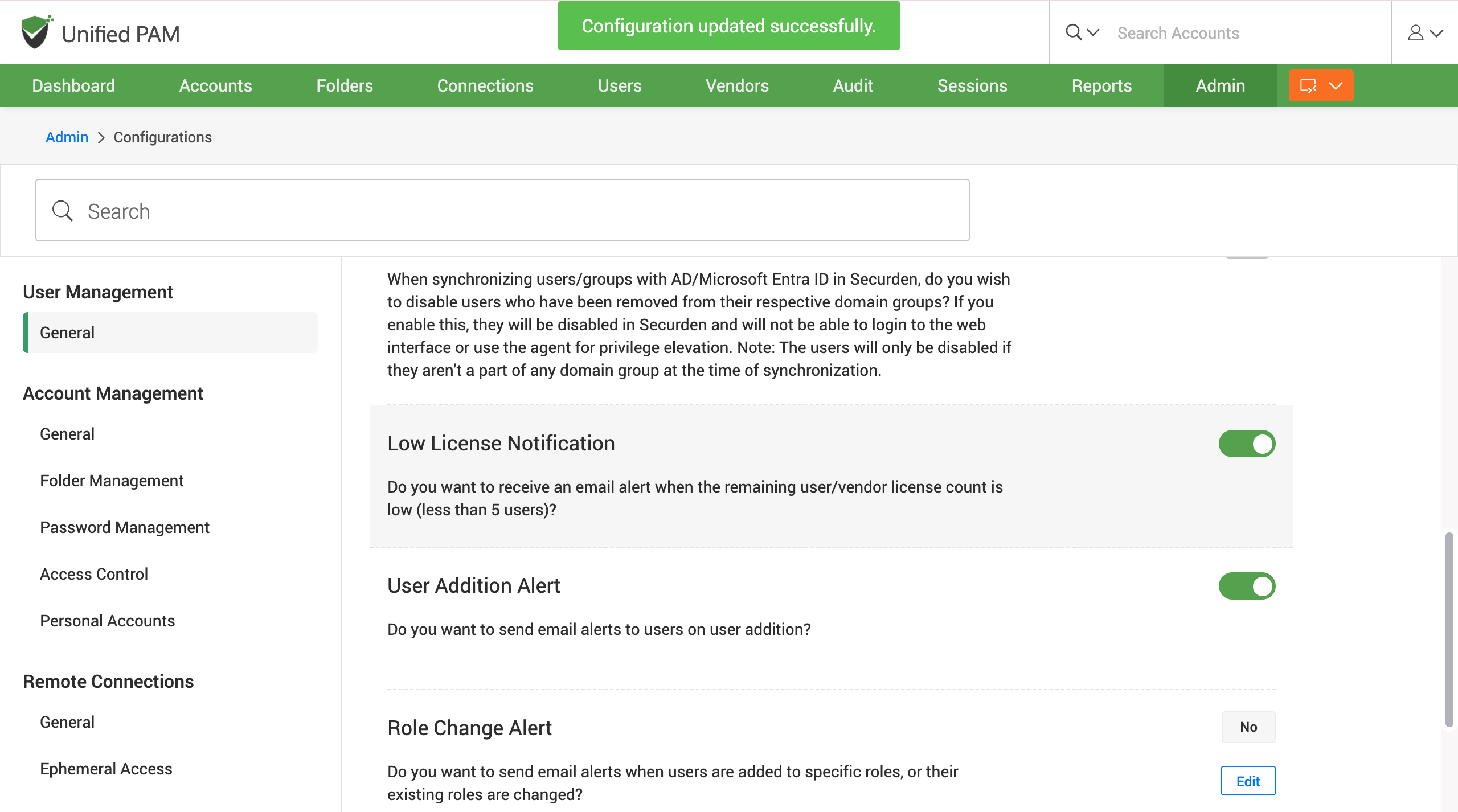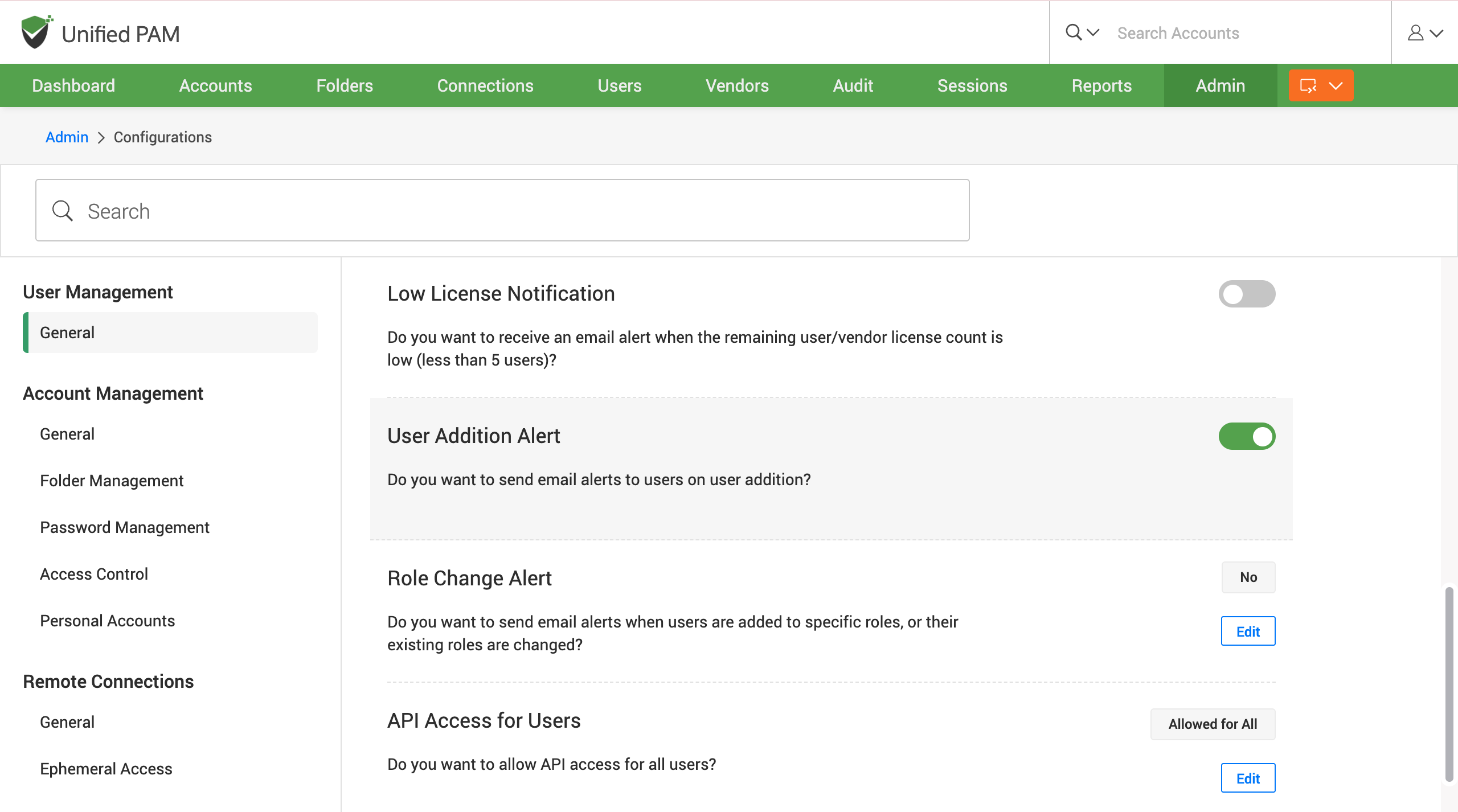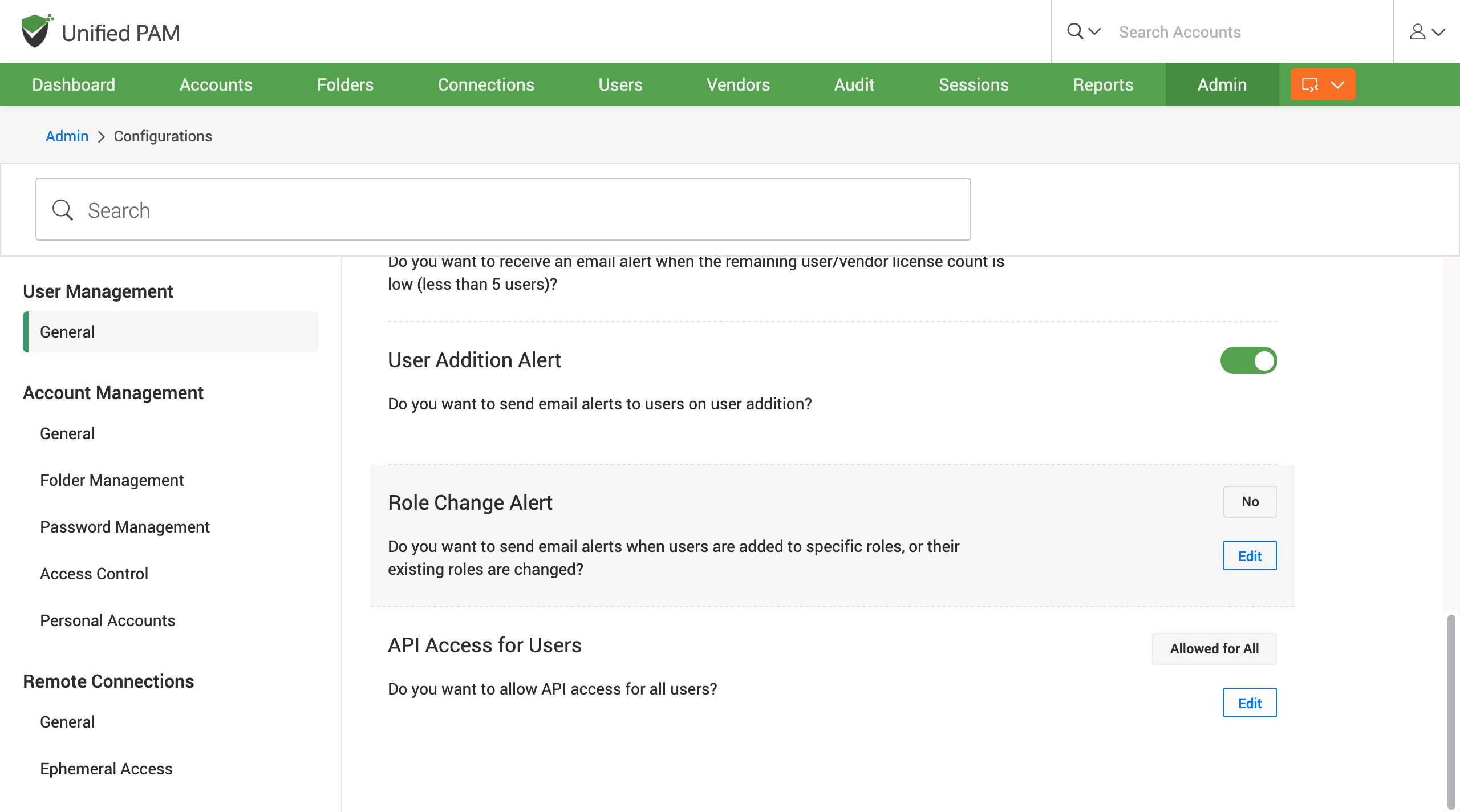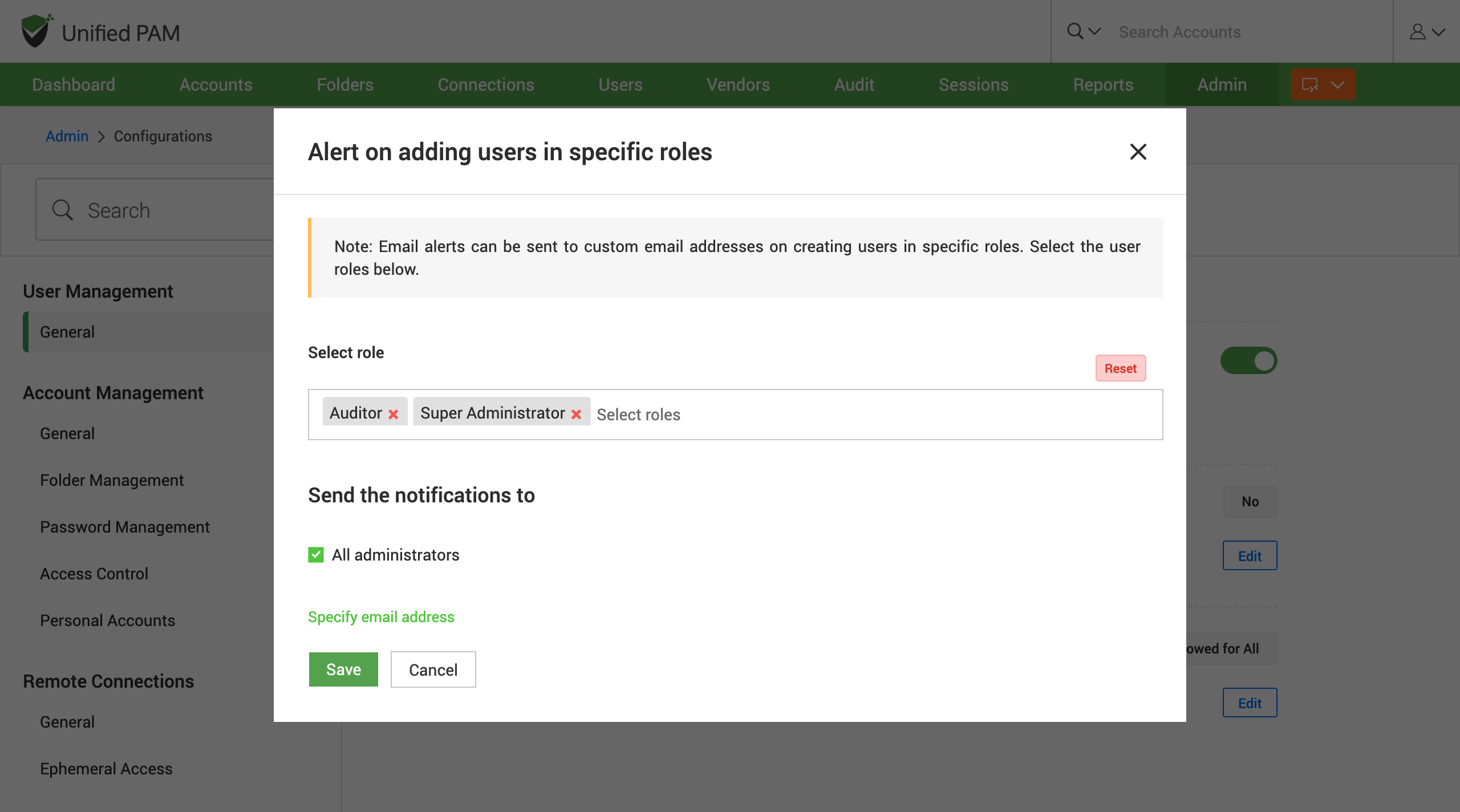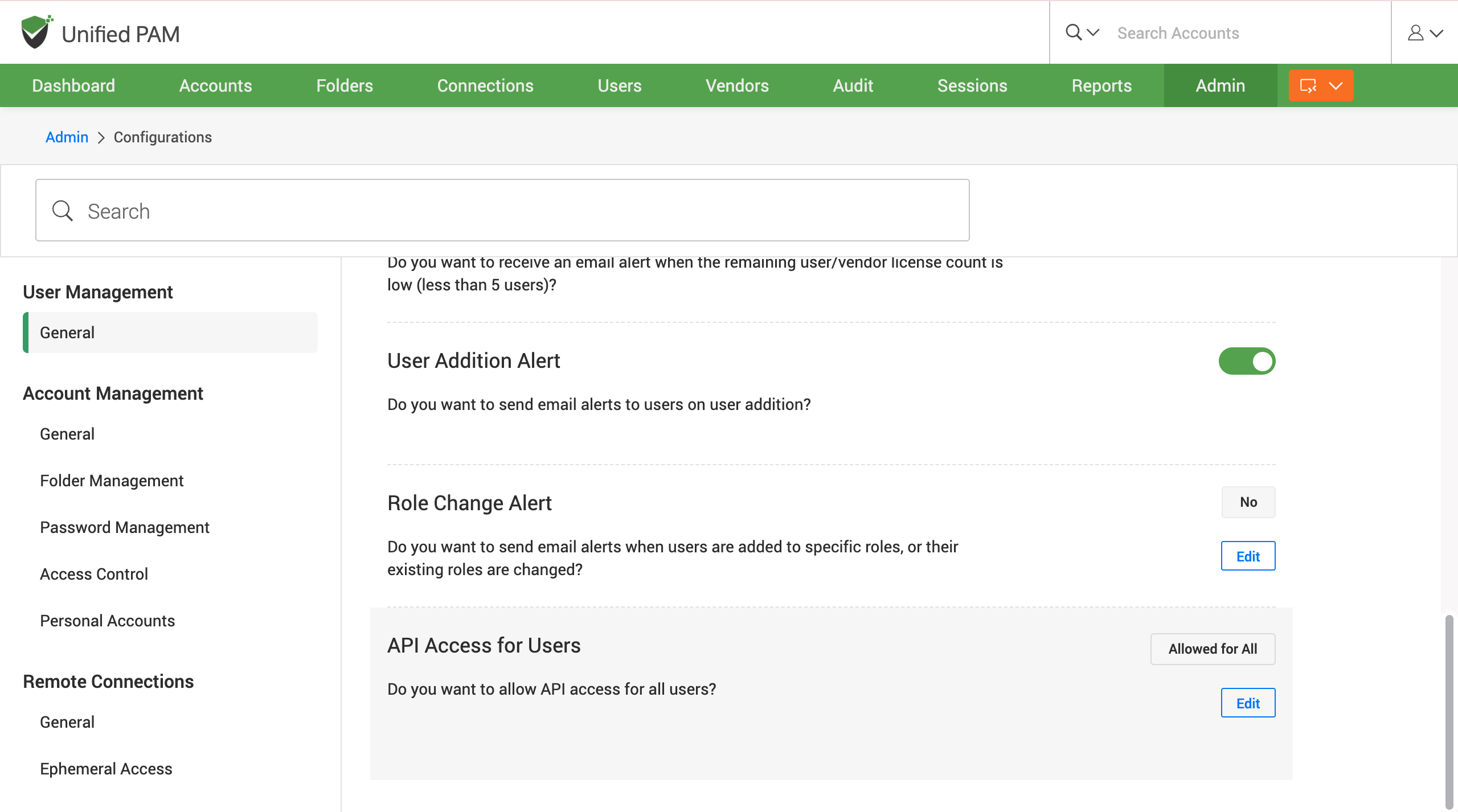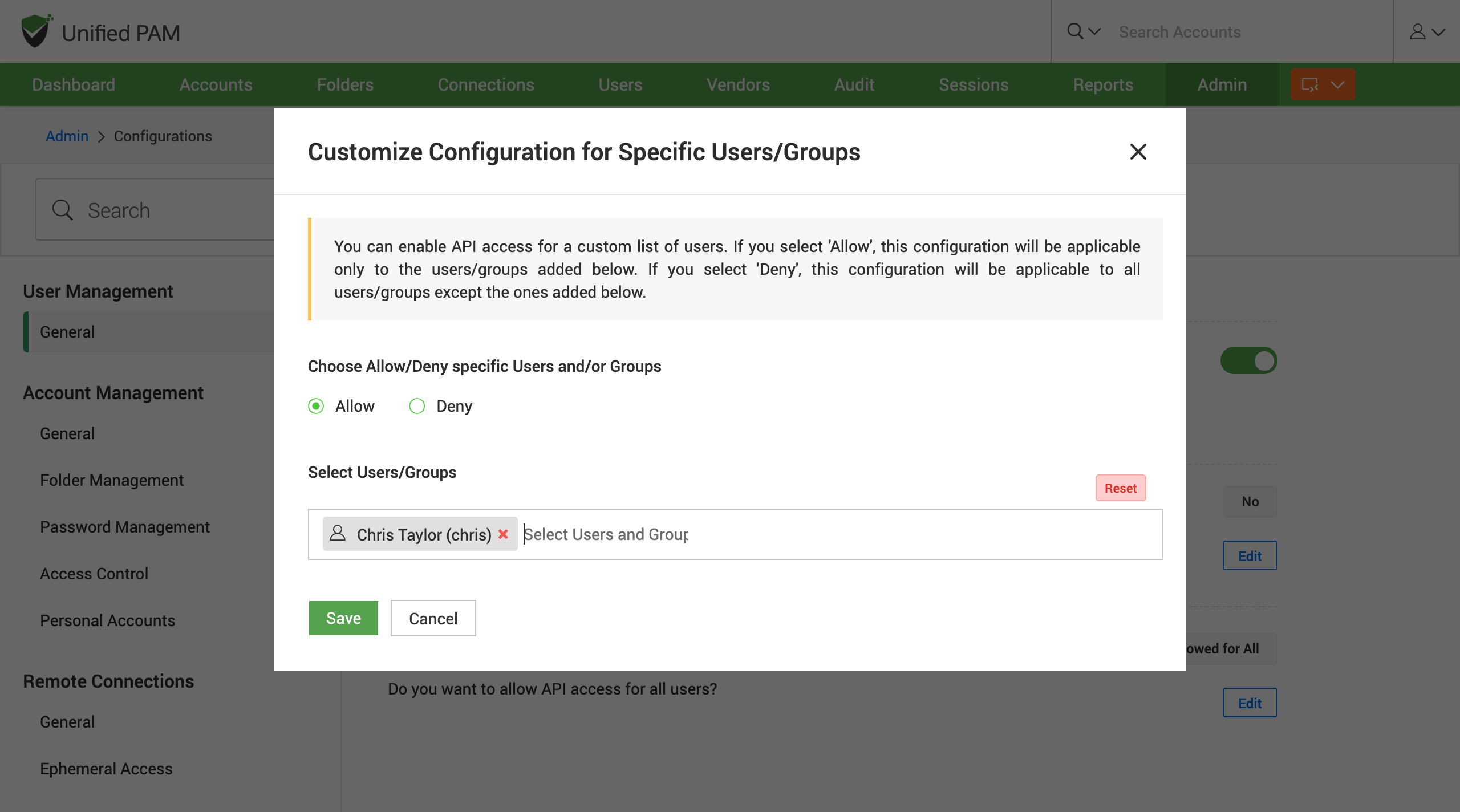General
How to set the default role while importing users from AD or file?¶
While importing users from Active Directory or any other method, you can assign them specific roles in Securden. These roles each come with a predefined list of permissions that allow the user to do specific actions within the interface.
You have the option to select which role users are imported with by default. The roles available are User, Auditor, Account Manager, and Administrator.
To set the default role, navigate to Admin >> Customization >> Configurations >> User Management >> General, and find Default Role configuration. Click on the Edit button and select the role as per your choice from the list.
How to configure automatic synchronization with Securden groups while importing user groups from AD/Entra ID (Azure AD)?¶
You can automatically synchronize the user groups in Securden with that of your Active Directory or Azure AD (Entra ID). When users are added or deleted in AD, the same gets reflected here. You can also define the synchronization interval.
To set up synchronization, navigate to Admin >> Customization >> Configurations >> User Management >> General, and find Automatic Sync configuration. Click on the Edit button.
Select No to disable automatic synchronization.
If you select Configure, a popup named Configure Automatic Group Synchronization appears. You can customize the time interval with which synchronization should occur. After selecting the time interval, click on the Save button to see the changes.
How to remove users from group who remain disabled in AD when synchronizing user groups with AD?¶
Securden allows you to remove the imported users from groups who are disabled in the Active directory. If you don’t want them to be removed, you can just disable them.
If you disable this option, then the disabled users in AD will also be disabled in Securden, but they will not be removed from the respective user group.
To remove users, navigate to Admin >> Customization >> Configurations >> User Management >> General, and find Remove Disabled Users configuration. Slide the toggle button to the right to configure the feature.
How to disable users who have been removed from their respective groups while synchronizing with AD?¶
You can disable the users who have been removed from their respective domain groups when synchronizing users or groups with AD/ Entra ID (Azure AD) in Securden.
To disable users, navigate to Admin >> Customization >> Configurations >> User Management >> General, and find Disabled Users Removed from Domain Group configuration. If you enable this, they will be disabled in Securden and will not be able to login to the web interface or use the agent for privilege elevation. Slide the toggle button to the right to configure this feature.
Note
The users will only be disabled if they are not the part of any domain group at the time of synchronization.
How to receive an alert when the user count is low?¶
If the license count is low, the organization can either opt to apply for new licenses or disable the inactive users.
To receive an email alert when the remaining user count is low (less than 5 users), navigate to Admin >> Customization >> Configuration >> User Management >> General, and find Low License Notification configuration. Slide the toggle button to configure the notification.
How to send email alerts to users on user addition?¶
You can send email alerts to the users after they are added to inform them that they are onboarded to PAM in your organization.
To enable this, navigate to Admin >> Customization >> Configuration >> User Management >> General, and find User Addition Alert configuration. Slide the toggle button to the right to configure the feature.
How to alert when there is a change in user roles?¶
You can receive alert emails either when users are added to specific roles, or their existing roles are changed.
To receive alert emails, navigate to Admin >> Customization >> Configurations >> User Management >> General, and find Role Change Alert configuration. Click on the Edit button.
Select Customize option to choose the user roles you wish to send the alerts to and specify the email address. Click on the Save button to save the changes. Select No if you do not want to send notifications.
Note
Multiple user roles can be selected while customizing the user list.
How to allow API access for all users?¶
You can allow or deny API access to all users, groups, or specific roles.
To configure API access, navigate to Admin >> Customization >> Configurations >> User Management >> General, and find API Access for Users configuration. Click on the Edit button.
Select Allowed for All if you want to allow access to all the users and Deny for All to deny access for all the users. If you want to deny access to users and auditors, choose Denied for Users & Auditors. To allow or deny specific users or groups, select the Customize option. In accordance with the number of users or groups that require API access, the list can be customized. Click on the Save button to save the changes.