How to Configure Mail server settings
How to Configure Proxy Server Settings
How to Establish Securden server Connectivity
Working with Browser Extensions
How to Blacklist URLs in the Securden Browser Extension
How to Replace Self-signed Certificate with your Own Certificate
How to Manage the Product License
How to Configure 2FA in PAM
How to Configure OTP through Email for TFA
How to Use Google/Microsoft/TOTP Authenticator as your 2FA Method
How to Configure the RADIUS Server as the 2FA Mechanism
How to Configure the Email to SMS Gateway as the 2FA Mechanism
How to Configure Duo Authentication as the 2FA Mechanism
How to Configure Yubikey Authentication as the 2FA Mechanism
How to Configure Smart Card as the Primary Mode of Authentication
Primary domain controller is down
Port 389 is not accessible
Domain controller’s IP is changed
SSL-mode is activated
Domain controller certificate not uploaded to Securden
Domain controller certificate has expired
Issues with secondary domain controller details
Domain controller is moved to a separate machine
How can we use Securden to block specific software and browser extensions, such as AnyDesk or Tor Browser?
Step 1: Enter the following details in the interface.
Step 2: Choose the level of elevation for the application(s).
Step 3: Select the applications that are to be part of the policy.
Step 4: Associating the policy with domain/non-domain computers.
Step 5: Associate policy with specific users/accounts.
Step 6: Once done with all the steps, proceed to click ‘Save’.
Configuring email notifications for privilege elevation requests
To enable email notifications for privilege requests in Unified PAM, you'll need to activate SMTP authentication on certain mailboxes by following the steps outlined below.
Step 1: Enable SMTP AUTH for Outlook User
Use the Microsoft 365 Admin Center to enable SMTP AUTH on specific mailboxes.
- Open the Microsoft 365 Admin Center (https://admin.microsoft.com/) and go to Users > Active users.
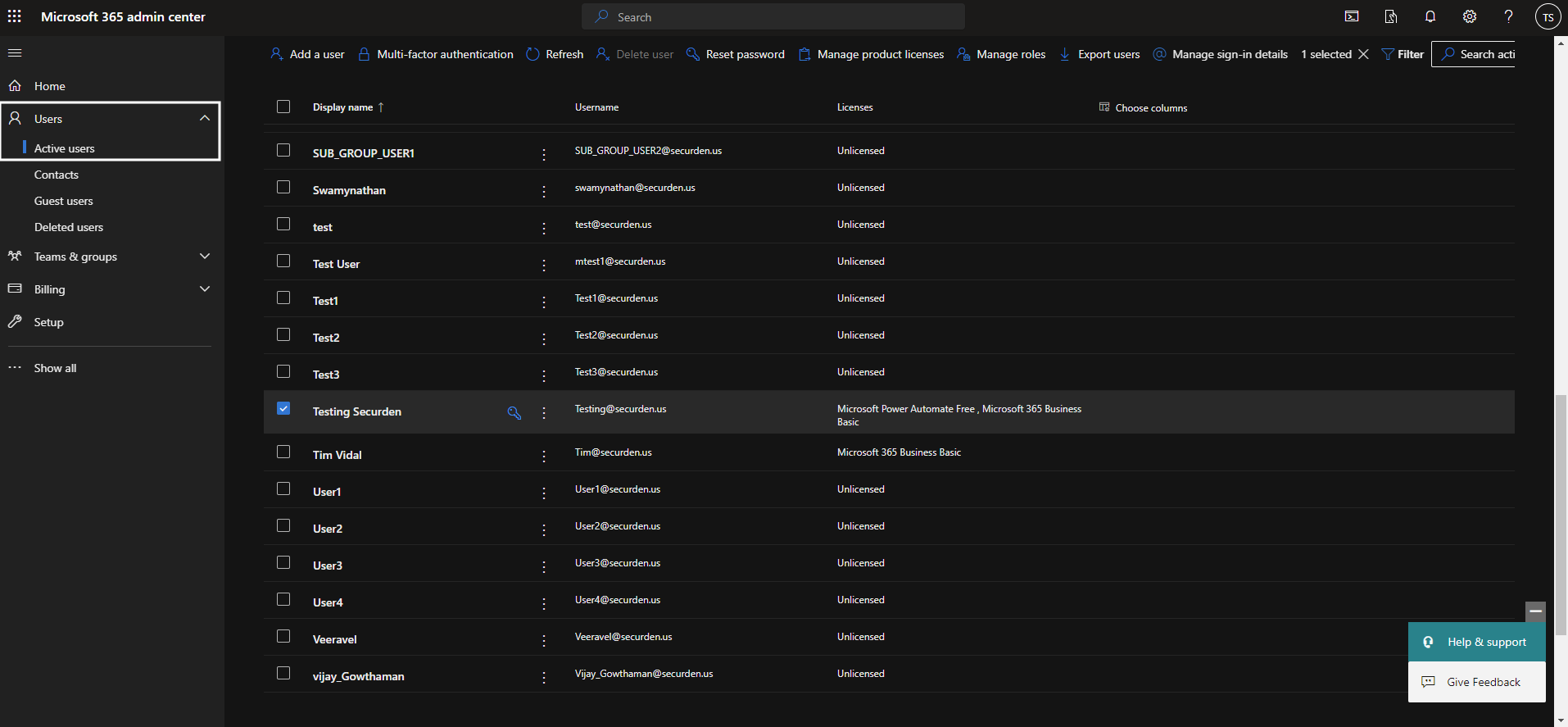
- Select the user, and in the flyout that appears, click Mail.
- In the ‘Email Apps’ section, click Manage Email Apps.
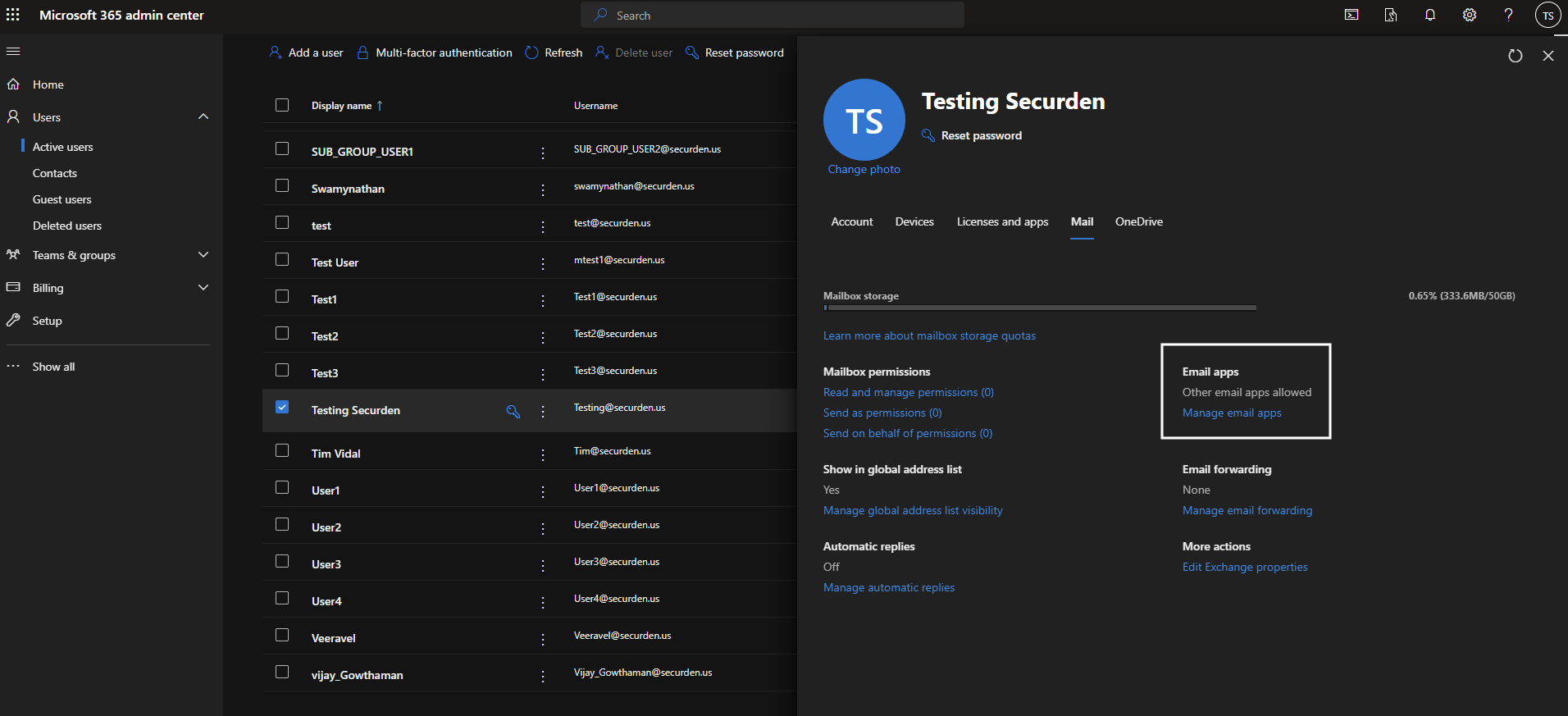
- Verify the authenticated SMTP setting: checked = enabled.
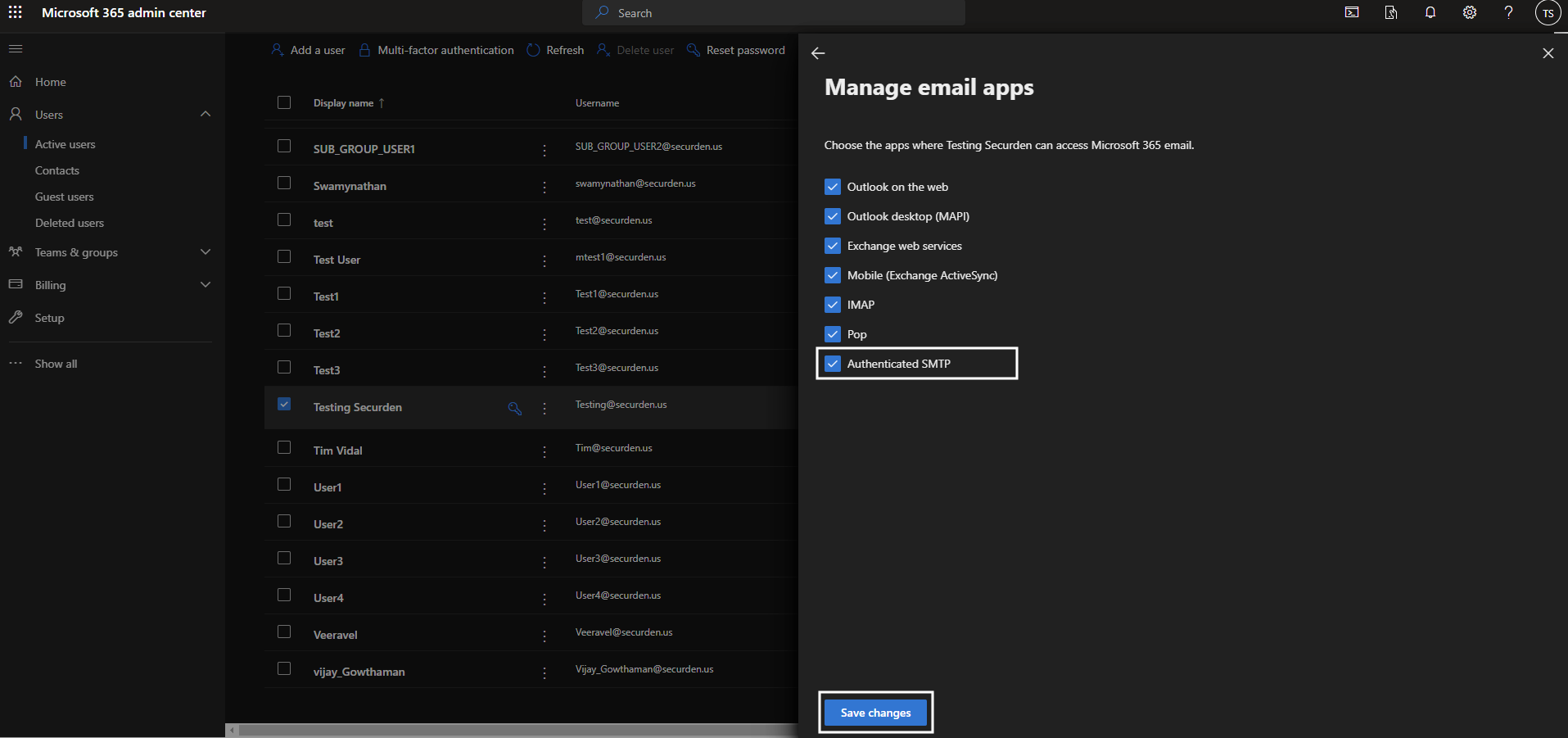
- When you are done, click Save Changes.
Step 2: Create App Password for Outlook User
You need to create a password under Mail Server Settings in Securden. You can refer to the document below to create the password. https://support.microsoft.com/en-us/account-billing/manage-app-passwords-for-two-step-verification-d6dc8c6d-4bf7-4851-ad95-6d07799387e9
Step 3: Configure Mail Server Settings in Securden
- Navigate to Admin >> General >> Mail Server Settings. You can give the values as mentioned below.
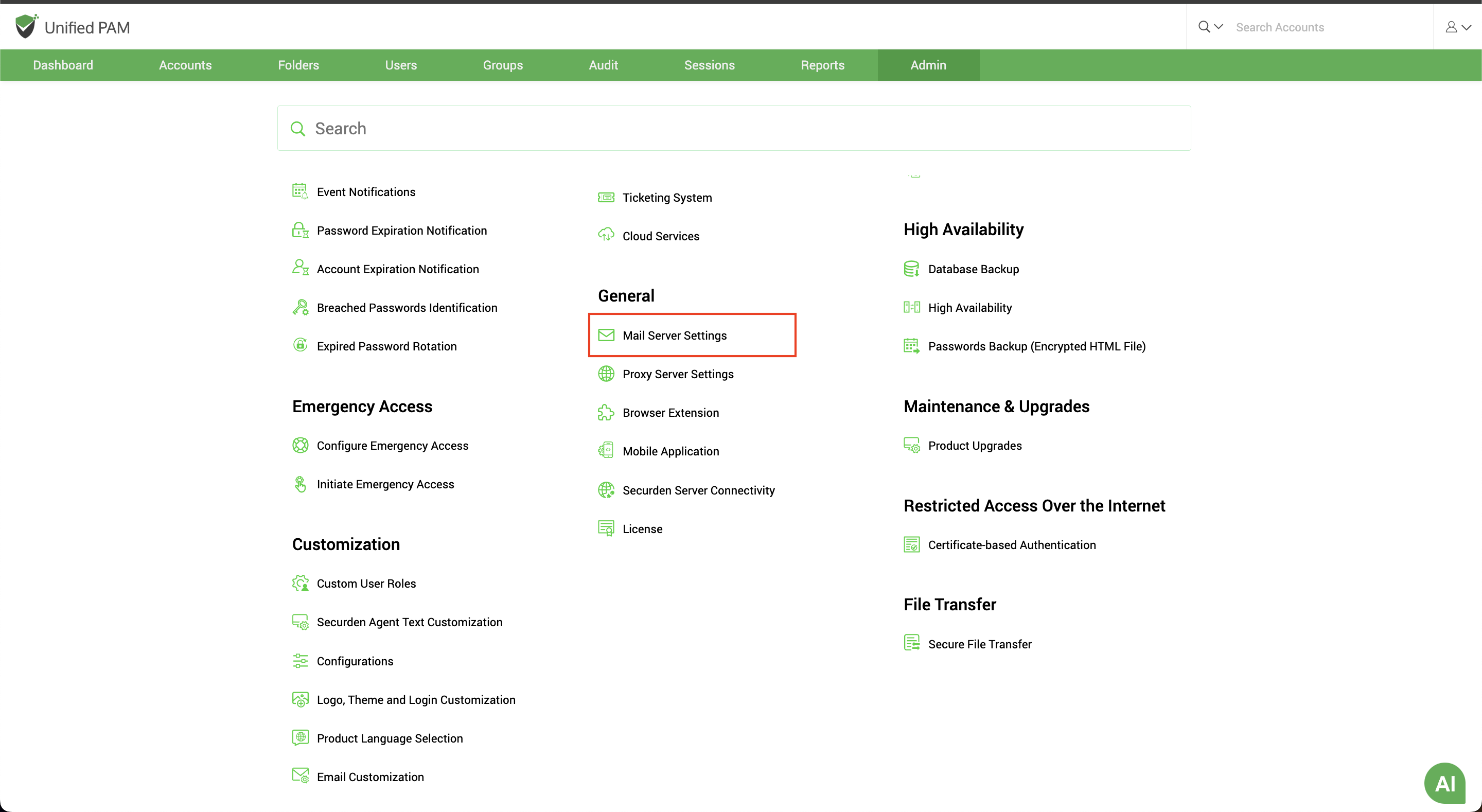
- SMTP Server Name (Hostname or IP Address): smtp-mail.outlook.com
Connection Mode: TLS
SMTP Port: 587
Sender Email Address for Notifications: <Email-ID>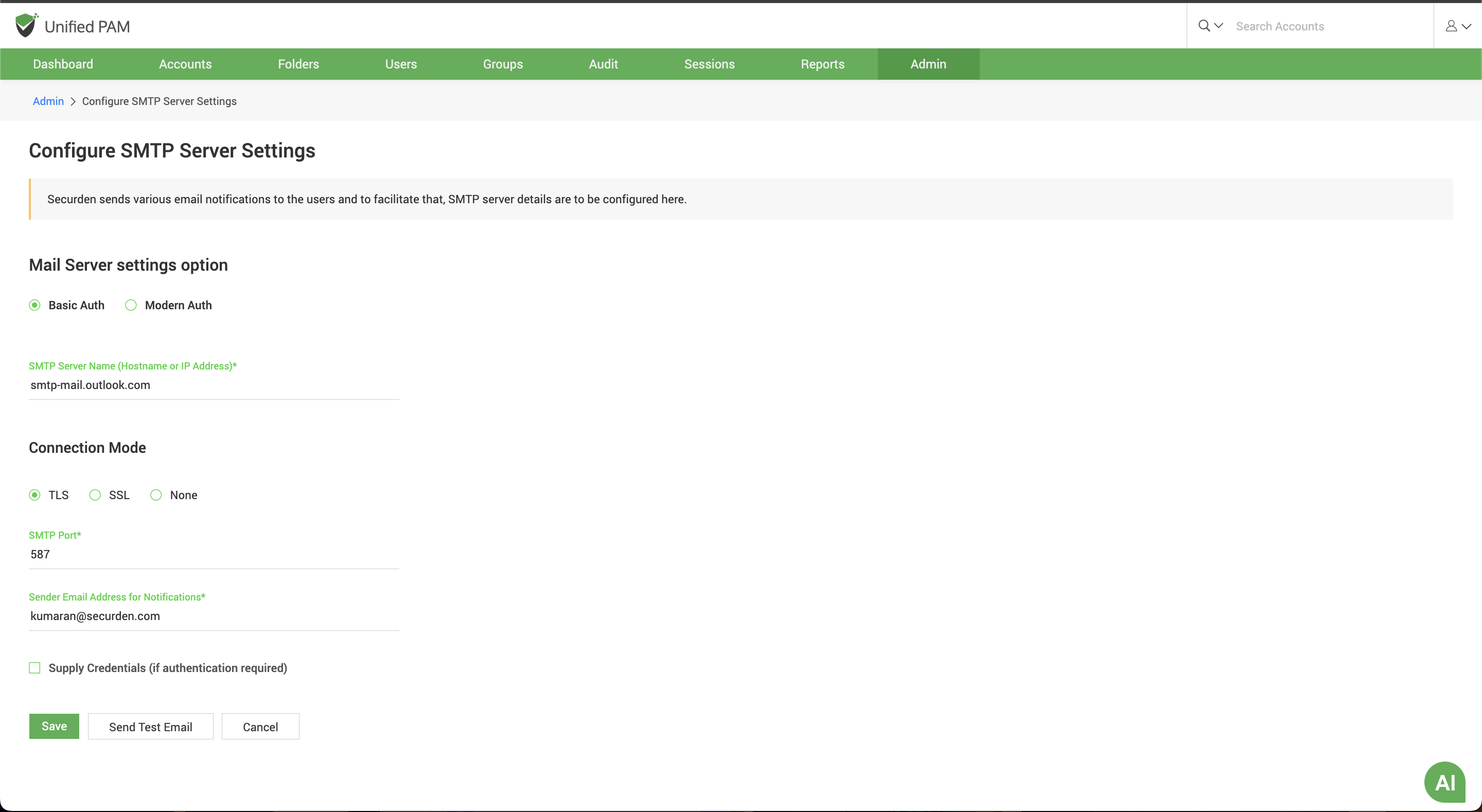
- Credentials
Username: <Email-ID>
Password: <Password created in Step 2>
Once the above steps are carried out, SMTP authentication will be enabled for those specific mailboxes.
