How to Configure Account Expiration Notification
You can define expiration dates for accounts, license keys, SSH keys certificates saved in Securden and track the expiration dates. You can trigger email alerts a set number of days prior to the expiration date to act as a reminder. All Administrators, auditors, owners of the respective accounts, and any other specified users can receive notifications.
This notification takes into consideration the accounts that have expiration dates mentioned. If you want to configure expiration dates for accounts, you can do so from Admin >> Account Types. You can edit the required account types and include the expiration date field for the accounts that belong to the type.
How to Configure Account Expiration Notifications
Prerequisite: Before configuring expiration notifications, you should have configured the Mail Server Settings that enable Securden to send email notifications. You can configure this from Admin >> General >> Mail Server Settings.
Navigate to Admin >> Notifications >> Account Expiration Notifications and move the toggle Expiration Notification to green.
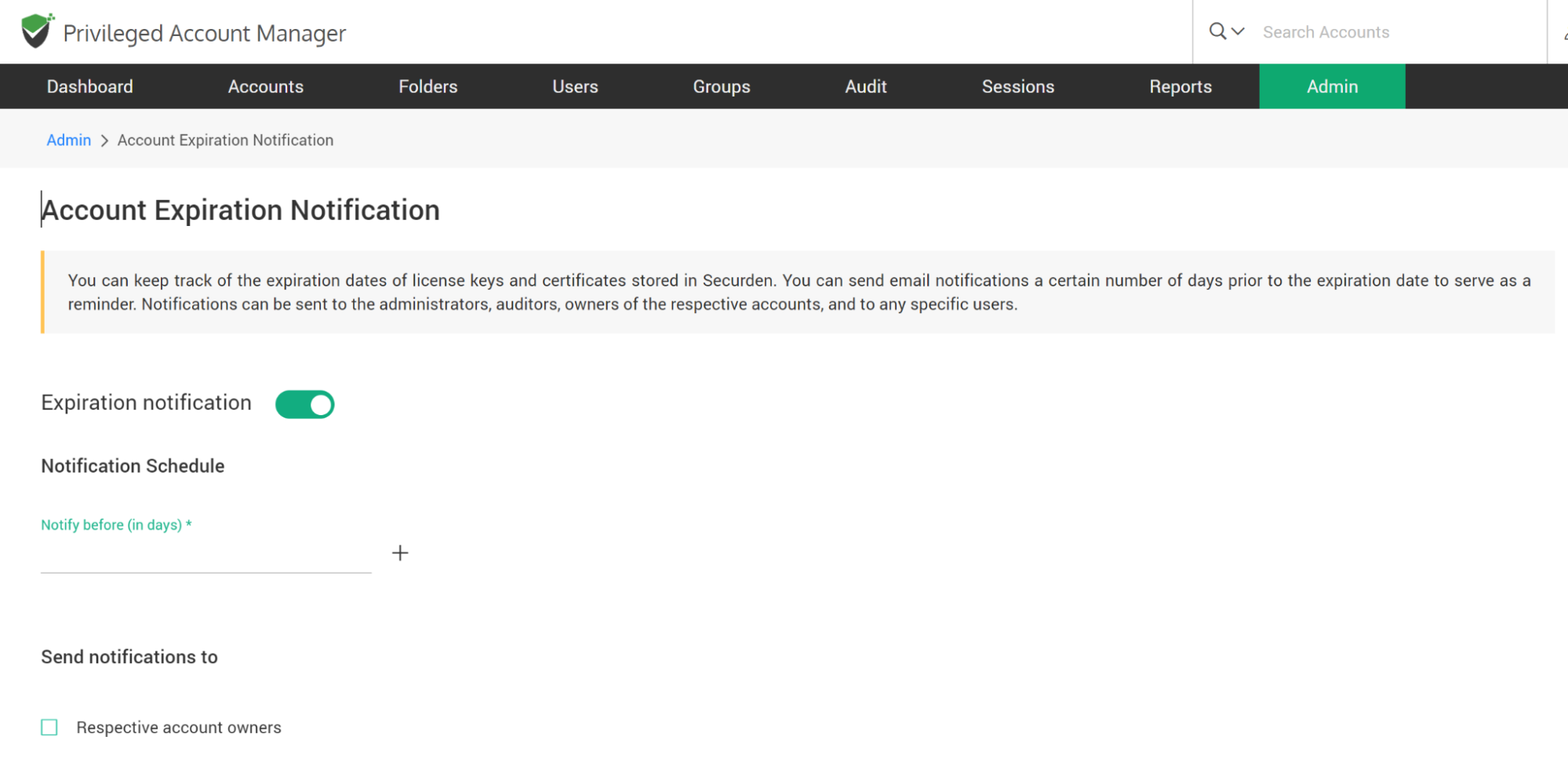
Configure Notifications
Specify the number of days prior to the date of expiration a notification needs to be sent in each of the Notification schedules opened.
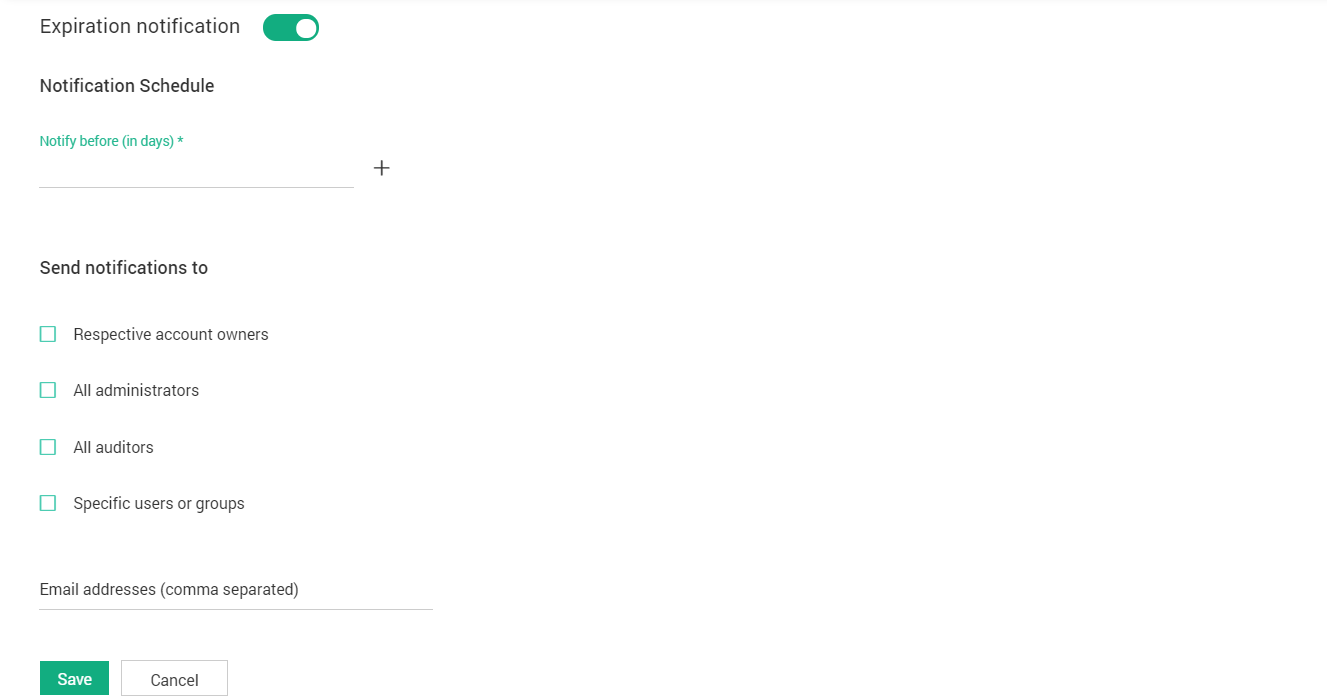
How to Select Who is Notified on Account Expiration
- You can trigger the notification to any specific user(s) or usergroup(s). You may choose to trigger notifications for certain specific roles of users too - for example, ‘All Administrators’, ‘All Auditors’, etc.
- You can also send notifications to people who are not registered users in Securden by specifying their email address in the field named Others(specify email address).
- Finally, click “Save”.
How to Edit Account Expiration Notifications
You can modify the notification settings anytime as desired from Admin >> Notifications >> Account Expiration section.
