How to Configure Password Expiration Notifications
You can trigger email notifications a specified number of days before the expiration dates of passwords to remind users to update their passwords. You can set up notifications to be sent any number of times before the password expires or is reset. Administrators, auditors, owners of the respective accounts, and any specified users can receive notifications.
Configuring Password Expiration Notification
Prerequisite: Before configuring expiration notifications, you should have configured the Mail Server Settings that enable Securden to send email notifications. You can configure this from Admin >> General >> Mail Server Settings.
Navigate to Admin >> Notifications >> Password Expiration Notifications and move the toggle ‘Expiration Notifications’ to green.
How to Manage Password Expiration Notifications
Specify the number of days prior to the date of expiration a notification needs to be sent in ‘Notification Schedule’.
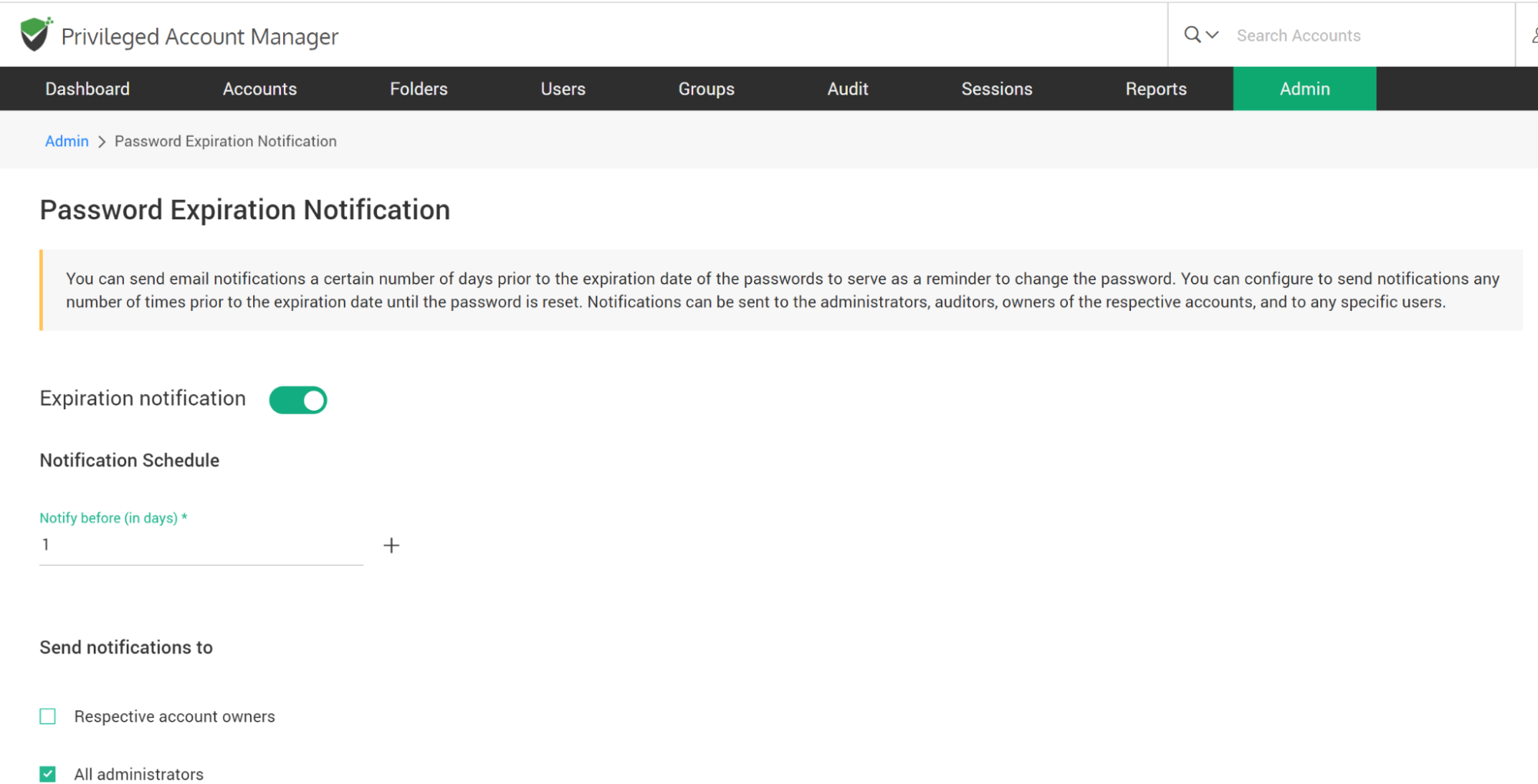
How to Select Who is Notified on Password Expiration
- You can trigger the notification to any specific user(s) or user group(s). You may even choose to trigger notifications for certain specific roles of users too - for example, ‘All Administrators’, ‘All Auditors’, etc.
- You can also send notifications to people who are not registered users in Securden by specifying their email address in the field named Others(specify email address).
- Finally, click “Save”.
How to Edit Password Expiration Notifications
You can modify the notification settings anytime as desired from Admin >> Notifications >> Password Expiration section.
