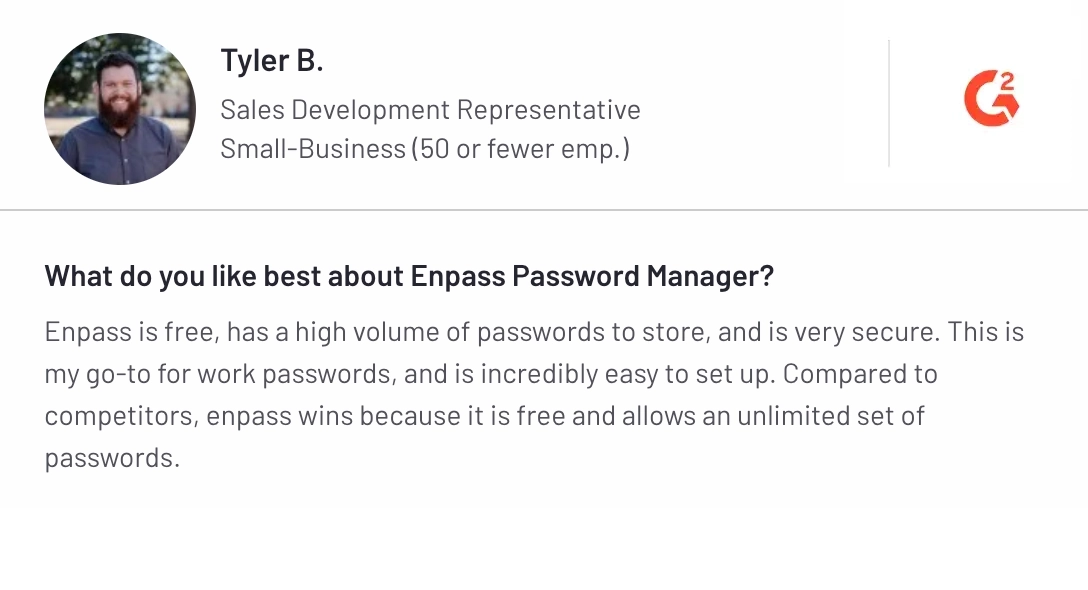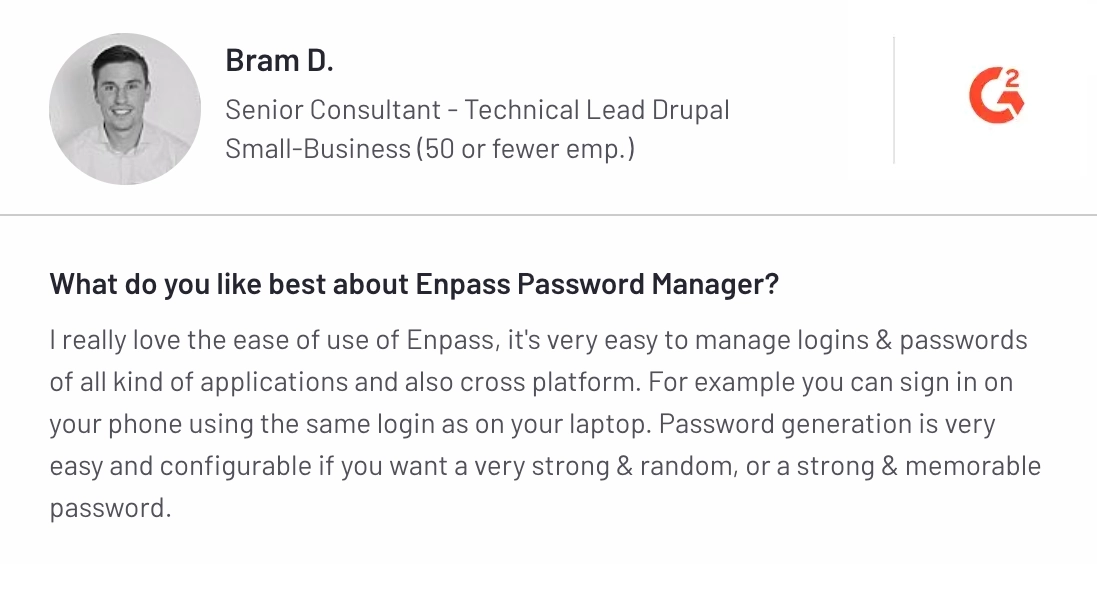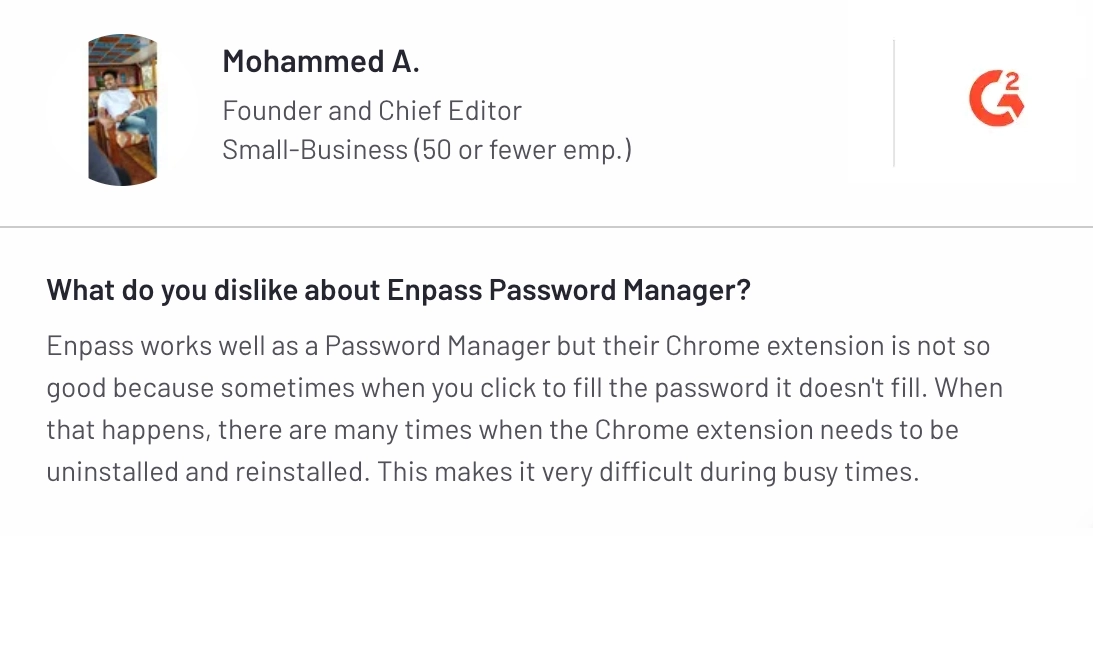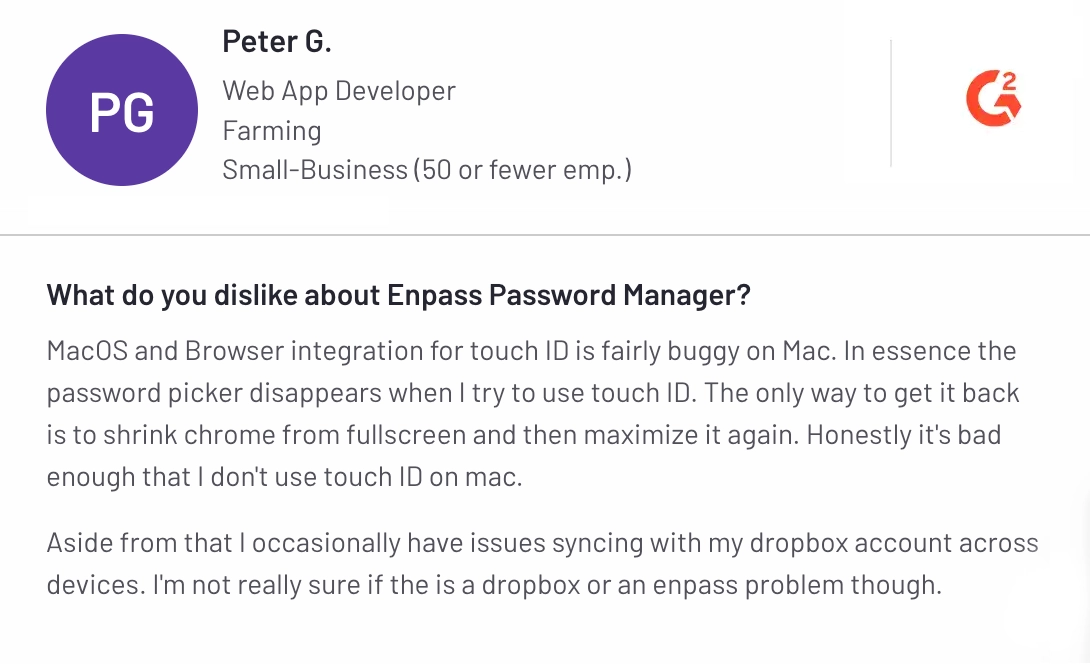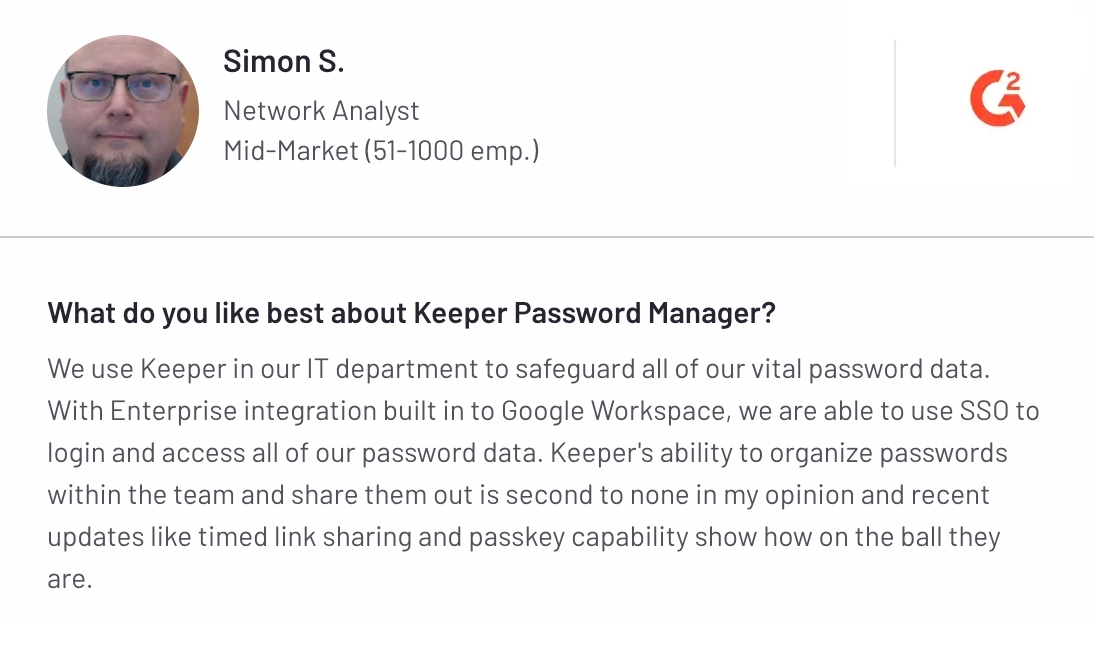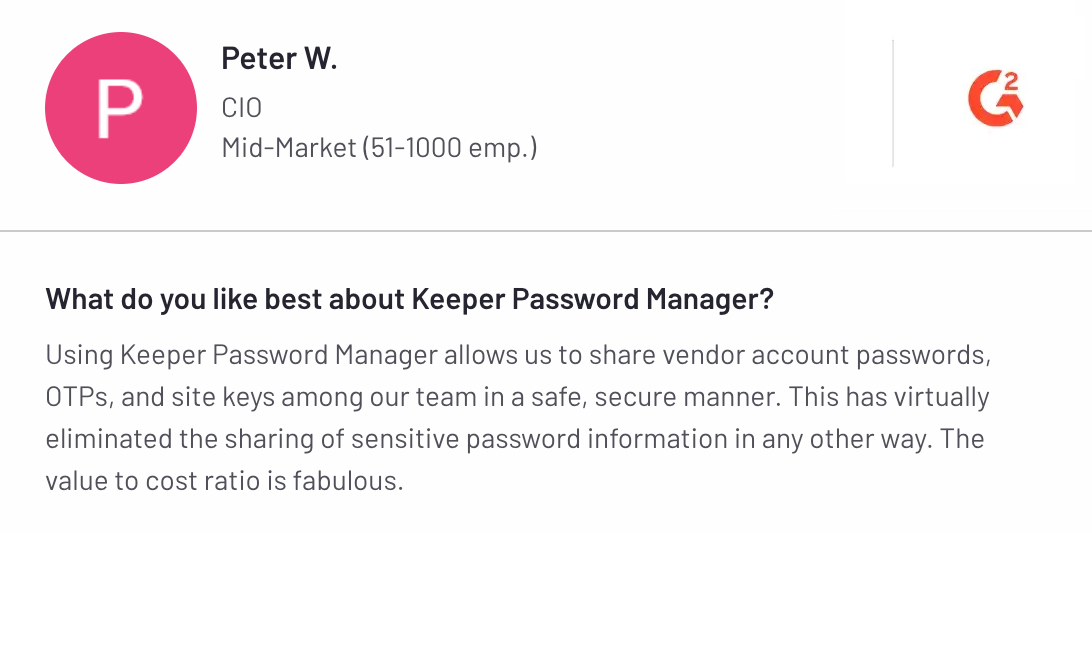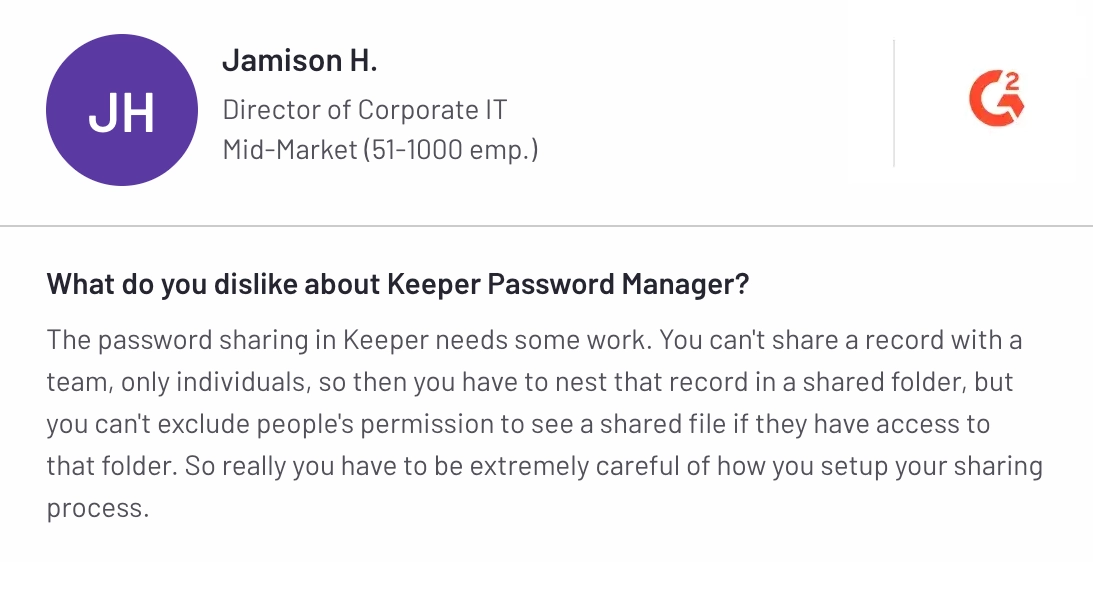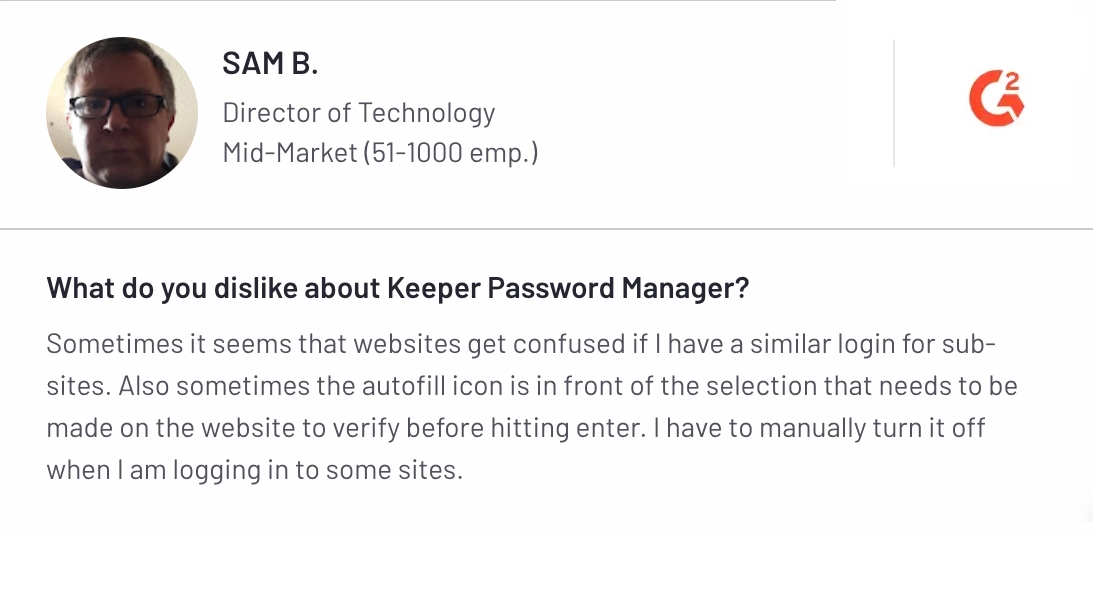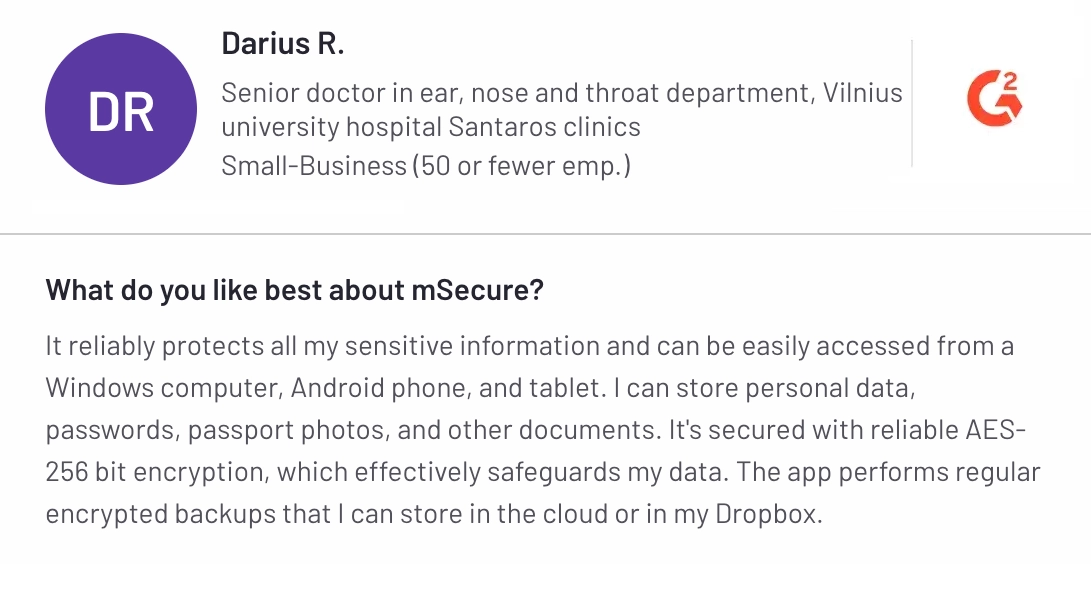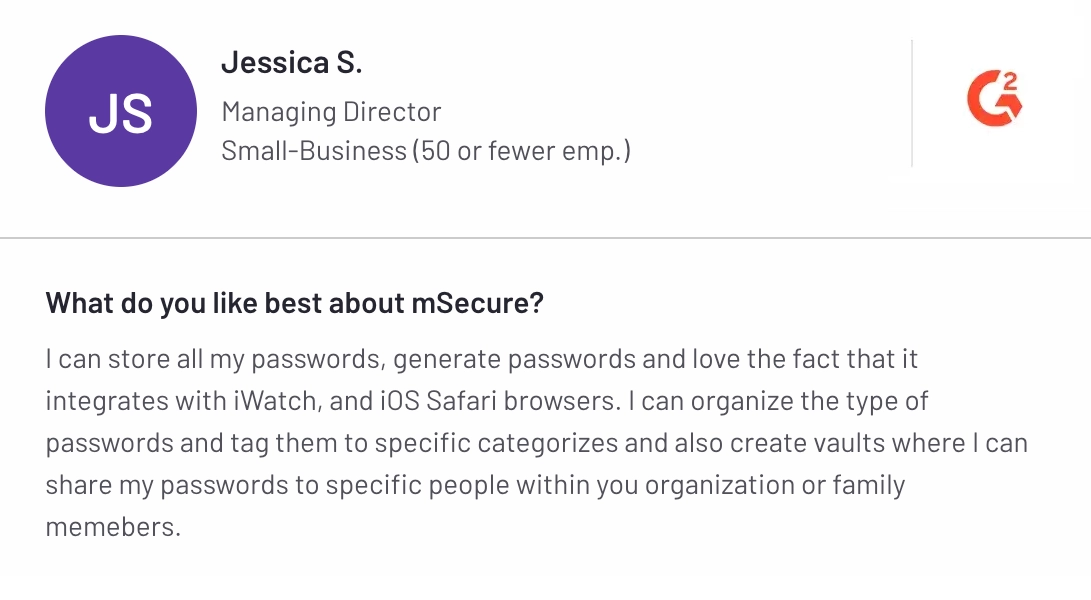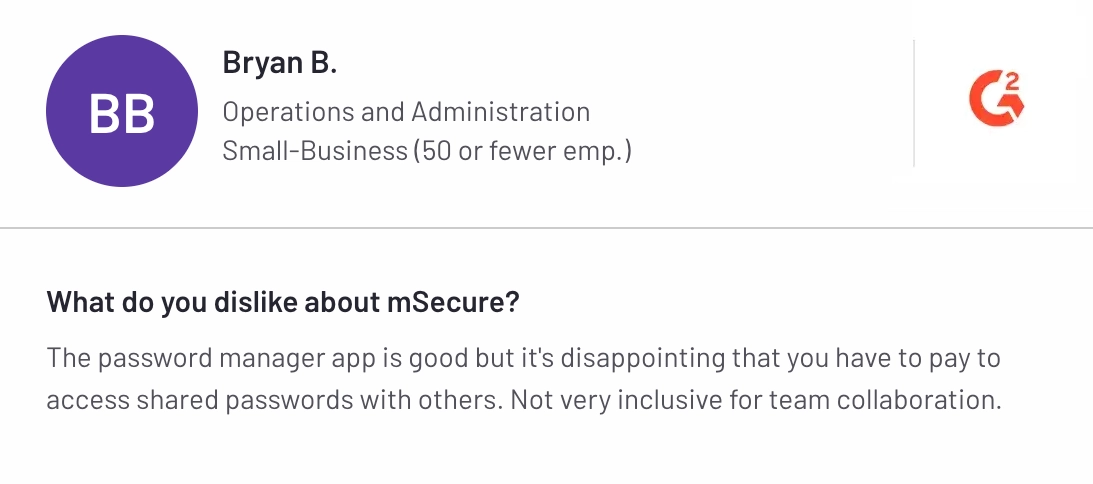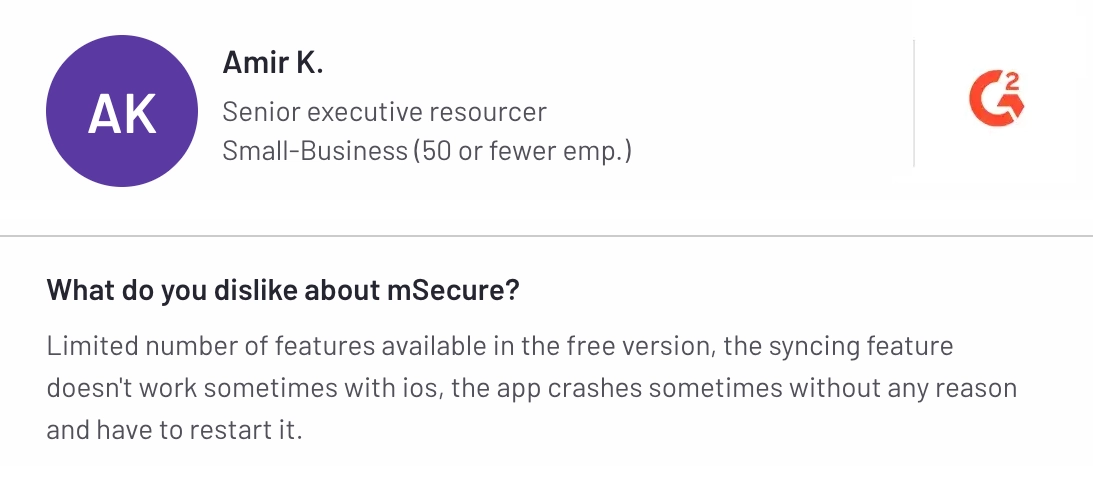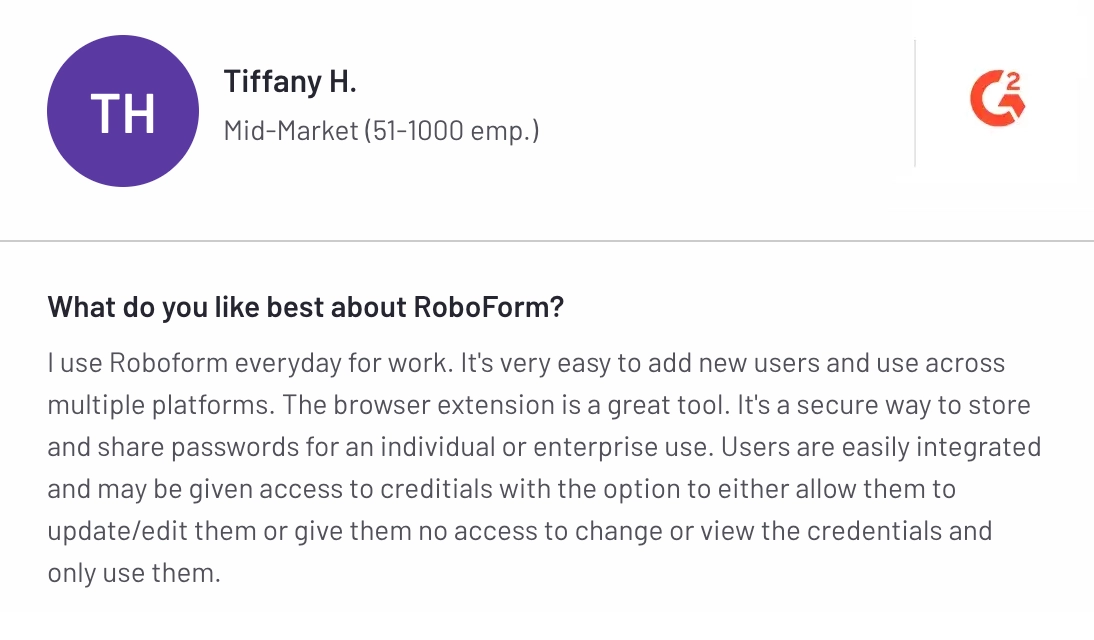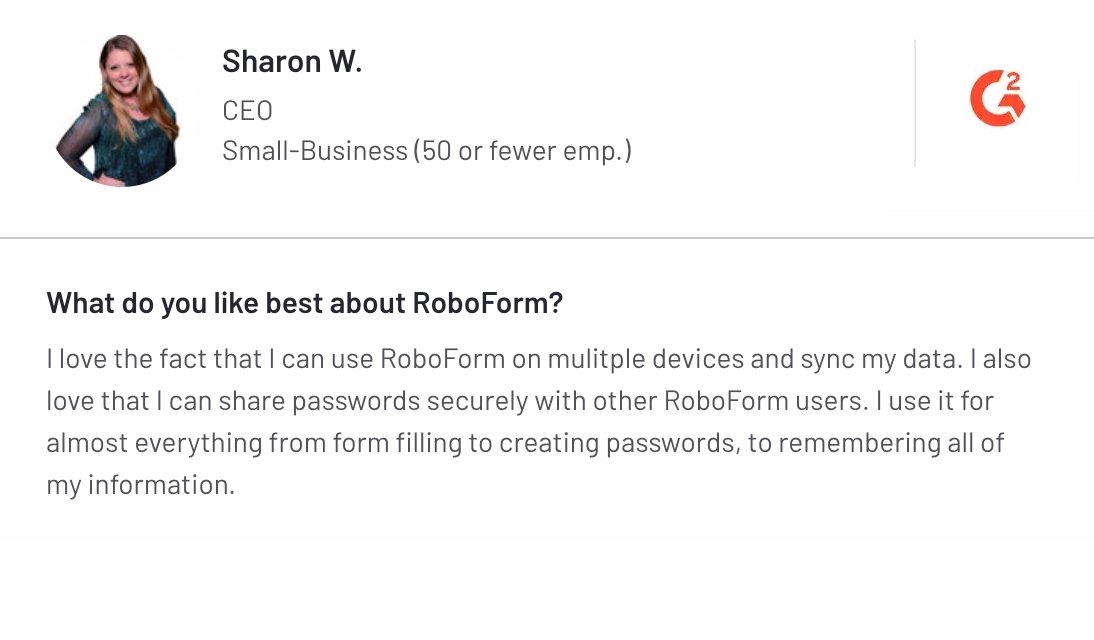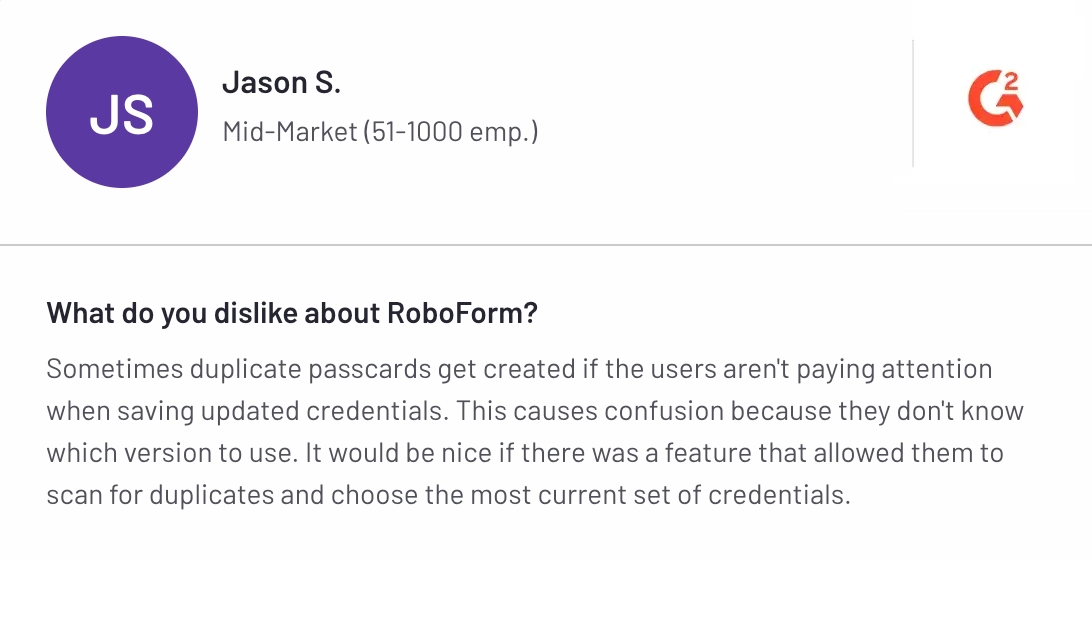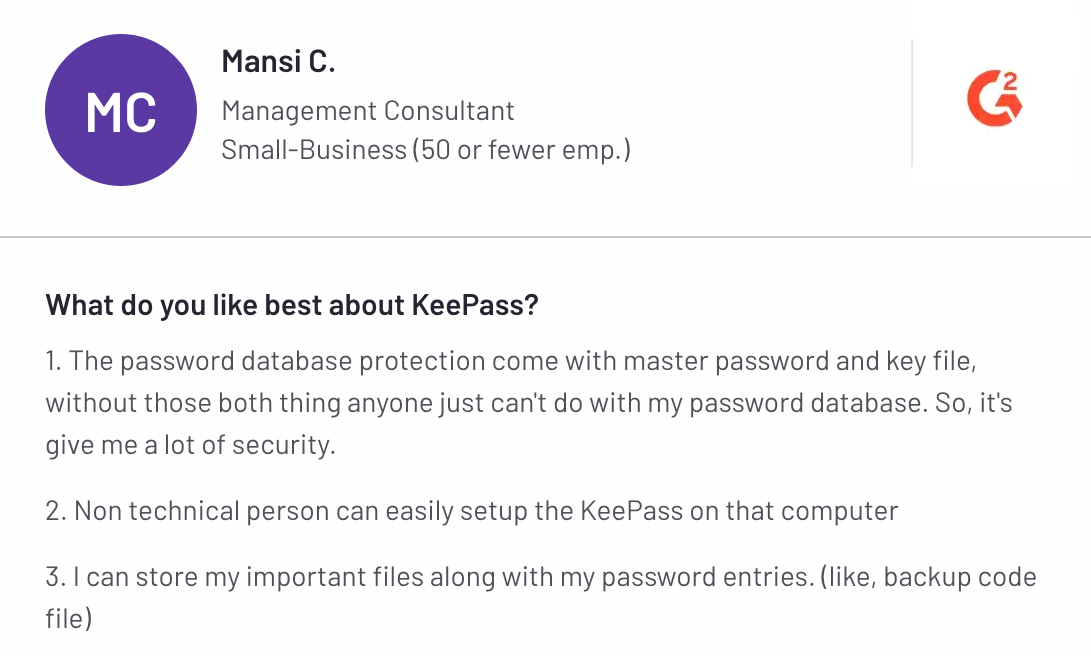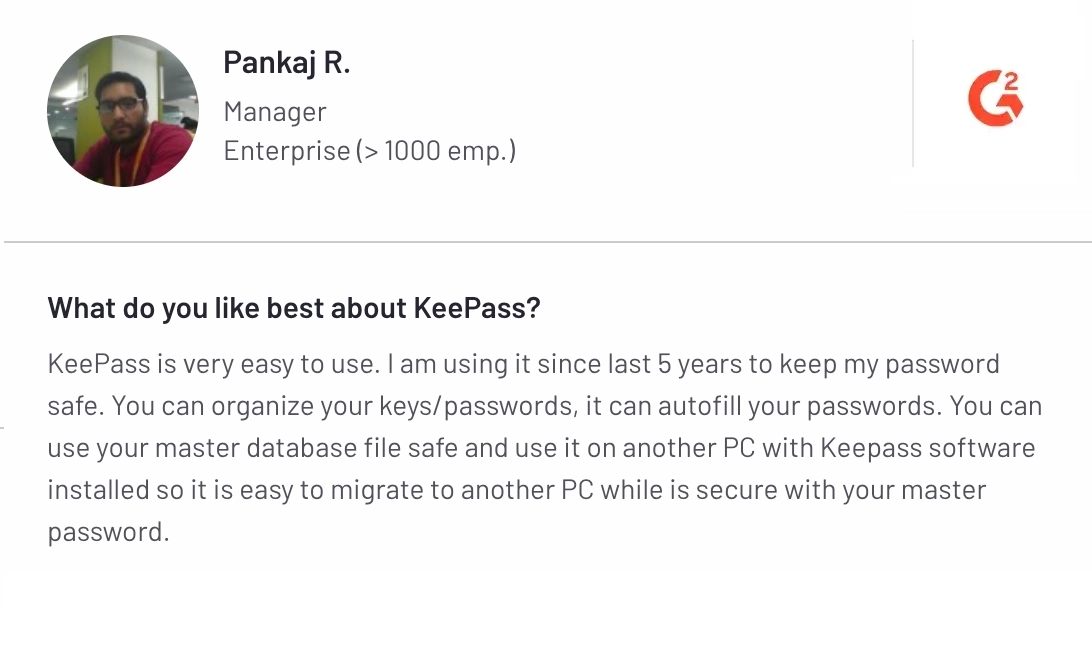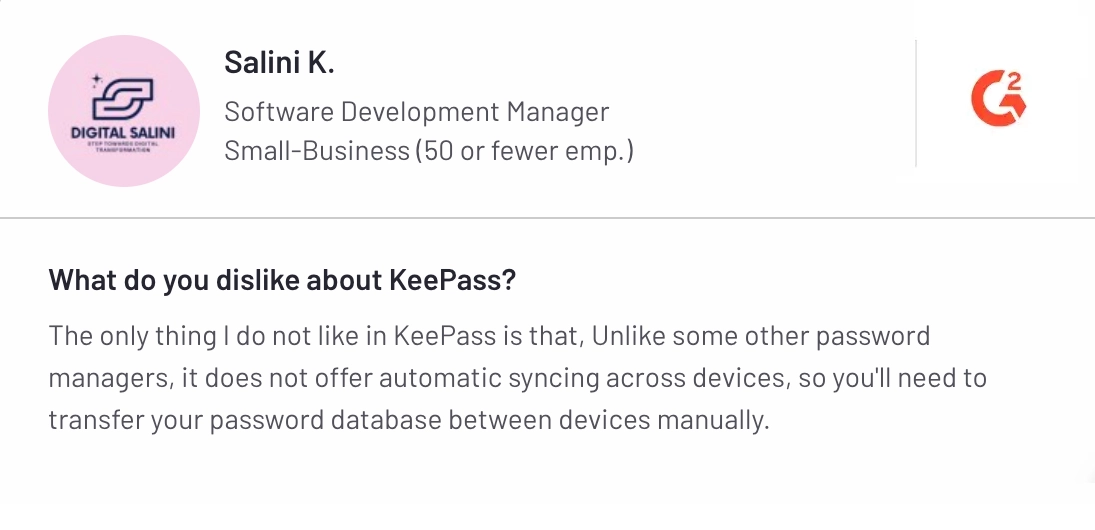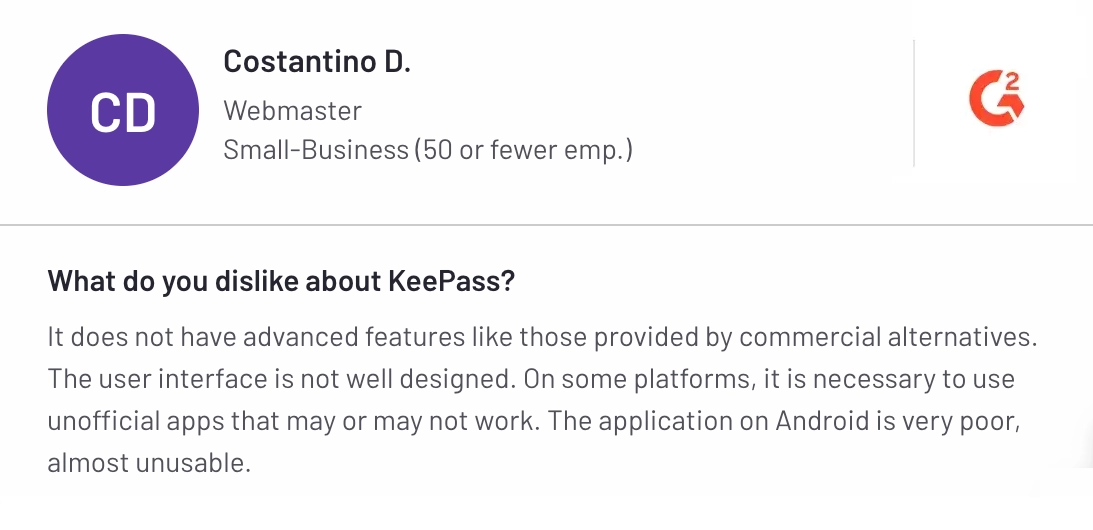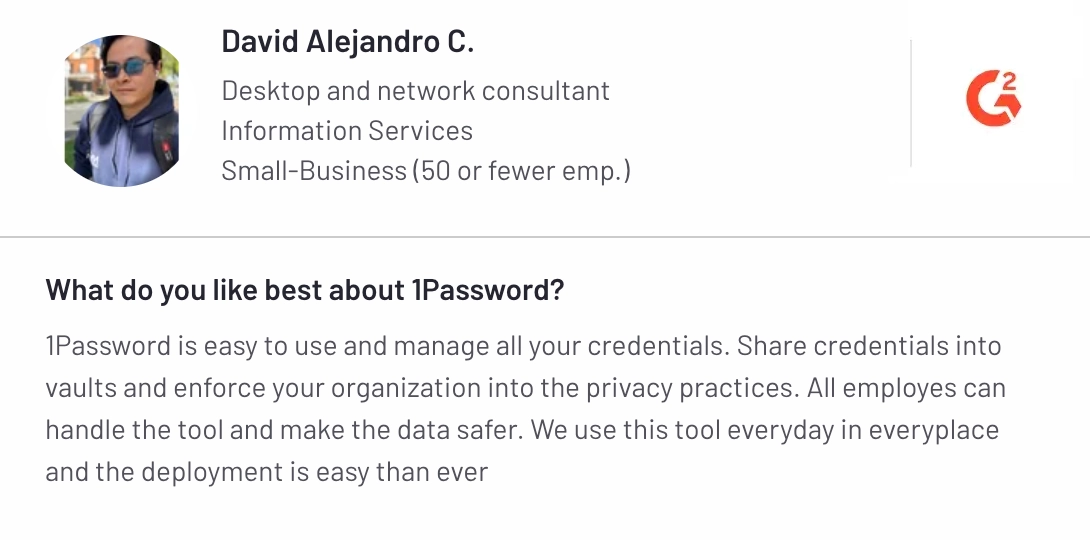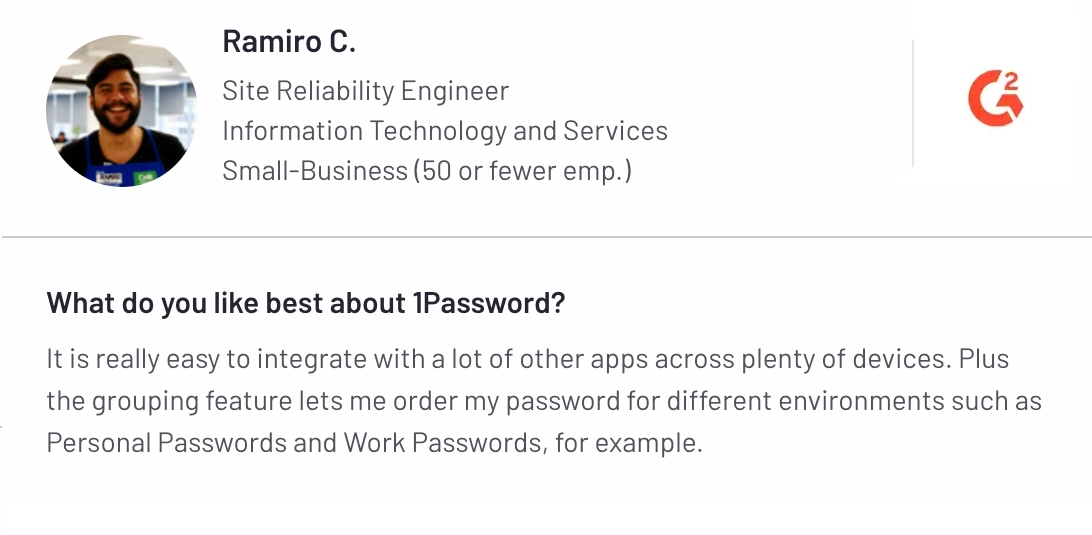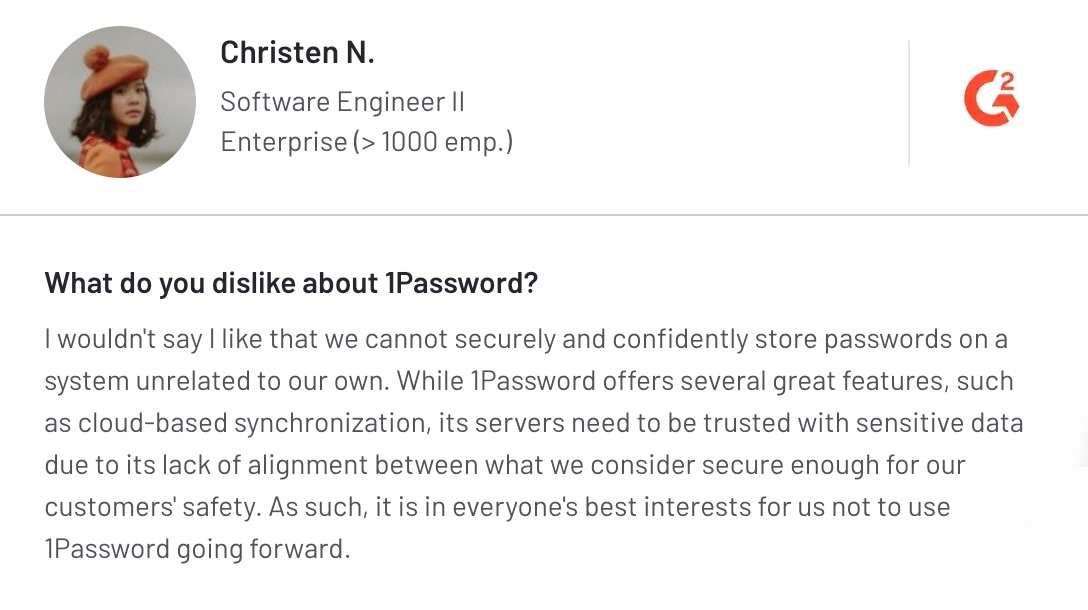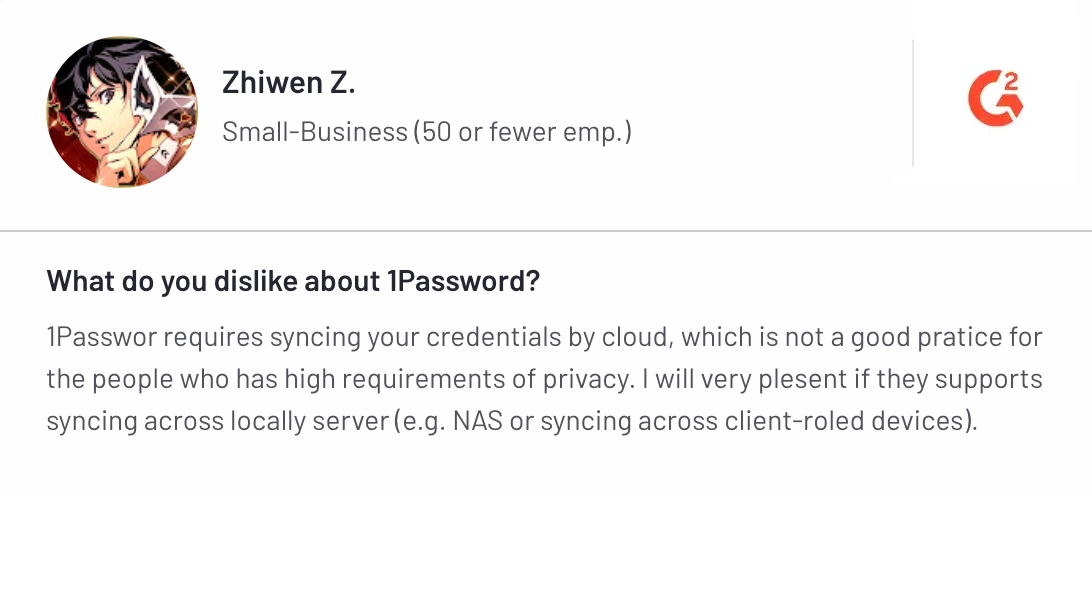A quick search on Google will show you countless password managers, but finding one that works entirely offline is not that easy.
Most solutions store passwords on cloud servers, which increases the chances of data breaches and unauthorized access. If you value privacy and complete control over your credentials, you should consider getting an offline password manager.
Like regular cloud-based options, these tools allow you to self-host your password manager locally on your device, which reduces exposure to cyber threats.
However, choosing a reliable offline password manager becomes time-consuming. We have researched and curated a list of the best offline password managers.
Let’s check out each password manager in detail and find the one that best meets your offline security needs.
What is an Offline Password Manager?
An offline password manager is a locally stored solution that helps users manage and protect their passwords without the dependency on cloud storage. An offline password manager is different from online password managers since they store encrypted credentials directly on a user’s device or a private network.
Such an approach improves security and makes it ideal for businesses as well as individuals who prioritize data sovereignty and protection from online breaches. For more comprehensive information, you can always check out our password management guide.
Offline Features to Look for in a Password Manager
Here is what you need to look for in an offline password manager.
- End-to-End Encryption (AES-256): Ensures that stored passwords remain encrypted and protected from brute-force attacks.
- Local Storage & On-Device Encryption: Keeps passwords securely stored on your device to prevent cloud-based vulnerabilities.
- Local Network Sync: Allows users to sync passwords across multiple devices without an internet connection, using a secure local network.
- Self-Hosting Options: Some solutions allow users to self-host their password vault, offering more control over storage and security settings.
- Secure Backup & Recovery Options: Offers encrypted local backups, USB-based recovery, or offline recovery keys in cases where the device fails to operate.
- Cross-Platform Compatibility: Supports Windows, macOS, Linux, and mobile devices to ensure smooth usability within business environments.
- Browser Integration & Auto-Fill: Enables secure autofill capabilities without requiring an internet connection for improved productivity.
How We Evaluated and Selected the 7 Best Offline Password Managers
To provide an unbiased and data-driven selection of the top offline password managers, we followed an evaluation process that was carried out based on security, functionality, market reputation, and user experience. Our selection criteria include:
- Encryption Standards: We assessed each password manager’s encryption type, local storage capabilities, and additional security measures.
- Vendor Reputation & Market Presence: We analyzed the credibility of vendors by reviewing their track record, customer feedback, and presence in cybersecurity discussions.
- G2 & Capterra Ratings: We considered real user reviews from leading software review platforms to ensure our recommendations are backed by genuine experiences.
- Core Features & Functionalities: We examined whether each password manager includes necessary offline features or not.
We curated a list of the most reliable offline password managers that offer a balance of security, usability, and advanced functionality by considering these factors.
Disclaimer: The author of this blog has gathered insights from different online review platforms, including G2, Gartner Peer Insights, and Capterra, to create this article. We’ve done our best to ensure that all the information is accurate. If you happen to spot any mistakes or discrepancies, please don’t hesitate to reach out to us at support(at)securden(dot)com. We’d be more than happy to make any necessary corrections!
A Complete List of 7 Offline Password Managers in 2025
Let’s have an overview of each of the password managers providing offline capabilities.
| Password Manager | Offline Capabilities | Platforms Supported | Best For |
|---|---|---|---|
 |
|
Windows, macOS, Linux, iOS, Android | Businesses & enterprises needing full offline security |
 |
|
Windows, macOS, Linux, iOS, Android | Individuals prefer local storage with optional cloud backup |
 |
|
Windows, macOS, Linux, iOS, Android | Users wanting cloud-based management with occasional offline access |
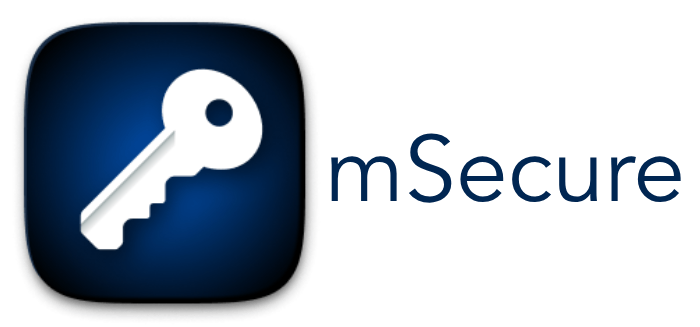 |
|
Windows, macOS, iOS, Android | Individuals looking for simple offline password storage |
 |
|
Windows, macOS, iOS, Android | Users needing form-filling and password management with offline mode |
 |
|
Windows, macOS, Linux, iOS, Android | Advanced users want full control over their passwords |
 |
|
Windows, macOS, Linux, iOS, Android | Users looking for a premium password manager with emergency offline access |
Now, let’s understand each of them one by one in detail.
Understanding the 7 Best Offline Password Managers in Detail
Here is the list of the best password managers with offline capabilities.
1.Securden
Securden is a leading offline enterprise password manager that provides local storage and reduces cloud dependency for individual users, startups, and enterprises. With centralized control, IT teams store and share passwords securely while maintaining granular access controls.
The platform ensures end-to-end encryption, role-based access control, and automated password rotation to eliminate security risks and improve operational efficiency. Users can store all credentials in an encrypted offline vault and access them without an internet connection. Securden allows for manual syncing across devices via USB or secure email delivery, ensuring full control over stored credentials.
Its detailed audit trails and real-time alerts provide complete visibility into password usage to ensure accountability and compliance with industry regulations. Securden has also been recognized as a GigaOm “outperformer” for its password management solution within its unified PAM platform.
Securden offers multiple offline access options to ensure users securely retrieve their credentials without having access to the internet connection. Passwords are easily exported as an encrypted HTML file. Having a Securden password manager makes it easy for you to host on a Windows server. It provides a secure vault with cross-platform access which allows you to manage passwords from devices running any operating system like Windows, Linux, and macOS.
Key features of Securden
- Secure Encrypted Offline Access: Users can generate an encrypted HTML file containing their stored credentials, accessible only with a passphrase.
- Automated Email Delivery: Periodic offline copies can be scheduled for delivery to users’ mailboxes to ensure continuous access.
- Granular Access Controls: Administrators can selectively allow or restrict offline access based on user roles and security policies.
- Cross-Device Compatibility: The encrypted offline copy is accessed through any standard web browser without additional software.
- Tamper-Proof Security: Offline data remains protected with AES-256 encryption to prevent unauthorized access even if files are compromised.
Securden Pricing
Securden pricing is flexible for all types of business sizes. The Starter plan is completely free for up to five users. The Teams plan comes with additional features like AD integration and API access. The Enterprise plan includes SIEM integration and Dark Web monitoring. Securden does not prioritize rigid pricing models, it provides cost-effective and scalable solutions.
Pros of using Securden
- Works well without cloud dependency and has high availability and stability.
- Securden is simple to install and configure, with smooth Active Directory and Duo integration.
- Allows multiple teams to manage vaults securely with customizable permissions.
- Supports SSH, RDP, AD password rotation, and password breach detection.
- The support team is quick to respond to questions and assists with troubleshooting.
Cons of using Securden
- While functional, the UI can be refined for a smoother user experience.
- Some updates may need multiple attempts, but work well once installed.
- While sufficient for most use cases, additional guides would enhance usability.
Client testimonial
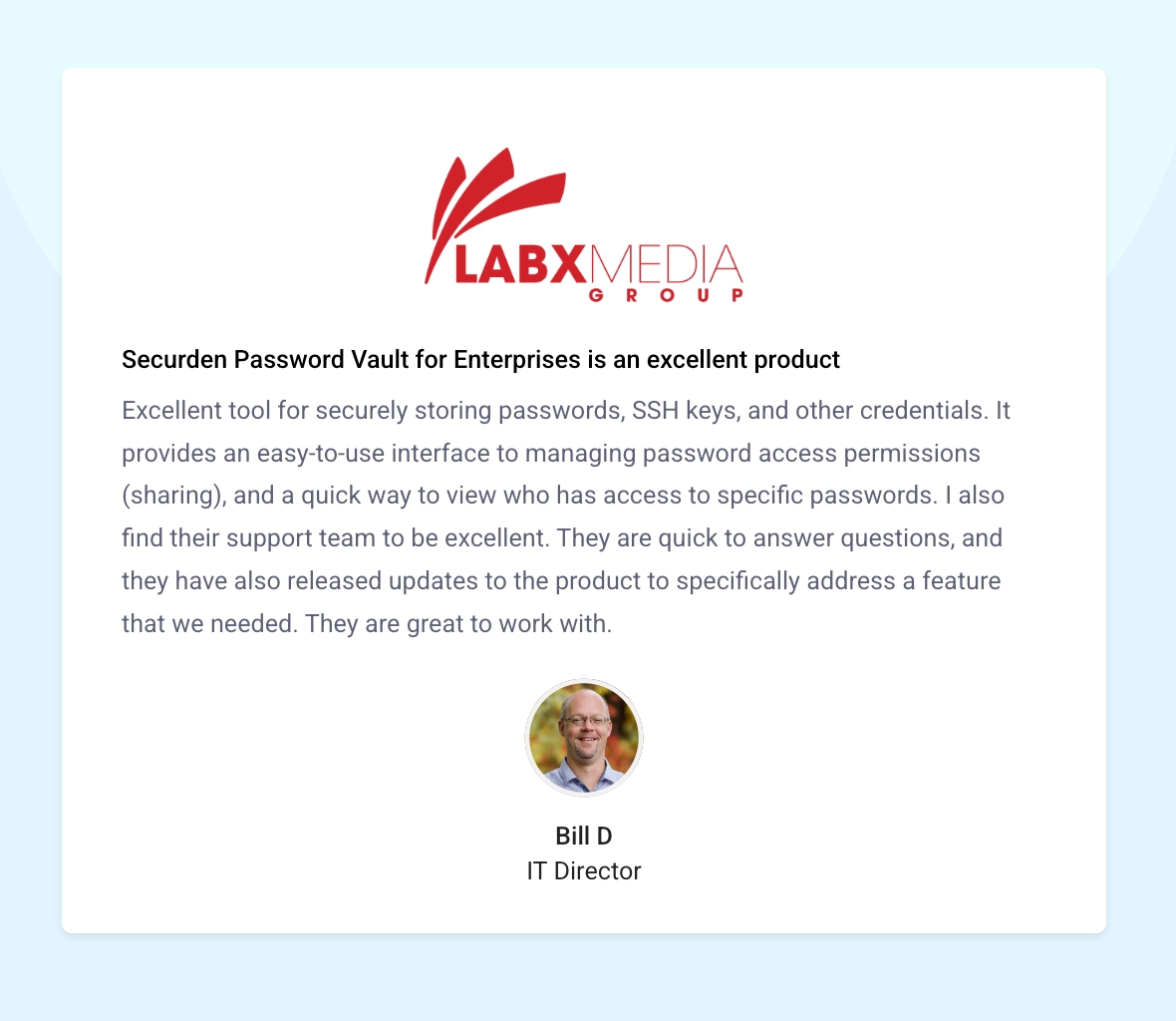
Deploy Securden on your Windows server while ensuring accessibility across Windows, Linux, and macOS devices.
2. Enpass
Enpass is a flexible and secure password manager that helps users gain complete control over their data. Enpass gives users the flexibility to store their encrypted vaults locally on their devices and access their data anytime, anywhere. For those who prioritize privacy, it also provides the option to keep vaults completely offline.
Having a master password can help users securely manage logins, credit card details, ID cards, and other sensitive information within multiple platforms to ensure smooth access and convenience. Enpass offers a password audit to help users identify weak or compromised credentials and generates strong passwords for improved protection with its advanced security features.
The platform supports multiple vaults to allow users to organize their passwords separately for personal or work use. Also, Enpass offers various pre-built templates for storing various types of information, which makes it the best password manager for managing sensitive data.
Key features of Enpass
- Offline Password Storage: Keeps your data private by storing it locally on your device or syncing it with your cloud storage to eliminate reliance on third-party servers.
- Multiple Vaults for Organization: Creates separate vaults to categorize and manage credentials for personal, business, or shared family access.
- Password Audit & Generator: Regularly check for weak, expired, or compromised passwords.
- Cross-Platform Compatibility: Access your passwords on Windows, macOS, Linux, Android, and iOS with smooth synchronization across devices.
- Secure Autofill & Biometric Access: Log in to websites and apps with a single click using browser extensions and mobile biometrics for added security.
Enpass Pricing
The Individual Plan costs $1.99/month ($23.99 yearly) with unlimited vaults and devices. The Family Plan is $2.99/month ($35.99 first year, then $47.99 yearly). A One-Time Plan costs $99.99 for lifetime access. Business plans start at $9.99/month for up to 10 users, while advanced plans offer custom pricing.
Pros of Enpass
Cons of Enpass
3. Keeper
About Keeper
Keeper is an AI-powered cybersecurity platform with advanced cybersecurity solutions. It helps businesses prevent data breaches by offering reliable password management and secure remote access solutions as well. Keeper offers offline access with all of its plans on Keeper Web Vault, Windows Desktop App, Mac Desktop App, and Linux Desktop App. Also, it also provides conditional offline access on mobile platforms.
Keeper implements zero-trust and zero-knowledge security principles to ensure that only authorized users have access to their sensitive data. As an identity and access management solution, Keeper also unifies password management and remote browser isolation into a single platform.
Not just this, it also allows businesses to secure privileged accounts and provide smooth access to cloud and on-premise environments. This is carried out while maintaining full visibility and compliance with industry regulations. The platform is recognized by G2 and Cyber Defense Magazine, which makes it a trusted choice for securing digital identities and confidential data.
Key features of Keeper
- Secrets Management: Eliminates secrets sprawl by protecting API keys, certificates, and credentials with a fully managed zero-trust infrastructure.
- Privileged Connection Management: Establish cloud and on-prem privileged sessions, create secure tunnels, and enable zero-trust network access without a VPN.
- Remote Browser Isolation: Secures internal and cloud applications by hosting browsing sessions in an isolated environment just to prevent malware threats and data breaches.
- Two-Factor Authentication (2FA) & Biometric Security: Improves security with multi-factor authentication and biometric login options for easy access control.
- Password Generator & Autofill: Generates complex passwords and auto-fills them across devices with KeeperFill to ensure effortless and secure authentication.
Keeper Pricing
Keeper offers a Personal plan at $2.92/month (billed annually at $34.99). The Family plan costs $6.25/month (billed annually at $74.99) and includes everything in Personal, plus more capabilities. Business and enterprise plans are also available with advanced security features. Wondering which plan offers the best value? Our detailed Keeper pricing analysis has all the answers you seek.
Pros of Keeper
Cons of Keeper
4. mSecure
About mSecure
mSecure is a secure password manager, specializing in protecting your digital world while providing easy access to your sensitive data even without an internet connection. mSecure provides a Wi-Fi Sync feature for synchronizing data across multiple devices. This allows local network synchronization without relying on cloud services.
It's not like the traditional password managers, mSecure acts as a full-feature digital wallet that allows you to store, organize, and retrieve personal information with ease. mSecure combines strong security with effortless usability, offering cross-platform access on iOS, Mac, Windows, Android, and even Apple Watch.
mSecure offers automatic logins and intelligent sorting along with flexible data templates, which makes it simple to manage all your credentials from one place. Even though you are securing passwords or any sensitive documents, mSecures excels at delivering the perfect balance of protection and flexibility.
Key features of mSecure
- Auto-Login & Browser Extensions: Automatically fill in credentials and sign in to websites on Chrome, Firefox, Edge, and Safari.
- Secure Record Sharing: Allows users to share selected records with others while maintaining separate accounts.
- Mac Password AutoFill: Easy to log in to accounts using Safari’s built-in autofill feature on macOS.
- Tags & Custom Organization: Categorize, sort, and manage your records with customizable tags and templates.
- CSV Importing: Easily migrate your data from previous password managers with improved CSV importing.
mSecure Pricing
mSecure offers Essentials ($1.99/mo), Premium ($2.99/mo), Family ($5.99/mo), and Teams ($23.90/mo), billed yearly. Essentials covers core features, the Premium version adds security and customization, the Family includes 5 users, and Teams starts with 10 users plus a free Family plan for the owner.
Pros of mSecure
Cons of mSecure
5. RoboForm
About RoboForm
RoboForm is a premium password manager that simplifies and secures your digital life by allowing access to your login credentials even without an internet connection. RoboForm offers universal installers for both Windows and macOS which includes offline access features. Whether it's desktop, mobile, or browser, the platform keeps your passwords safe and accessible.
Security is at the core of RoboForm. The platform uses AES 256-bit encryption and two-factor authentication along with data breach monitoring to protect your sensitive information. Plus, the built-in password generator ensures you always use strong as well as unique passwords.
RoboForm not only prioritizes password management, but it also offers secure password sharing and cross-device syncing. This makes it the perfect password management solution for individuals and businesses. With 24/7 support and easy import options, you can get started with RoboForm and streamline your password management.
Key features of RoboForm
- One-Click Logins & Form Filling: Instantly log into your accounts and auto-fill forms with a single click to eliminate the requirement for manual entry.
- Cross-Device Password Management: Enjoy easy access to your stored credentials in Windows, Mac, iOS, and Android with automatic syncing.
- Strong Password Generator: Generate random, complex, and uncrackable passwords for every account to ensure top-notch security.
- Encrypted Cloud & Local Backup: Your password vault is backed up securely. This allows for instant recovery from any device in case of loss or device failure.
- Compromised Password Monitoring: Scans for weak, reused, or exposed passwords and alerts you if they appear in data breaches.
RoboForm Pricing
RoboForm offers Free, Premium ($1.66/mo), Family ($2.66/mo), Business ($3.33/user/mo), and Enterprise (custom pricing) plans. Free covers one device, Premium unlocks all features, Family includes 5 users, and Business adds admin controls. Enterprise offers custom solutions for large organizations.
Pros of RoboForm
Cons of RoboForm
6. KeePass
About KeePass
KeePass is a reliable offline password manager with advanced capabilities. Managing multiple passwords has always been overwhelming when security requires using unique and complex credentials for each account. KeePass simplifies this challenge by securely storing all your passwords in an encrypted database. This allows you to access it with a single master key.
As a free and open-source password manager, KeePass offers a highly secure solution with AES-256 and Twofish encryption. The platform supports multi-factor authentication (2FA) for an additional security layer, which also helps prevent unauthorized access to the resources. Also, KeePass is compatible with Windows, macOS, and Linux to ensure smooth accessibility.
KeePass is not just a password vault, it includes auto-type functionality which allows you to fill in login credentials with a single keystroke. The software is highly customizable and the plugin-based architecture extends functionality by enabling other features like browser integration and automated backups.
Key features of KeePass
- Strong Encryption & Local Storage: Ensures data security with advanced encryption and offline storage, which reduces the chances of cyber threats.
- Auto-Type for Quick Logins: Automatically fills login details in apps and websites using hotkeys. This approach provides convenience without compromising security.
- Multi-Factor Authentication (2FA): Supports additional authentication methods for extra protection from unauthorized access.
- Cross-Platform Compatibility: Available on Windows, macOS, and Linux, with unofficial ports for Android and iOS.
- Extensive Plugin Support: Customize and extend KeePass’s functionality with third-party plugins for integration with popular browsers and backup management.
KeePass Pricing
KeePass is free and open-source. This accessibility makes it an ideal choice for users who prefer a self-host password manager. It is not a regular password manager since it offers no paid plans or trials. If you are comfortable with a DIY setup, you can surely choose KeePass for your password management requirements.
Pros of KeePass
Cons of KeePass
7. 1Password
About 1Password
1Password is an exceptional password manager with offline capabilities. The platform excels at providing password management and extended access security solutions for individuals and businesses as well. The platform serves all types of businesses from startups to enterprises with its offline capabilities.
When it comes to password security and identity protection, 1Password excels at helping users create, store, and auto-fill strong passwords while enabling authentication. Its Extended Access Management (XAM) solution improves security by ensuring reliable sign-ins to every app from any device, which helps prevent unauthorized access.
Whether managing sensitive credentials, sharing access securely, or integrating with enterprise security tools, 1Password adapts to individual and business needs with custom policies, centralized admin controls, and seamless integrations.
Key features of 1Password
- Secure Password Vaults: Store and manage credentials, payment information, and sensitive data in fully encrypted vaults accessible across devices.
- Passkey & 2FA Support: Enhance security with passwordless authentication and built-in two-factor authentication, which reduces the reliance on weak passwords.
- Easy Autofill & Sharing: Quickly autofill passwords, financial details, and addresses while securely sharing access with colleagues or family members.
- Extended Access Management (XAM): Protect every sign-in, device, and app with enterprise-grade access controls and single sign-on (SSO) integrations.
- Security Monitoring with Watchtower: Detect and resolve vulnerabilities with real-time security insights and flagging weak passwords.
1Password Pricing
1Password offers plans for individuals, families, teams, and businesses. The Individual plan costs $2.99/month, while Families cover five users for $4.99/month. Teams Starter Pack secures up to 10 users for $19.95/month, and the Business plan is $7.99/user/month. Enterprise pricing is custom.
Pros of 1Password
Cons of 1Password
How to Choose the Right Offline Password Manager for Your Business
Here is the entire process of how to choose the right offline password manager for your business.
Step 1. Assess Security and Encryption Standards
When choosing an offline password manager, security is the top priority. The encryption strength and security architecture of the software become more critical without the dependency on the cloud.
- AES-256 encryption ensures that stored credentials remain secure against brute-force attacks.
- Zero-knowledge architecture prevents the software provider from accessing or decrypting stored passwords.
- Multi-factor authentication (MFA) provides an additional layer of security to get rid of unauthorized access.
- On-device encryption ensures that sensitive credentials never leave the local system.
A strong offline password manager guarantees that even in case of device theft or internal breaches, passwords remain protected and inaccessible to unauthorized users.
Step 2. Evaluate Deployment and Access Control Options
Businesses must ensure that the password manager offers flexible deployment options and strong access controls. Differing from cloud-based solutions, offline password managers should provide more control over credential storage and user management.
- On-premise deployment allows businesses to host the password manager within their internal IT infrastructure.
- Role-based access control (RBAC) ensures that employees have access only to the credentials relevant to their job roles.
- Administrator privileges and audit logs help IT teams track access history and prevent insider threats.
- Offline authentication ensures that users can securely access stored credentials without requiring an internet connection.
A well-designed offline password manager helps businesses manage employee access securely while maintaining full control over stored credentials.
Step 3. Check Compatibility with Business Devices and Systems
A password manager integrates easily with your existing IT environment to ensure that employees use it across different devices and operating systems.
- Multi-platform support for Windows, macOS, Linux, and mobile devices (if needed).
- Compatibility with Active Directory (AD) and Single Sign-On (SSO) for centralized authentication.
- Biometric authentication support (fingerprint or face recognition) for improved security and usability. Browser extension or desktop application availability for easy password autofill and retrieval.
Choosing a password manager that supports all business-critical devices prevents workflow disruptions and ensures a smooth adoption process.
Step 4. Analyze Backup and Recovery Strategies
Since offline password managers do not rely on cloud storage, businesses must ensure that the tool has a secure backup and recovery process to prevent credential loss.
- Encrypted local backups to restore data in case of hardware failure.
- USB-based recovery options for air-gapped security environments.
- Offline recovery keys to regain access to accounts without relying on a cloud-based reset.
- Multi-device syncing (local network-based) for teams that need to share credentials securely.
Step 5. Compare Pricing and Licensing Models
Offline password managers have different pricing structures based on licensing and deployment models. Businesses should evaluate the cost based on the number of users, features, and future scalability.
- One-time licensing vs. subscription-based pricing: One-time purchases offer cost savings, while subscriptions may provide ongoing updates and support.
- Per-device vs. per-user licensing: Some solutions charge per installed device, while others offer multi-user plans with flexible pricing.
- Enterprise-grade features: Advanced security and role-based controls may come at an additional cost.
A pricing model that aligns with the business’s budget and IT infrastructure ensures that security does not become a financial burden in the long run.
Securden offers strong security, flexible deployment, and enterprise-grade access controls—all without cloud dependency.
Pick the Best Offline Password Manager for Your Business Security
Choosing the right offline password manager ensures your sensitive credentials remain protected from online threats and cloud breaches. Whether you need a solution for personal use or business security, selecting a tool with strong encryption and ease of access is essential. By prioritizing data privacy and secure backup practices, you can confidently manage passwords without relying on the cloud.
If you do not want to waste more time evaluating offline password managers, contact Securden. With its strong security features and enterprise-grade access controls, Securden ensures advanced password management while keeping your data fully offline and protected. Schedule your demo today and experience a secure way to manage and safeguard your credentials.