
Securden Unified PAM
Instructions for upgrading from versions 8.8.0 - 10.8.4
Pre-requisites
- Download the Upgrade Pack (.sum file) and store it on the server Securden Unified PAM for Enterprises is installed.
- Download the SecurdenPythonUpgradeManager (.exe file) and paste in the
<Installation-directory>\Privileged_Account_Manager\bin
Important
Ensure that SecurdenPythonUpgradeManager.exe is placed under <prod- home>\bin folder. When following the upgrade steps, you will be prompted to run this executable from the \bin.
- Ensure that your ‘System is Ready for Upgrade’ by navigating to Admin\Product Upgrades. If you are able to see the green tick, proceed with the upgrade steps.
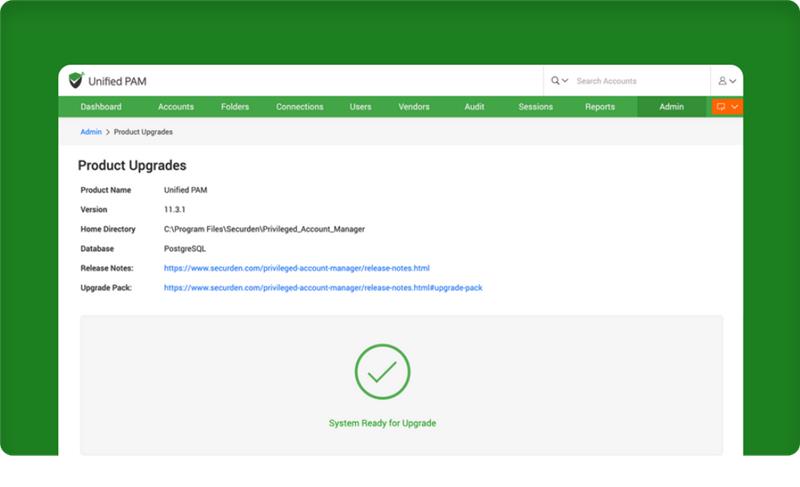
If you do not see the green tick
You will not be able to upgrade the system if High Availability has been configured, and the Secondary has been set as the ‘Master’.
In this scenario
Change the Primary Server as the Master and proceed with the upgrade.
Please ensure that all of the following steps are followed precisely.
Step 1: Stopping the Vault Service and taking a backup
- Stop “Securden PAM Service” from services.msc in all the Secondary Servers.
- Stop “Securden PAM Service” from services.msc in the Primary Server.
Important : Take a backup
If something goes wrong with the upgrade, you will be able to restore it using this backup.
If you are utilizing the PostgreSQL Server that comes bundled with Securden,
- Take a backup copy of the entire Securden installation folder and store the backup copy in a secure location.
- The default installation path would be:
<Installation-directory>\Privileged_Account_Manager\bin
If you are utilizing MSSQL Server as the backend database
- If you are using MSSQL as the backend database, connect to SQL Management Studio and take a backup of the Securden database.
Step 2: Install the upgrade pack
Follow the steps below to upgrade your Securden instance.
- Execute the SecurdenPythonUpgradeManager (.exe file) from the /bin folder. In the upgrade manager GUI, browse & select the downloaded upgrade pack file and click the Apply Upgrade Pack button. The upgrade process will be completed in a few minutes.
- Now, start the “Securden PAM Service” from services.msc.
- You may ignore Web Service - Securden PAM, which is automatically taken care of.
- Connect to the web interface https://localhost:5959 (or)
eg: https://EC2AMAZ-KROJ51Q:5959 - Clear the browser cache.
Note
You may follow the same steps to upgrade all the Secondary servers, provided that the Primary is upgraded first.
Troubleshooting Tip
Ensure that the MD5 of the downloaded upgrade pack matches this value: 8822426e48ba0bfe9675b984dda7ef62
If you still receive a .NET Framework error message - the issue is likely caused by dependency files (Which SecurdenPythonUpgradeManager needs) being used by another process. To resolve this, please try the following steps:
- Restart the machine on which Securden Server is running.
- Stop the “Securden PAM Service” from services.msc.
- Attempt to upgrade the Securden Unified PAM again, and let us know how it goes.