
Securden Unified PAM
Instructions for upgrading from versions 11.0.1 and above
Pre-requisites
- Download the Upgrade Pack (.sum file) and store it on the server where Securden Unified PAM is installed.
- Ensure that your System is Ready for Upgrade by navigating to Admin\Product Upgrades. If you are able to see the green tick, proceed with the upgrade steps.
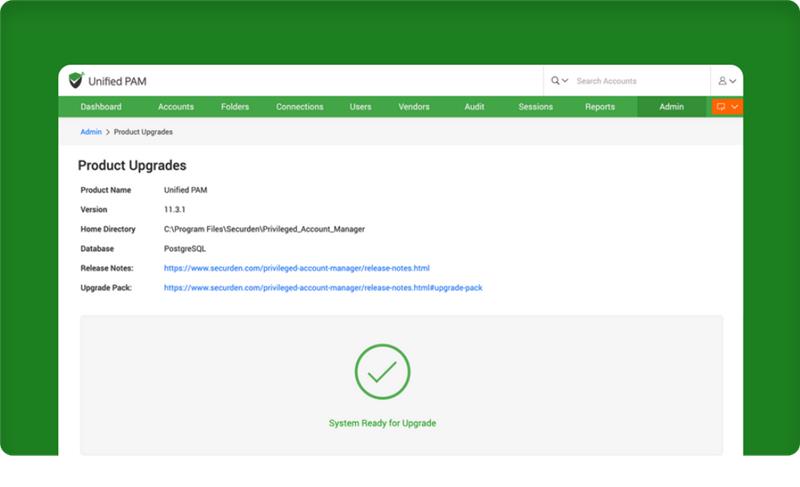
If you do not see the green tick
You will not be able to upgrade the system if High Availability has been configured, and the Secondary has been set as the ‘Master’.
In this scenario
Change the Primary Server as the Master and proceed with the upgrade.
Please ensure that all of the following steps are followed precisely.
Step 1: Stopping Services and taking a backup
- Stop “Securden PAM Service” from services.msc in all the Secondary Servers.
- Stop “Securden PAM Service” from services.msc in the Primary Server.
Important
If something goes wrong with the upgrade, you will be able to restore it using this backup.
If you are utilizing the PostgreSQL Server that comes bundled with Securden
- Take a backup copy of the entire Securden installation folder and store the backup copy in a secure location.
The default installation path would be: <Installation-directory>\Privileged_Account_Manager\bin
If you are utilizing a MS SQL Server
- If you are using MSSQL as the backend database, connect to SQL Management Studio and take a backup of the Securden database.
Step 2: Install the upgrade pack
Follow the steps below to upgrade your Securden instance.
- Navigate to the <Installation-directory>\Privileged_Account_Manager\bin and execute SecurdenUpgradeManager.exe.
- In the upgrade manager GUI, browse & select the downloaded upgrade pack file and click the Apply Upgrade Pack button. The upgrade process will be completed in a few minutes.
- Now, start the “Securden PAM Service” from services.msc.
- You may ignore Web Service - Securden PAM, which is automatically taken care of.
- Connect to the web interface https://localhost:5959 (or)
eg. https://EC2AMAZ-KROJ51Q:5959
Note
You may follow the same steps to upgrade all the Secondary servers, provided that the Primary is upgraded first.